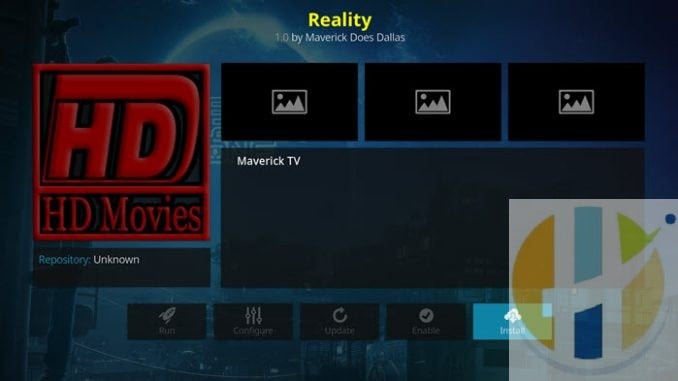
Reality is a is a good offering that brings you movie and TV show addon. some of the categories include Real Debrid 4k movies, kids movies, 3d movies, and more. If those categories interest you, you won’t want to miss out on this one. To get it, use our guide to help you download and install it.
| Reminder: Using a VPN with Kodi will allow you to privately access all Kodi add-ons. We recommend ExpressVPN, a fast, no-log VPN. You can use their Fire TV app to change IP and unblock restrictions. Save 49% off unlimited VPN with our promotion. |
Before we get started, keep in mind that this addon is not part of the official Kodi repository. It is supported by the Maverick team. If you need help, please do not go to the Kodi website and ask any questions. Instead, you can reach out to the developer on Twitter.
How to Install Reality for Kodi v17 Krypton
- Open Kodi Jarvis (v16.1)
- From the home screen, go to the System heading. When you see File Manager as a subcategory, click on it.
- Next, click on Add source, and then click on the highlighted line that says
. - Enter mavericktv.net/mavrepo and hit the OK button.
- The source needs a name. Enter Mav or whatever you want to call it.
- Now, click the OK button to add the source.
- Once added, return to the home screen and click Add-ons. You should then see an open box icon in the upper left corner. Go ahead and click on it.
- Select Install from zip file.
- Click on Mav and then mavrepo.zip and wait for the notification message.
- Now, select the option that says Install from repository.
- Find MaverickTV Repo and click on it.
- Choose Video add-ons, and then Reality.
- Click the button that says Install, and wait for the message that says the addon is enabled.
- Wait for the notification message.
- To access, go back to the home screen and click Add-Ons. Now highlight Video add-ons and select Reality to launch the addon.
How to Install Reality for Kodi v16 Jarvis
- Open Kodi
- From the home screen, hover your mouse over the System heading, and choose File Manager.
- Next, click on Add source.
- From here, click in the box that says
. - In the address field, enter mavericktv.net/mavrepo and click Done.
- Now, you need to name the file. We suggest you name it Mav and click OK.
- Once added, go back to the home screen and click on the System heading.
- Choose the heading on the left that says Add-ons, and click on it.
- Of the five options provided, choose Install from zip file.
- You’ll want to pick Mav, maverickrepo.zip.
- Wait for a few moments, and you’ll get a notification message telling you the addon is enabled.
- Select the option that says Install from repository.
- Find MaverickTV Repo in this list and click on it. Now, choose the Video add-ons option, and click on Reality.
- You should now see the Add-on information box. There are several buttons you can click, but you want to click on the one that says Install.
- Wait for the message that says the addon is enabled.
- Return home and go to Videos > Video Add-ons > Reality to access the addon.
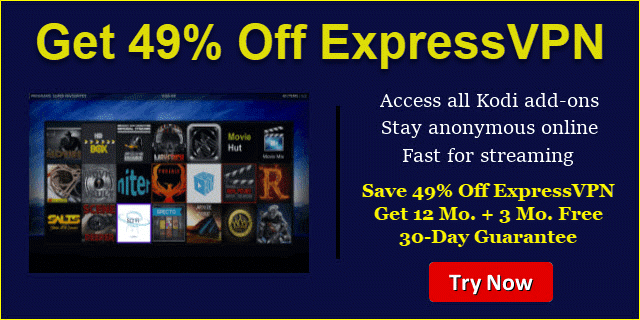 |
Written by David Minister



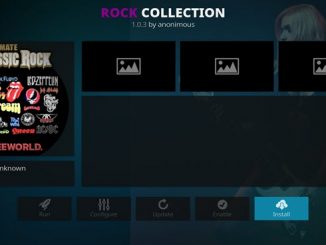

Be the first to comment