
The cCloud TV addon is one of the most complete in the IPTV category. They offer sports, international channels, a TV guide, music, radio, and on-demand options. This addon is a great addition to all Kodi installs. Even if you have other IPTV addons, this is one you need so you can add to your watching enjoyment. Our guide will help you with the process.
| Reminder: Using a VPN with Kodi will allow you to privately access all Kodi add-ons. We recommend IPVanish, a fast, no-log VPN. You can use their Fire TV app to change IP and unblock restrictions. Save 60% off unlimited VPN with our promotion. |
Before we get started, keep in mind that this addon is not part of the official Kodi repository. It is supported by the development team. If you need help, please do not go to the Kodi website and ask any questions. Instead, their team is available to help you for support.
Install the cCloud TV Addon for Kodi v17 Krypton
First, we will start with the Krypton version of Kodi.
- Start by opening Kodi.
- From the opening screen, click on the Settings gear on the top left side of the screen. Once you see File Manager as a subcategory, click on it.
- Next, click on Add source.
- By doing so, you’ll see a box pop up that says Add file source.
- Next, click on the highlighted line that says
. - Enter exactly androidaba.com/addons and hit the Done button.
- This addon needs a name. Enter the name android or whatever you want to call it.
- Now, click the OK button to add the file.
- Once added, return to the home screen and select Add-ons. You should see the icon of an open box. Go ahead and click on it.
- Select Install from zip file.
- Click on android then select repository.ccloud.vx.x.zip.
- Wait for the notification message.
- Select Install from repository > cCloud repository > cCloud TV > Install.
- Wait for the notification message.
- To access, go to Add-ons > Video Add-ons > cCloud TV.
Those are the steps you need to follow for the addon on the Krypton (v17) version. Now, we’ll show you the instructions for Jarvis.
Install the cCloud TV Addon for Kodi v16 Jarvis
If you are using Jarvis, the instructions vary slightly but should be easy to follow.
- Open Kodi Jarvis (v16.1)
- From the home screen, go to the System heading, and you’ll see File Manager as a subcategory, so click on it.
- Next, click on Add source.
- Click in the box that says
, enter androidaba.com/addons and click Done. - Now, label it android, or whatever you like. As long as you know what it is, you are fine. Next, hit OK.
- Once added, go back to the home screen, and click on the heading that says System.
- From here, click on Add-ons and then choose the option that says Install from zip file.
- Choose android and then select the one that says repository.ccloud.vx.x.zip.
- Wait for a few moments, and you’ll get a notification message telling you the repo is enabled.
- Select Install from repository, and choose the cCloud Repository, cCloud TV > Install.
- Wait for the notification message.
- Access the add-on by going to Videos > Video Add-Ons > cCloud TV from your home screen.
 |
Written by David Minister


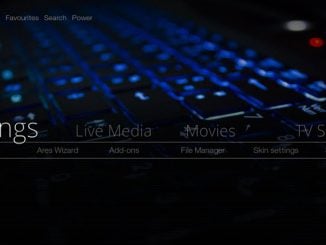
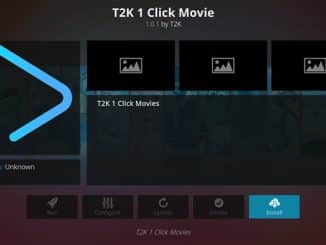
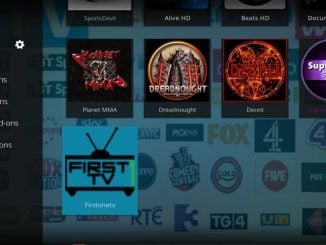
Be the first to comment