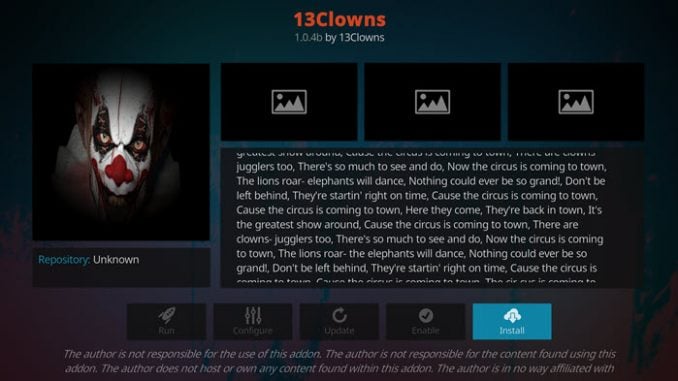
The 13 Clowns add-on is a fork of another popular fork, the Exodus Redux add-on. If you are a fan of the original, you will love this one. It has some of the best sections and you can find just about anything there. To get it, use our guide to help you download and install it today.
Because this addon is supported by the specific team, it is not considered to be official. In other words, don’t go to official Kodi websites to ask for support or mention it. They will not be able to help you. Though Kodi is open source, it is understood that unofficial addons should not be talked about.
How to Install 13 Clowns Addon for Kodi v17 Krypton
First, we will start with the Krypton version of Kodi.
- Start by opening Kodi.
- On the left side, you will see the main panel.
- Go to Settings by clicking on the gear icon. In the rows of icons you see here, select the one that says File Manager. When you see the list, scroll down and choose Add source.
- By doing so, you’ll see a box pop up that says Add file source.
- Next, click on the highlighted line that says
. - Enter exactly 13clowns.com/repo and hit the Done button.
- This addon needs a name. Enter the name clowns or whatever you want to call it.
- Now, click the OK button to add the file.
- Once added, return to the home screen and click Add-ons. You should then see an open box icon in the upper left corner. Go ahead and click on it.
- Select Install from zip file > clowns > repository.13clowns-x.x.x.zip.
- Wait for the notification message.
- Now, select Install from repository and then Add on Repository > PureRepo > Video add-ons > 13 Clowns.
- Select Install.
- Wait for Add-on enabled notification.
- Access by going back to the Home screen > Add-ons > Video Addons > 13 Clowns.
Those are the steps you need to follow for the addon on the Krypton (v17) version. Now, we’ll show you the instructions for Jarvis.
How to Install 13 Clowns for Kodi v16 Jarvis
If you are using Jarvis, the instructions vary slightly but should be easy to follow. We suggest switching to the latest version of Kodi.
- Open Kodi Jarvis (v16.1)
- From the home screen, go to the System heading. When you see File Manager as a subcategory, click on it.
- Next, click on Add source.
- Click in the box that says
, enter 13clowns.com/repo and click Done. - Now, label it ezz, or whatever you like. As long as you know what it is, you are fine. Next, hit OK.
- Once added, go back to the home screen, and click on the heading that says System.
- From here, click on Add-ons and then choose the option that says Install from zip file.
- Choose clowns > repository.13clowns-x.x.x.zip.
- Wait for the notification message.
- Now, select Install from repository, add-on Repository > 13 Clowns Repo > Video add-ons > 13 Clowns > Install.
- Wait for Add-on enabled notification.
- Access the add-on by going to Videos > Video Add-Ons > 13 Clowns from your home screen.
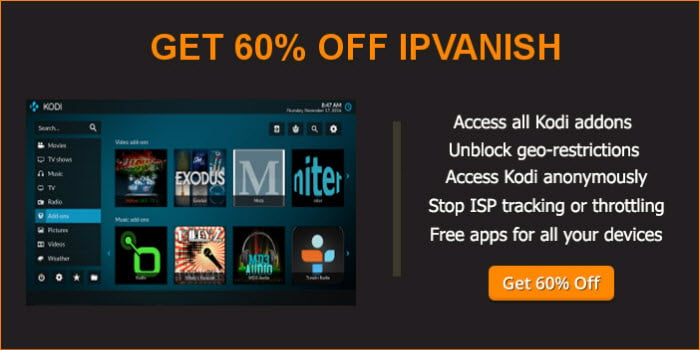 |
Written by David Minister



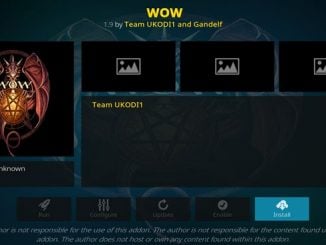
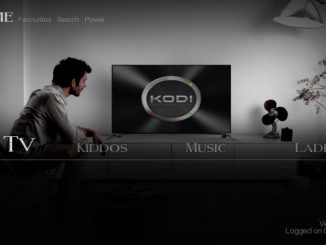
Be the first to comment