
How to Install IPTV Smarters Pro on Firestick [2021]
Amazon Fire Stick has been one of the most preferred digital streaming device by millions of people seeking entertainment. It supports a large number of video streaming player apps and in which IPTV Smarters app isn’t an exception. Streaming live shows, movies, series, etc is way simpler with the installation of IPTV Smarters on Firestick. To know more about IPTV Smarters, its features, and the installation procedure of IPTV Smarters on Firestick, you may get into the article.
What is IPTV Smarters?
IPTV Smarters is an IPTV application that is specially developed for the end-users. It is based on the Xtream Codes API and the user can watch live TV, VOD, TV series, and TV catch up. Users must provide their own contents and the app doesn’t offer any media contents. So the user has to fetch their own contents with the username, password, server, and URLs from the TV provider. It features a user-friendly interface and the user can play contents either by using the built-in player or by using the external players.
While streaming online, you are in a serious threat that Governments and ISPs could track your identity for streaming copyrighted and geo-restricted content. So it’s better to Hide your IP and your identity. It is strongly recommended to grab one of our VPN deals to have anonymous and safe streaming.
- IPTV Smarters for Firestick is a powerful video player that comes with an advanced IPTV solution that supports all the standard codecs.
- The user can start streaming anything from live TV, movies, series, VOD streaming, etc, in 4k video format.
- With the EPG support, the user can see information like program name, upcoming program info, along with the full EPG with a timeline for every channel.
- The customizable nature of IPTV Smarters app lets the users brand their own logo and develop an IPTV app with a short span of time.
- Any IPTV Smarters app user can add any channel and VODs in his/her favourite section. The app even features native video player support.
- Every other content within the IPTV Smarters app on Firestick will include the movie name, description, rating, etc.
How to Install IPTV Smarters on Firestick
IPTV Smarters app isn’t available for the Firestick officially. So it should be sideloaded using different apps like ES File Explorer, Downloader, Apps2Fire app. The section below deals with it and you can install IPTV Smarters on Fire TV easily.
Pre-Requisite:
- Click on Firestick Settings to select My Fire TV/Device.
- Choose the Developer option.
- Turn on ADB Debugging.
- Enable Apps from Unknown Sources.
Steps to Install IPTV Smarters on Firestick using Downloader App
Firestick supports installing third-party apk file using the Downloader app. So by following the steps below, you can install IPTV Smarters on Fire TV.
Step 1: On your Firestick home screen, click on the Search icon.
Step 2: Type in as Downloader by using the on-screen keyboard.
Step 3: Select Downloader from the list of suggestions. Now Click on the Get button to download the Downloader app on Firestick.
See how to install Downloader on Firestick.
Step 4: Tap on the Open button and click on the Allow button to let the Downloader app access your Firestick.
Step 5: Click the Browse tab of Downloader to make a tap on the OK button when the JavaScript Disabled pop-up appears.
Step 6: Tap on the Home tab of the Downloader to enter the app URL on the path field and click the GO button.
Step 7: When the Downloader app connects with the IPTV Smarters server, just click on the Download button.
Step 8: Now click on the Install button to accept the list of permissions IPTV Smarters asks for.
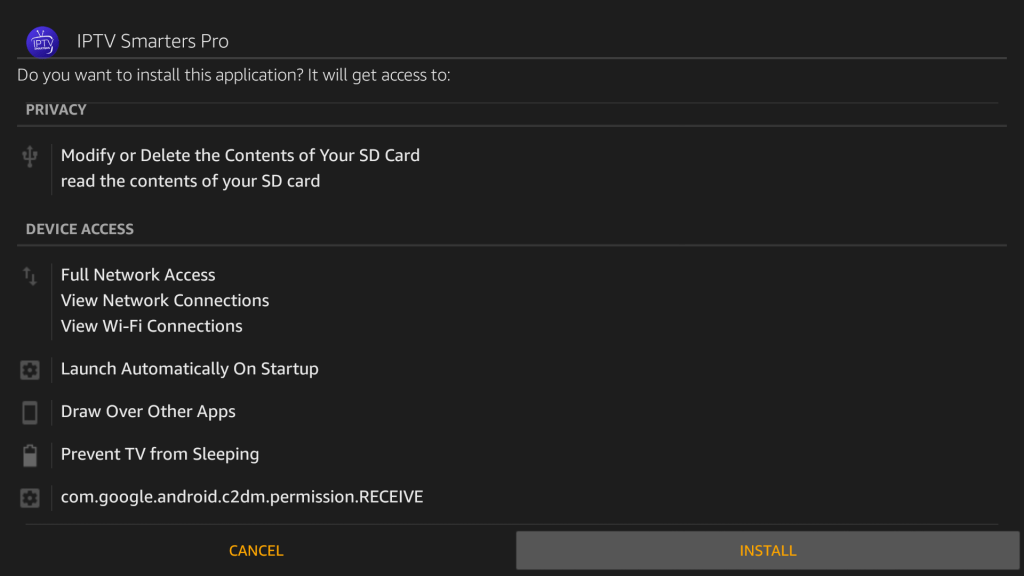
Step 9: Click the Open button to launch the IPTV Smarters on the Fire TV.

Step 10: Provide your login credentials or create an account to sign up with IPTV Smarters and use it on your Firestick.
Steps to Install IPTV Smarters on Firestick using ES File Explorer
Just like Downloader, ES File Explorer can be used to install IPTV Smarters on Fire TV. Follow the steps given below to install it.
Step 1: Tap on the Search icon of the Firestick from its home screen.
Step 2: Use the built-in keyboard to type in as ES File Explorer.
Step 3: Select ES File Explorer from the suggestions list and click on the File Explorer icon.
See how to install ES File Explorer on firestick.
Step 4: Click the Get button to start downloading ES File Explorer for Firestick.
Step 5: After downloading, click on the Open button to tap on the Tools option on the File Explorer menu bar.
Step 6: Select the Download Manager option from the left side menu of File Explorer.
Step 7: Click on the ‘+New‘ button to enter the app URL on the path field to get IPTV Smarters. Tap on the Download Now button.
Step 8: Once after the downloading process of IPTV Smarters, click on the Open File option.
Step 9: When IPTV Smarters is launched, you can start using it on your Firestick.
Steps to Install IPTV Smarters on Firestick using Apps2Fire
Apps2Fire is an Android app that can be used to install any Android app on Firestick directly. The steps given below would help you with the installation of IPTV Smarters on Amazon Fire Stick using the Apps2Fire app.
Step 1: Click on Firestick Settings > System > About > Network > copy the IP address of Firestick.
Step 2: Open Google Play Store on the Android device to search and download IPTV Smarters.
Step 3: Click on the search bar in the Play Store to find and install the Apps2Fire app.
Step 4: Tap the Apps2Fire app to open and launch it on the Android device. Click on Set up tap on its home screen.
Step 5: Enter the Firestick IP address and then tap on the Local Apps section.
Step 6: Scroll down to find the IPTV Smarters and tap on the Install button. It will automatically be downloaded and installed on Firestick.
How To Use IPTV Smarters on Firestick
Follow the steps to set up and use IPTV Smarters on Fire TV.
Step 1: Open the IPTV Smarters app on Fire TV.
Step 2: Provide your login details like username, password, and server URL given by your service provider. Click on the Login button.
Step 3: Click on the menu icon at the top-right to set a profile with your own logo.
Step 4: You may click on any categories like Live TV, Movies, Series, etc, to start streaming it on Fire TV.
Note: IPTV Smarters app doesn’t offer any kind of streams, playlist, etc to its users.
Step 5: Click on Setting to set a parental password and save it. IPTV Smarters will prevent unauthorized access by our kids.
Related: How to Install VPN On Firestick & Fire TV
IPTV Smarters Updates
Changelog v3.0.9
– Support Android Version 11
– TV Layout issues Fixed
– Fixed – Movie Info disappearing sometimes
– New Languages added Malay, Hebrew, Dutch, Indonesian, Swedish, Korean, Ukrainian
Features Overview – IPTV Smarters 2021
- Live, Movies, Series, and Radio Streaming Supported
- Master Search (NEW)
- New layout / UI Design ( NEW)
- Episode Resuming Bar (NEW)
- EPG ( TV Program Guide) Improvements with ext. Sources (NEW)
- Ability to change the buffer size for the VIDEO Player(NEW)
- Chrome Casting Improvements (NEW)
- New Controls on the Media Player (NEW)
- Auto Next Episode Play Supported (NEW)
- Parental Controls
- Support: TV Catch Up Streaming
- Support: Continue Watching (NEW)
- Support: Recently Added Movies & Series (NEW)
- Support: Multi-Screens and Multi-Users ( Improvements)
- M3u File and URL Loading Supported
- Support: Local Audio / Video file Playing
- Support: Play a Single Stream
- Ability to add external Players
- Speed Test facility Integrated and VPN Integration
- Support: Dynamic language switching
- Support: Picture-in-Picture (NEW)
- The new way to download the content ( NEW)
- Load Your Playlist Or File/URL Improvements (NEW)
- Ability to open the channel list on the Video Player(NEW)
- Ability to open “ List of episodes” on the Video Player (NEW)
- Bugs fixes and many more improvements (NEW)
Buy Premium Version: On the dashboard, there is a ” Buy Premium Version” option that allows end-users to unlock features and run it on up to 5 devices using the same email address.
What are IPTV Smarters Requirements?
Working on Android 4.1.x+ also will need an IPTV service that you need to provide your self as IPTV smarters PRO is not an IPTV so you need to provide your OWN IPTV links or obtain them from a paid PAID IPTV, you can Click here to check out some of the compatible IPTV companies that will be including some for the USA, UK, Arabic, India, Pakistan plus Sports and Adults XXX services and many more.
Is IPTV Legal?
IPTV is a name for Internet Protocol Television. So by nature, the IPTV is already been provided by many companies such as HBO, YOUTUBE, CBS and SKY and many more. Purchasing IPTV from a public provider is considered to be legal and these companies usually provided a box or their own website for IPTV and not a link to use with IPTV Smarters PRO.

Certain IPTV Companies nowadays are considered to be illegal such as SET TV or Area 51 that provide IPTV services that are not legal. Such services were recently crushed with the recent Xtream Codes Shutdow. If you do end of using a service that is not from your public provider and this is a general private IPTV service that provides you many Channels for a cheap cost, I recommend using a VPN that will hide/ protect your internet session and also allow you to stream perfect Picture without a massive loss of internet speed.
You need VPN REQUIRED USA, UK, Canada and Latin IPTV.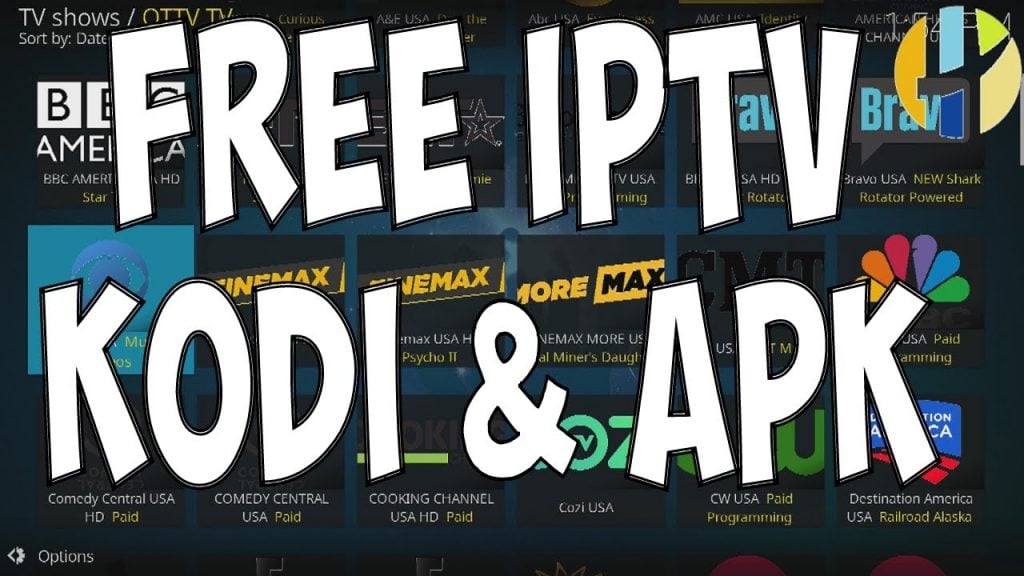
No matter how you look at it, USA and UK users are now been targeted for by their Internet Service providers to track them down and issue letters to them for using IPTV programs that are using UK or USA services, that’s why I always recommend getting a VPN for these services.
Best VPN to watch USA and UK is IPVANISH as they don’t keep logs and they monitor traffic. If you are one of the unlucky people that cant gets IPVANISH in your country then I recommend the next best thing which is Strong VPN. Don’t worry they all come with a money-back guarantee if they don’t work so gives you time to try them and then move on to the next one.
Which VPN I Should use with IPTV Smarters PRO?
Recommended VPN to use are IPVANISH, Strong VPN, Pure VPN and the newcomer IVACY.
VPN needed for all channels used on IPTV Smarters
Nowadays you need a VPN for all IPTV Smarters connections as Internet Service Providers are monitoring and reporting on them.
Download for IPTV Smarters PRO is free ( Updated Firestick and NVIDIA Shield Download )
- Google Play store
- Download APK only and for Firestick ( Using Downloader ) Enter this URL –
- Version 2.2.2.4 July 2020 – www.husham.com/iptv22apk
- New Version 3.0.9 Feb 2021 – Android TV and Android Smart Phones – www.husham.com/smarters3
- Download from Itunes
Download IPTV Smarters PRO for Windows 10
Download Windows Version of IPTV SMARTERS Windows Version
Download IPTV Smarters PRO for MAC
Download Windows Version of IPTV Smarters MAC Version
Where else can I ask Questions?
Use the IPTV Smarters forum to leave questions and comments
To Conclude
IPTV Smarters is a worth using internet protocol streaming app. It can be used as a default IPTV player on the Firestick. The IPTV service providers can use it to efficiently customize the app for their branding. The attractive layout of the IPTV Smarters app is an added advantage. Setting up doesn’t take much of your time as it is user-friendly in nature. Try installing IPTV Smarters on Amazon Fire Stick and if you have any queries, share it with us in the comments section.





IPTV Smarters Pro V3.0 Released Out With Many New Exciting Features and More Improvements.
New version V3.0 Also Available for Customization and Rebranding.
This version is worked well. Many thanks for that’s.