
HOW TO INSTALL KODI BUILDS FULL GUIDES
Below is instruction on how to Install KODI Builds. You will need to install KODI fire which is not an issue. Most of the steps been made below for KODI 17, This KODI Builds are Third Party Builds that have been put together to make excited on using your KODI Experience.
P.S. These builds are a third party build and is NOT supported by the official Kodi/XBMC Foundation.
- Kodi 17 Krypton download.
- HOME Screen > Add-ons > Settings button > Enable Unknown Sources.
- BACK to HOME screen > Settings button > File Manager > Add Source.
- Enter repozip.zerotolerance.gq in the top box
- Enter ZT in the bottom box > Click OK.
- BACK to HOME screen > Add-Ons > Add-on Browser
- Install from zip file > ZT > repository.zt-x.x.zip.
- Wait for Add-on enabled notification.
- Install from repository > Zero Tolerance Repository
- Program add-ons > ZT – The Wizard > Install.
- Wait for Add-on enabled notification.
- ZT – The Wizard is now installed and ready to use.
- BACK to HOME screen > Add-ons > Program Add-ons > ZT – The Wizard
- Select Your build > Install (Fresh install).
- Your Zero Tolerance build will now download and install.
- Wait for download > Force close > Power off if required.
- On reboot – WAIT! It can take 5 mins to fully update.
Stream Army Build on Kodi 17 Krypton
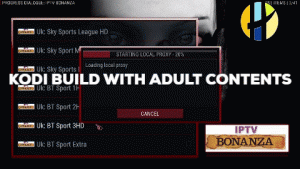
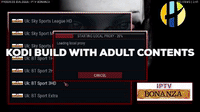
- Kodi 17 Krypton download.
- HOME Screen > Add-ons > Settings button > Enable Unknown Sources.
- BACK to HOME screen > Settings button > File Manager > Add Source.
- Enter streamarmy.co.uk/wizard/ in the top box > Enter STREAMARMY in the bottom box > OK.
- BACK to HOME screen > Add-Ons > Add-on Browser
- Select Install from zip file > STREAMARMY > plugin.program.nemzzywizard-x.x.x.zip
- Wait for the Add-on enabled notification
- BACK to HOME screen > Add-ons > Program Add-ons > Nemzzy Wizard > Choose your Build.
- The build will now download
- Wait for download > Force close > Power off if required.
- On reboot – WAIT! It can take 5 mins to fully update.
Kirks Build on Kodi 17 Krypton
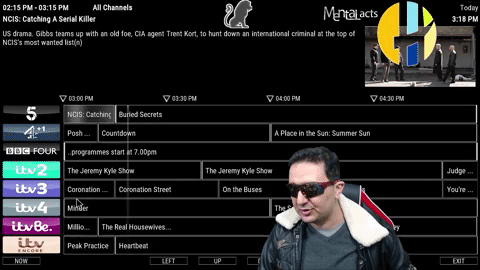
- Kodi 17 Krypton download.
- HOME Screen > Add-ons > Settings button > Enable Unknown Sources.
- BACK to HOME screen > Settings button > File Manager > Add Source.
- Enter http://wiz.insomniacs.party/ in the top box > Enter KIRKS in the bottom box > OK.
- BACK to HOME screen > Add-Ons > Add-on Browser
- Install from zip file > KIRKS > Set Phasers to Stun.zip.
- Wait for Add-on enabled notification.
- Kirks Wizard is now installed and ready to use.
- BACK to HOME screen > Add-ons > Program Add-ons > Kirks Wizard > Select your Kirks Build
- The build will now download
- Wait for download > Force close > Power off if required.
- On reboot – WAIT! It can take 5 mins to fully update.
QUEST MEDIA Build
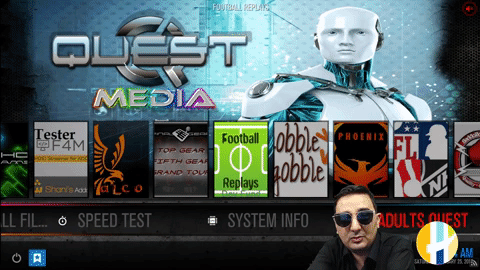
- HOME Screen > Add-ons > Settings button > Enable Unknown Sources.
- BACK to HOME screen > Settings button > File Manager > Add Source.
- Enter repo.supremebuilds.com in the top box > Enter SUPREME in the bottom box > OK.
- BACK to HOME screen > Add-Ons > Add-on Browser
- Install from zip file > SUPREME > repository.supremebuilds-x.x.x.zip.
- Wait for Add-on enabled notification.
- Install from repository > Supreme Builds Repository > Program add-ons > Supreme Builds Wizard > Install.
- Wait for Add-on enabled notification.
- Supreme Builds Wizard is now installed and ready to use.
- BACK to HOME screen > Add-ons > Program Add-ons > Supreme Builds Wizard > Builds > Select your Build
- The build will now download
- Wait f, or download > Force close > Power off if required.
- On reboot – WAIT! It can take 5 mins to fully update.
The Beast Build

- You will need to signup first for this one. Register.
- HOME Screen > Add-ons > Settings button > Enable Unknown Sources.
- BACK to HOME screen > Settings button > File Manager > Add Source.
- Enter thebeast1.com/repo/ in the top box > Enter BEAST in the bottom box > OK.
- BACK to HOME screen > Add-Ons > Add-on Browser
- Install from zip file > BEAST > plugin.video.beast.zip.
- Wait for Add-on enabled notification.
- If you verified your email go to Home > Add-ons > Program add-ons > (Right Click) BEAST Wizard > Settings > Enter your info from the signup.
- Congratulations > The BEAST Wizard is now installed and ready to use.
- The BEAST Wizard can now be opened. From Program Addons > Select your build.
- The build will now download
- Wait for download > Force close > Power off if required.
- On reboot – WAIT! It can take 5 mins to fully update.
Kodi No Limits Build
- HOME Screen > Add-ons > Settings button > Enable Unknown Sources.
- BACK to HOME screen > Settings button > File Manager > Add Source.
- Enter nolimitsbuilds.com/kodi in the top box > Enter NOLIMITS in the bottom box > OK.
- BACK to HOME screen > Add-Ons > Add-on Browser
- Install from zip file > NOLIMITS > plugin.video.nolimitswizard.zip.
- Wait for Add-on enabled notification.
- Congratulations > The No Limits Wizard is now installed and ready to use.
- BACK to HOME screen > Add-ons > Program Add-ons > No Limits Wizard > > Select Build
- The build will now download
- Wait for download > Force close > Power off if required.
- On reboot – WAIT! It can take 5 mins to fully update.
Titanium Build method 1
- HOME Screen > Add-ons > Settings button > Enable Unknown Sources.
- BACK to HOME screen > Settings button > File Manager > Add Source.
- Enter repo.supremebuilds.com in the top box > Enter SUPREME in the bottom box > OK.
- BACK to HOME screen > Add-Ons > Add-on Browser
- Install from zip file > SUPREME > repository.supremebuilds-x.x.x.zip.
- Wait for Add-on enabled notification.
- Install from repository > Supreme Builds Repository > Program add-ons > Supreme Builds Wizard > Install.
- Wait for Add-on enabled notification.
- Supreme Builds Wizard is now installed and ready to use.
- BACK to HOME screen > Add-ons > Program Add-ons > Supreme Builds Wizard > Builds > Select your Build
- The build will now download
- Wait for download > Force close > Power off if required.
- On reboot – WAIT! It can take 5 mins to fully update.
Titanium Build method 2
- HOME Screen > Add-ons > Settings button > Enable Unknown Sources.
- BACK to HOME screen > Settings button > File Manager > Add Source.
- Enter supreme.srve.io/repo/ in the top box > Enter SUPREME in the bottom box > OK.
- BACK to HOME screen > Add-Ons > Add-on Browser
- Install from zip file > SUPREME > repository.supremebuilds-x.x.x.zip.
- Wait for Add-on enabled notification.
- Install from repository > Supreme Builds Repository > Program add-ons > Supreme Builds Wizard > Install.
- Wait for Add-on enabled notification.
- Supreme Builds Wizard is now installed and ready to use.
- BACK to HOME screen > Add-ons > Program Add-ons > Supreme Builds Wizard > Builds > Select your Build
- The build will now download
- Wait for download > Force close > Power off if required.
- On reboot – WAIT! It can take 5 mins to fully update.
Team Vegas Build
- HOME Screen > Add-ons > Settings button > Enable Unknown Sources.
- BACK to HOME screen > Settings button > File Manager > Add Source.
- Enter leesstuff.co.uk/repo/ in the top box > Enter VEGAS in the bottom box > OK.
- BACK to HOME screen > Add-Ons > Add-on Browser
- Install from zip file > VEGAS > repository.LeesStuff/ > plugin.program.TeamTeam Vegas-x.x.zip.
- Wait for Add-on enabled notification.
- Team Vegas Wizard is now installed and ready to use.
- BACK to HOME screen > Add-ons > Program Add-ons > Team Vegas Wizard > Select Your build > Install
- The build will now download
- Wait for download > Force close > Power off if required.
- On reboot – WAIT! It can take 5 mins to fully update.
CellarDoor TV Build
- HOME Screen > Add-ons > Settings button > Enable Unknown Sources.
- BACK to HOME screen > Settings button > File Manager > Add Source.
- Enter cellardoortv.com/wizard/ in the top box > Enter CDTV in the bottom box > OK.
- BACK to HOME screen > Add-Ons > Add-on Browser
- Install from zip file > CDTV > plugin.program.CellarDoorTVwizard.zip.
- Wait for Add-on enabled notification.
- CDTV Wizard is now installed and ready to use.
- BACK to HOME screen > Add-ons > Program Add-ons > CDTV Wizard > Select Your build > Install
- The build will now download
- Wait for download > Force close > Power off if required.
- On reboot – WAIT! It can take 5 mins to fully update.
Durex Builds

- HOME Screen > Add-ons > Settings button > Enable Unknown Sources.
- BACK to HOME screen > Settings button > File Manager > Add Source.
- Enter www.drxbld.com/wiz/ in the top box > Enter Durex in the bottom box > OK.
- BACK to HOME screen > Add-Ons > Add-on Browser
- Install from zip file > Durex > Durex_Wizard_Pub.zip
- Wait for Add-on enabled notification.
- Durex Wizard is now installed and ready to use.
- BACK to HOME screen > Add-ons > Program Add-ons > Durex Wizard > Select your Durex Build > Install
- The build will now download
- Wait for download > Force close > Power off if required.
- On reboot – WAIT! It can take 5 mins to fully update.
Prism Builds

- HOME Screen > Add-ons > Settings button > Enable Unknown Sources.
- BACK to HOME screen > Settings button > File Manager > Add Source.
- Enter twizbuild.xyz/repozip/ in the top box > Enter PRISM in the bottom box > OK.
- BACK to HOME screen > Add-Ons > Add-on Browser
- Install from zip file > PRISM > repository.prismtv.zip
- Wait for Add-on enabled notification.
- Install from repository > Prism Repository > Program add-ons > Prism Toolbox > Install.
- Wait for Add-on enabled notification.
- Prism Toolbox is now installed and ready to use.
- BACK to HOME screen > Add-ons > Program Add-ons > Prism Toolbox > Browse Builds > Select Your build > Install
- The build will now download
- Wait for download > Force close > Power off if required.
- On reboot – WAIT! It can take 5 mins to fully update.
Fire TV Guru


- HOME Screen > Add-ons > Settings button > Enable Unknown Sources.
- BACK to HOME screen > Settings button > File Manager > Add Source.
- Enter firetvguru.net/fire in the top box > Enter FTG in the bottom box > OK.
- BACK to HOME screen > Add-Ons > Add-on Browser
- Select Install from zip file > Select FTG > repository.firetvguru.zip.
- Wait for Add-on enabled notification.
- Select Install from Repository > Fire TV Guru Repo > Program Addons > Fire TV Wizard
- Wait for Add-on enabled notification.
- HOME screen > Program Add-Ons > Fire TV Guru Wizard > Fire TV Guru (choose build) > Install.
- The build will now download
- Wait for download > Force close > Power off if required.
- On reboot – WAIT! It can take 5 mins to fully update.
Wiz-Tech Builds
- HOME Screen > Add-ons > Settings button > Enable Unknown Sources.
- BACK to HOME screen > Settings button > File Manager > Add Source.
- Enter mach1.esy.es/repo/ in the top box > Enter WIZTECH in the bottom box > OK.
- BACK to HOME screen > Add-Ons > Add-on Browser
- Select Install from zip file > Select WIZTECH > plugin.program.wiztechwizard.zip.
- Wait for Add-on enabled notification.
- HOME screen > Program Add-Ons > Wiz-Tech Wizard > Wiz-Tech (choose build) > Install.
- The build will now download
- Wait for download > Force close > Power off if required.
- On reboot – WAIT! It can take 5 mins to fully update.
RetroMania Build

- HOME Screen > Add-ons > Settings button > Enable Unknown Sources.
- BACK to HOME screen > Settings button > File Manager > Add Source.
- Enter rmkodi.uk/repo/ in the top box > Enter RMKODI in the bottom box > OK.
- BACK to HOME screen > Add-Ons > Add-on Browser
- Install from zip file > RMKODI > RetroMania Wizard.zip
- Wait for Add-on enabled notification.
- RetroMania Wizard is now installed and ready to use.
- BACK to HOME screen > Add-ons > Program Add-ons > RetroMania Wizard > Browse Builds > RetroMania Builds > Select Your build > Install
- The build will now download
- Wait for download > Force close > Power off if required.
- On reboot – WAIT! It can take 5 mins to fully update.
TeverZ Movies & TV Build

- HOME Screen > Add-ons > Settings button > Enable Unknown Sources.
- BACK to HOME screen > Settings button > File Manager > Add Source.
- Enter repo.dangre.com/ in the top box > Enter TeverZ in the bottom box > OK.
- BACK to HOME screen > Add-Ons > Add-on Browser
- Install from zip file > TeverZ > repository.teverz.xx.zip
- Wait for Add-on enabled notification.
- Install from repository > TeverZ addon repo > Program add-ons > TeverZ Wizard > Install.
- Wait for Add-on enabled notification.
- TeverZ wizard is now installed and ready to use.
- BACK to HOME screen > Add-ons > Program Add-ons > TeverZ Wizard > Builds > Select your Build
- The build will now download
- Wait for download > Force close > Power off if required.
- On reboot – WAIT! It can take 5 mins to fully update.
TeverZ Sports Build

- HOME Screen > Add-ons > Settings button > Enable Unknown Sources.
- BACK to HOME screen > Settings button > File Manager > Add Source.
- Enter repo.dangre.com/ in the top box > Enter TeverZ in the bottom box > OK.
- BACK to HOME screen > Add-Ons > Add-on Browser
- Install from zip file > TeverZ > repository.teverz.xx.zip
- Wait for Add-on enabled notification.
- Install from repository > TeverZ addon repo > Program add-ons > TeverZ Wizard > Install.
- Wait for Add-on enabled notification.
- TeverZ wizard is now installed and ready to use.
- BACK to HOME screen > Add-ons > Program Add-ons > TeverZ Wizard > Builds > Select your Build
- The build will now download
- Wait for download > Force close > Power off if required.
- On reboot – WAIT! It can take 5 mins to fully update.
TeverZ Ultra Build

- HOME Screen > Add-ons > Settings button > Enable Unknown Sources.
- BACK to HOME screen > Settings button > File Manager > Add Source.
- Enter repo.dangre.com/ in the top box > Enter TeverZ in the bottom box > OK.
- BACK to HOME screen > Add-Ons > Add-on Browser
- Install from zip file > TeverZ > repository.teverz.xx.zip
- Wait for Add-on enabled notification.
- Install from repository > TeverZ addon repo > Program add-ons > TeverZ Wizard > Install.
- Wait for Add-on enabled notification.
- TeverZ wizard is now installed and ready to use.
- BACK to HOME screen > Add-ons > Program Add-ons > TeverZ Wizard > Builds > Select your Build
- The build will now download
- Wait for download > Force close > Power off if required.
- On reboot – WAIT! It can take 5 mins to fully update.
Tesla Build
- HOME Screen > Add-ons > Settings button > Enable Unknown Sources.
- BACK to HOME screen > Settings button > File Manager > Add Source.
- Enter theteslabuilds.esy.es/ in the top box > Enter TESLA in the bottom box > OK.
- BACK to HOME screen > Add-Ons > Add-on Browser
- Install from zip file > TESLA > plugin.program.TeslaWizard.zip.
- Wait for Add-on enabled notification.
- Tesla Wizard is now installed and ready to use.
- BACK to HOME screen > Add-ons > Program Add-ons > Tesla Wizard > Builds > Select your Build
- The build will now download
- Wait for download > Force close > Power off if required.
- On reboot – WAIT! It can take 5 mins to fully update.
Wiz-Tech Builds

- HOME Screen > Add-ons > Settings button > Enable Unknown Sources.
- BACK to HOME screen > Settings button > File Manager > Add Source.
- Enter mach1.esy.es/repo/ in the top box > Enter WIZTECH in the bottom box > OK.
- BACK to HOME screen > Add-Ons > Add-on Browser
- Select Install from zip file > Select WIZTECH > plugin.program.wiztechwizard.zip.
- Wait for Add-on enabled notification.
- HOME screen > Program Add-Ons > Wiz-Tech Wizard > Wiz-Tech (choose build) > Install.
- The build will now download
- Wait for download > Force close > Power off if required.
- On reboot – WAIT! It can take 5 mins to fully update.
Firestickplusman Builds



- HOME Screen > Add-ons > Settings button > Enable Unknown Sources.
- BACK to HOME screen > Settings button > File Manager > Add Source.
- Enter fspmkodi.com/ in the top box > Enter FSPM in the bottom box > OK.
- BACK to HOME screen > Add-Ons > Add-on Browser
- Install from zip file > FSPM > plugin.program.firestickplusmanwizard.zip.
- Wait for Add-on enabled notification.
- Firestickplusman Wizard is now installed and ready to use.
- BACK to HOME screen > Add-ons > Program Add-ons > Firestickplusman Wizard > Browse Builds > Select Your build > Install
- The build will now download
- Wait for download > Force close > Power off if required.
- On reboot – WAIT! It can take 5 mins to fully update.
KODI 17 Video
Kodi 18 Video
Stephen Builds

- HOME Screen > Add-ons > Settings button > Enable Unknown Sources.
- BACK to HOME screen > Settings button > File Manager > Add Source.
- Enter www.stephen-builds.uk/zip/ in the top box > Enter STEPHEN in the bottom box > OK.
- BACK to HOME screen > Add-Ons > Add-on Browser
- Select Install from zip file > Select STEPHEN > plugin.program.Stephen builds=supremacy-add-onwizard-x.x.x.zip.
- Wait for Add-on enabled notification.
- HOME screen > Program Add-Ons > Stephen Wizard > Stephen install > Select your Stephen Build.
- The build will now download
- Wait for download > Force close > Power off if required.
- On reboot – WAIT! It can take 5 mins to fully update.
How to install Celtic Dragon Builds

- HOME Screen > Add-ons > Settings button > Enable Unknown Sources.
- BACK to HOME screen > Settings button > File Manager > Add Source.
- Enter celticdragon.esy.es/repo in the top box > Enter Celtic Dragon in the bottom box > OK.
- BACK to HOME screen > Add-Ons > Add-on Browser
- Install from zip file > Celtic Dragon > plugin.video.CelticDragon.zip
- Wait for Add-on enabled notification.
- Celtic Dragon Wizard is now installed and ready to use.
- BACK to HOME screen > Add-ons > Program Add-ons > Celtic Dragon > Select your Celtic Dragon Build > Fresh Install
- The build will now download
- Wait for download > Force close > Power off if required.
- On reboot – WAIT! It can take 5 mins to fully update.
How to install TTM Media Builds

- HOME Screen > Add-ons > Settings button > Enable Unknown Sources.
- BACK to HOME screen > Settings button > File Manager > Add Source.
- Enter btechnology2016.com/wiz/ in the top box > Enter TTM in the bottom box > OK.
- BACK to HOME screen > Add-Ons > Add-on Browser
- Install from zip file > TTM > plugin.program.ttmwizard.zip.
- Wait for Add-on enabled notification.
- TTM Media Wizard is now installed and ready to use.
- BACK to HOME screen > Add-ons > Program Add-ons > TTM Media Wizard > Select your TTM Media Build > Fresh Install
- The build will now download
- Wait for download > Force close > Power off if required.
- On reboot – WAIT! It can take 5 mins to fully update.
How to install Bullzeye Builds

- HOME Screen > Add-ons > Settings button > Enable Unknown Sources.
- BACK to HOME screen > Settings button > File Manager > Add Source.
- Enter bullzeyebuildz.uk/zip in the top box > Enter BULLZEYE in the bottom box > OK.
- BACK to HOME screen > Add-Ons > Add-on Browser
- Install from zip file > BULLZEYE > Bullys.Wizard.zip.
- Wait for Add-on enabled notification.
- Bullzeye Wizard is now installed and ready to use.
- BACK to HOME screen > Add-ons > Program Add-ons > Bullzeye Wizard > Select Your build > Install
- The build will now download
- Wait for download > Force close > Power off if required.
- On reboot – WAIT! It can take 5 mins to fully update.
How to install Walking Dead

How to install Diamond Builds

- HOME Screen > Add-ons > Settings button > Enable Unknown Sources.
- BACK to HOME screen > Settings button > File Manager > Add Source.
- Enter repo.rubyjewelwizard.com/ in the top box > Enter Diamond in the bottom box > OK.
- BACK to HOME screen > Add-Ons > Add-on Browser
- Install from zip file > Diamond > xxx.zip.
- Wait for Add-on enabled notification.
- Wizard is now installed and ready to use.
- BACK to HOME screen > Add-ons > Program Add-ons > Wizard > Select Your build > Install
- The build will now download
- Wait for download > Force close > Power off if required.
- On reboot – WAIT! It can take 5 mins to fully update.
How to install Cyclone Builds

- HOME Screen > Add-ons > Settings button > Enable Unknown Sources.
- BACK to HOME screen > Settings button > File Manager > Add Source.
- Enter wizard.stremertips.com in the top box > Enter Cyclone in the bottom box > OK.
- BACK to HOME screen > Add-Ons > Add-on Browser
- Install from zip file > Diamond> xxx.zip.
- Wait for Add-on enabled notification.
- Wizard is now installed and ready to use.
- BACK to HOME screen > Add-ons > Program Add-ons > Wizard > Select Your build > Install
- The build will now download
- Wait for download > Force close > Power off if required.
- On reboot – WAIT! It can take 5 mins to fully update.
How to install Nemesis Builds

- HOME Screen > Add-ons > Settings button > Enable Unknown Sources.
- BACK to HOME screen > Settings button > File Manager > Add Source.
- Enter kodiuk.tv/repo/ in the top box > Enter Nemesis in the bottom box > OK.
- BACK to HOME screen > Add-Ons > Add-on Browser
- Install from zip file > Nemesis > xxx.zip.
- Wait for Add-on enabled notification.
- Wizard is now installed and ready to use.
- BACK to HOME screen > Add-ons > Program Add-ons > Wizard > Select Your build > Install
- The build will now download
- Wait for download > Force close > Power off if required.
- On reboot – WAIT! It can take 5 mins to fully update.
How to install UnDerverse Build

- HOME Screen > Add-ons > Settings button > Enable Unknown Sources.
- BACK to HOME screen > Settings button > File Manager > Add Source.
- Enter underverse.one/wizard/ in the top box > Enter UnDerverse in the bottom box > OK.
- BACK to HOME screen > Add-Ons > Add-on Browser
- Install from zip file > UnDerverse > xxx.zip.
- Wait for Add-on enabled notification.
- Wizard is now installed and ready to use.
- BACK to HOME screen > Add-ons > Program Add-ons > Wizard > Select Your build > Install
- The build will now download
- Wait for download > Force close > Power off if required.
- On reboot – WAIT! It can take 5 mins to fully update.


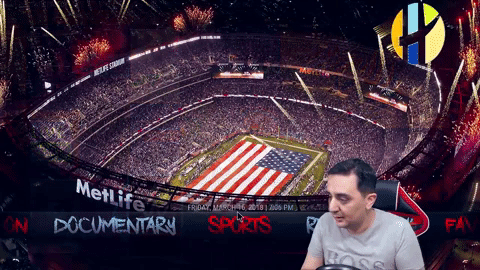




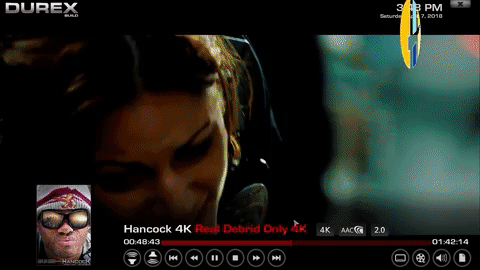

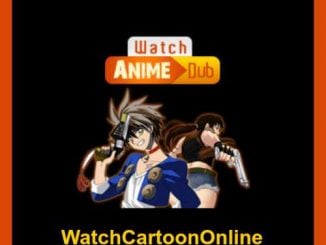

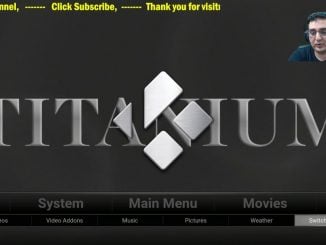
Nice and informative article.
please also write on how to install Kodi with ivacy or any other vpn.
Thank you
Hi Husham, Abigail thank you for all the work you do. I’ve subscribed to VPN and download on my computer, not sure what to do next. Please help
First of all thank you for what you do by helping people in kodi ..
But i think there is a problem with the titanium bulids .. the link for the file its show me not avilable .. please if you can check the problem
And thank you again for taking care of us 😉
please try again i think you typed it wrong.. the link is working
Ola Husham … I have a build out there for a while now .. there are 3 different levels to them. Ultra, Sports, MnT (Movies and TV)
Really nice looking builds buddy
I have updated the lists with your builds
keep up the great work 🙂
Hi,
since FilmOn went paid, I have been unable to find a good alternative on kodi. Can you advise BANF is about the best but most of them are unreliable
Hi, juSt installed the titanium build had one error dealing with my computer. But I need help wI think my android stick MK808B
does it have kodi 17 or kodi 16?
Do you know how to install WAVO on Amazon fire TV?
what is wavo?
Thank you so much for telling me the best post of Kodi.
you welcome