
If you want to see your favorite movies in hd quality, the t2k 1click movie addon is the one for you. It has some great sections that you won’t want to miss out on. If you want to get it, we can help. Use our guide to help you download and install this great offering today.
|
Use a VPN to unblock geo-restricted content and help protect your privacy when using Kodi. You can save 60% off IPVanish VPN by using our coupon code.
|
Because this addon is supported by the specific team, it is not considered to be official. In other words, don’t go to official Kodi websites to ask for support or mention it. They will not be able to help you. Though Kodi is open source, it is understood that unofficial addons should not be talked about.
Install T2K 1Click Movie for Kodi v17 Krypton
First, we will start with the Krypton version of Kodi.
- Start by opening Kodi.
- On the left side, you will see the main panel.
- Go to Settings by clicking on the gear icon. In the rows of icons you see here, select the one that says File Manager. When you see the list, scroll down and choose Add source.
- By doing so, you’ll see a box pop up that says Add file source.
- Next, click on the highlighted line that says .
- Enter exactly t2k.dynu.net/Repo/ and hit the Done button.
- This addon needs a name. Enter the name t2k or whatever you want to call it.
- Now, click the OK button to add the file.
- Once added, return to the home screen and click Add-ons. You should then see an open box icon in the upper left corner. Go ahead and click on it.
- Select Install from zip file > t2k > repository.T2k-x.x.x.zip.
- Wait for the notification message.
- Go again to Install from repository and now T2K Repository > Video add-ons > T2K 1Click Movie.
- Select Install.
- Wait for Add-on enabled notification.
- Access by going back to the Home screen > Add-ons > Video Addons > T2K 1Click Movie.
Install T2K 1Click Movie for Kodi v16 Jarvis
If you are using Jarvis, the instructions vary slightly but should be easy to follow. We suggest switching to the latest version of Kodi.
- Open Kodi Jarvis (v16.1)
- From the home screen, go to the System heading. When you see File Manager as a subcategory, click on it.
- Next, click on Add source.
- Click in the box that says , enter t2k.dynu.net/Repo/ and click Done.
- Now, label it t2k, or whatever you like. As long as you know what it is, you are fine. Next, hit OK.
- Once added, go back to the home screen, and click on the heading that says System.
- From here, click on Add-ons and then choose the option that says Install from zip file.
- Choose t2k > repository.T2k-x.x.x.zip.
- Wait for the notification message.
- Go to Install from repository and now T2K Repository > Video add-ons > Fladnag.
- Select Install.
- Next, select Video add-ons and then T2K 1Click Movie.
- Select Install.
- Wait for Add-on enabled notification.
- Access the add-on by going to Videos > Video Add-Ons > Fladnag Movies from your home screen.
 |




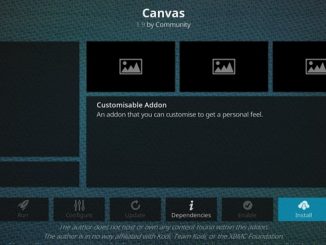
Be the first to comment