
We always like to see great mega addons, and this one is no exception. The Zeus Video addon has it all. From sports to movies to TV shows, you’ll find it with this great offering. We can help you get it. All you have to do is follow our guide to help you install it.
| Reminder: Using a VPN with Kodi will allow you to privately access all Kodi add-ons. We recommend IPVanish, a fast, no-log VPN. You can use their Fire TV app to change IP and unblock restrictions. Save 60% off unlimited VPN with our promotion. |
Before we get started, keep in mind that this addon is not part of the official Kodi repository. It is supported by the Zeus Video team. If you need help, please do not go to the Kodi website and ask any questions. Instead, the Zeus Video team is available to help you for support.
How to Install the Zeus Video Addon for Kodi v17 Krypton
First, we will start with the Krypton version of Kodi.
- Start by opening Kodi.
- From the home screen, open the Settings screen by clicking on the icon (it looks like a gear). Now, you will see several rows of icons. Look for the one that says File Manager. When you see the list, scroll down until you see Add source heading.
- When you click on it, you’ll see a box pop up that says Add file source.
- Next, click on the highlighted line that says
. - Enter exactly milhano.com.pt/zeus and hit the Done button.
- This addon needs a name. Enter the name zeus or whatever you want to call it.
- Now, click the OK button to add the file.
- Once added, return to the home screen and select Add-ons. You should see the icon of an opened box. Go ahead and click on it. Select Install from zip file and click on Plugin.zeus-xx.xx.zip.
- Wait for the notification message.
- Return home and choose Video add-ons.
- Now, click on Zeus Video, and click the Install button.
- Wait for the notification message.
- To access, go to Home Screen > Add-ons > Zeus Video.
Those are the steps you need to follow for the addon on the Krypton (v17) version. Now, we’ll show you the instructions for Jarvis.
How to Install the Zeus Video Addon for Kodi v16 Jarvis
If you are using Jarvis, the instructions vary slightly but should be easy to follow.
- Open Kodi Jarvis (v16.1)
- From the home screen, go to the System heading, and you’ll see File Manager as a subcategory, so click on it.
- Next, click on Add source.
- Click in the box that says
, enter milhano.com.pt/zeus and click Done. - Now, label it zeus, or whatever you like. As long as you know what it is, you are fine. Next, hit OK.
- Once added, go back to the home screen, and click on the heading that says System.
- From here, click on Add-ons and then choose the option that says Install from zip file.
- Choose zeus and then Plugin.zeus-xx.xx.zip.
- Wait for a few moments, and you’ll get a notification message telling you the add-on is enabled.
- Return home and choose Video add-ons.
- Now, click on Zeus Video, and click the Install button.
- Wait for the notification message.
- Access the add on by going to Videos > Video Add-Ons > Zeus Video from your home screen.
 |
Written by David Minister


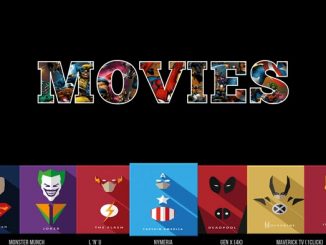

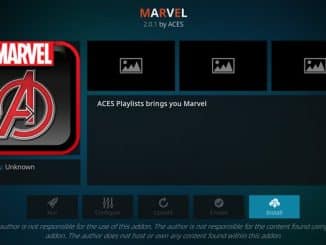
Be the first to comment