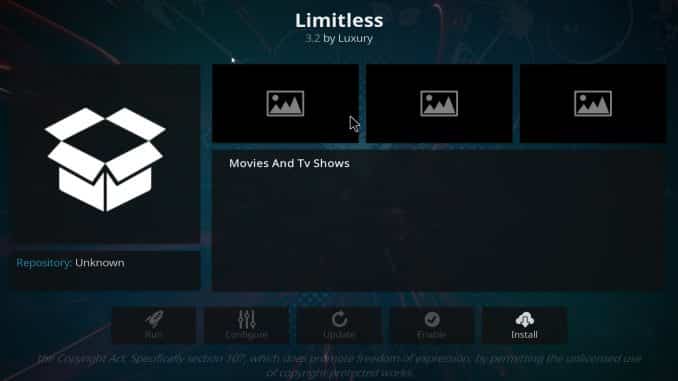
How to Install Limitless Kodi Addon
In this tutorial, I will show you how to install Limitless addon on Kodi 18.2 / 18.1 Leia and Kodi 17.6 Krypton. The screenshots are from Kodi on Windows, but they work exactly the same way on Android Boxes, FireStick, and other Kodi devices.
Limitless is one of my finest discoveries recently. This add-on serves you a huge line-up of content in a wide range of categories. Here, you can stream Movies, Shows, Sports, Live TV, News, and a lot more. It is a multipurpose addon and we have already included it in our best Kodi addons list.
Limitless Kodi addon works smoothly on Kodi 18.2 (and older Leia versions) as well as Kodi 17.6. It gets you high-quality streams from the various reliable media sources. You may get even better quality links if you pair it with Real Debrid. All in all, Limitless is a good streaming option. Give it a try!
Attention KODI Users: Read before you continue
Kodi Add-ons offer unlimited streaming content, but could also get you into legal trouble if caught streaming copyrighted Movies / TV shows / Sports. Kodi users are strongly advised to always use a VPN while streaming online. A good Kodi VPN hides your identity, bypasses government surveillance, geo-blocked content, and ISP throttling (which also helps in buffer-free streaming).
Recommend IPVANISH with 60% discount
How to Install Limitless Addon on Kodi 18.2 / 18.1
To install Limitless Kodi addon or any other third-party addon, the Unknown Sources should be enabled within the Kodi settings. We will cover that in the first few steps followed by the installation steps. Here is how it is done:
- Kodi 18 Leia download.
- HOME Screen > Add-ons > Settings button > Enable Unknown Sources.
- BACK to HOME screen > Settings button > File Manager > Add Source.
- Enter luxurywizard.space/luxury in the top box
- Enter LUXURY in the bottom box > Click OK.
- BACK to HOME screen > Add-Ons > Add-on Browser
- Install from zip file > LUXURY > repository.luxury-x.x.zip.
- Wait for Add-on enabled notification.
- Install from repository > Luxury Repository > (Video/Music/Program) add-ons > Limitless > Install.
- Wait for Add-on enabled notification.
- Congratulations, your Limitless Add-on is now installed and ready to use.
You have successfully installed Limitless add-on on Kodi 18.2 / 18.1 Leia.
Overview of Limitless Kodi Addon
You can access any addon from the home screen of Kodi. Just highlight Add-ons on the left menu and all the installed add-ons are lined up on the right side. You will find the Limitless Kodi addon in the Video add-ons section.
The other way to access Limitless is to click Add-ons on the home screen and then highlight Video Add-ons. Now you can click Limitless Kodi addon and open it
The main screen of Limitless looks like this:
It contains the following as the main categories for streaming:
– Movies
– TV Shows
– Kids
– Sports
– News
– Live TV
– Real-Debrid Lounge
– Ghost Movies/TV Shows
– 24/7
You can also authorize Real Debrid and pair with the pairing sites like OlPair from the main screen.
Upon clicking a category, you will find various subcategories. Some categories may even have further subcategories. Just keep going until you find the content you wish to stream.
Besides Movies & TV Shows, you can enjoy streaming in various other categories. The Live TV section features numerous live streaming categories though trusted sources like TVTap, SwiftStreamz and more.
Due to the diverse range of streaming content, we have classified Limitless as a multipurpose Kodi addon.





Be the first to comment