
How to Install One Alliance Reborn Kodi Builds
In this guide, I will show you how to install One Alliance Reborn builds on Kodi. Use these instructions on any Kodi device you like, including Windows, Android, NVIDIA shield And Amazon FireStick.
One Alliance Reborn is one of the most reputed sources for Kodi addons and builds these days. The OneAlliance Reborn Wizard, obtained from this source, hosts builds. These builds come with a good collection of preloaded video-addons for movies, shows, live TV, sports etc. These builds have attractive, yet simple looking interface.
One Alliance Reborn Kodi builds are medium-sized and pull off satisfactory performance on almost all the devices. Go ahead and give these builds a try.
The New One Alliance Reborn Builds are KODI 18 Compatible.
Steps to Install One Alliance Reborn Kodi Builds
Kodi software’s default design is such, that it doesn’t let you install any third-party builds (or add-ons). But, this security design can be bypassed. Therefore, whenever you want to install a build, you would want to make sure that you have checked Unknown Sources as enabled by following the steps below:
- Launch Kodi and while you are on the default, home-screen click Settings icon (the one that looks like a cog and is on the top-left)
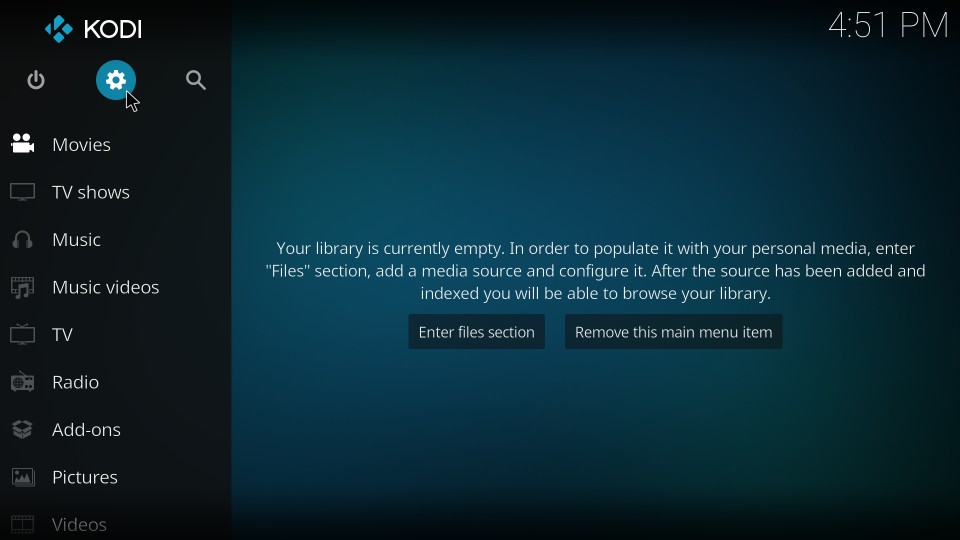
- On the following window, when you see this menu, click System settings
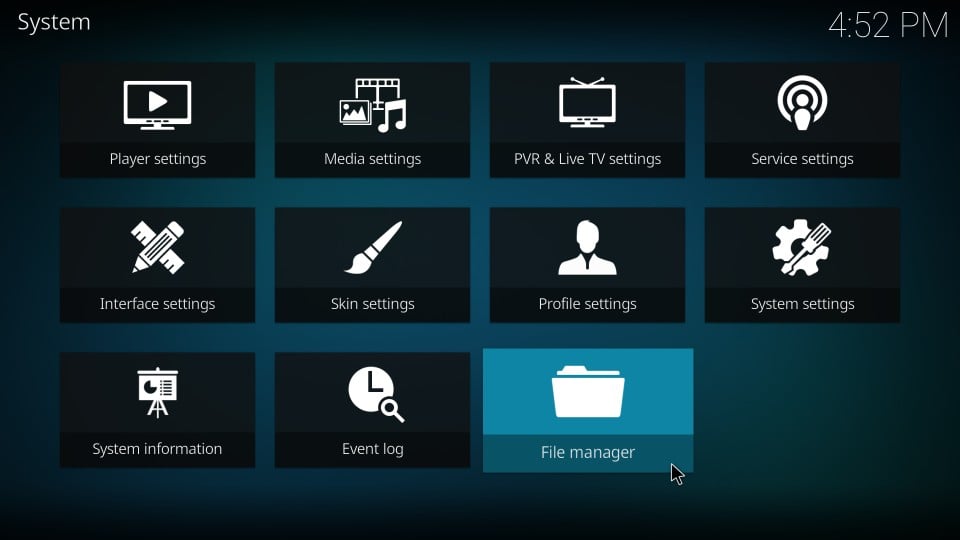
- Now go to the left of the next screen and select Add-ons
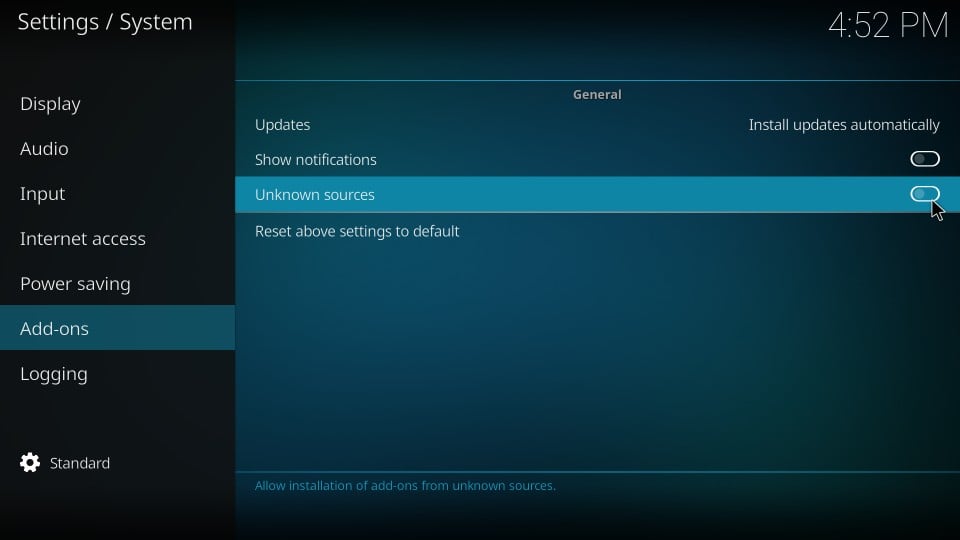
- You must now see some options on the right. Click the toggle by the option Unknown Sources and switch it on
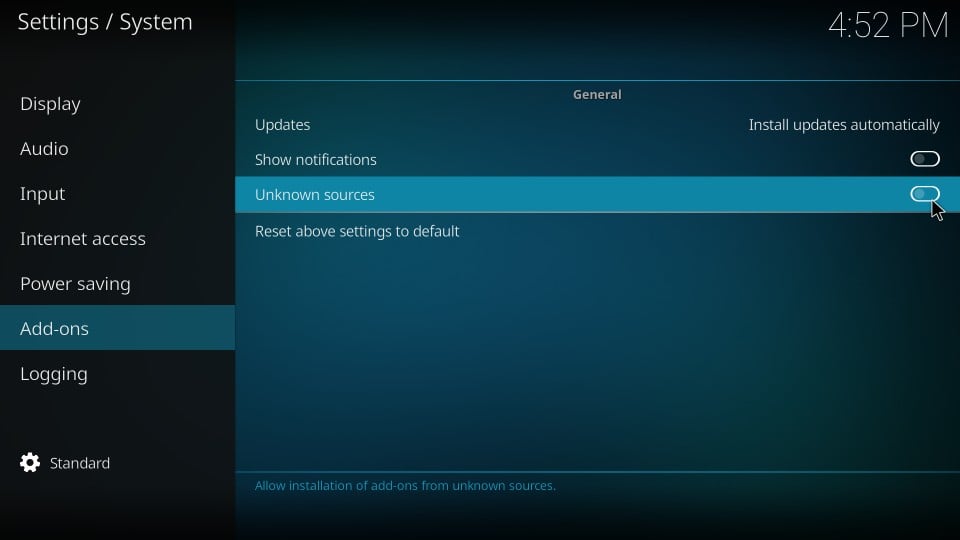
- When the following message appears with the warning about the potential risks of installing third-party builds/addons, ignore it and click Yes
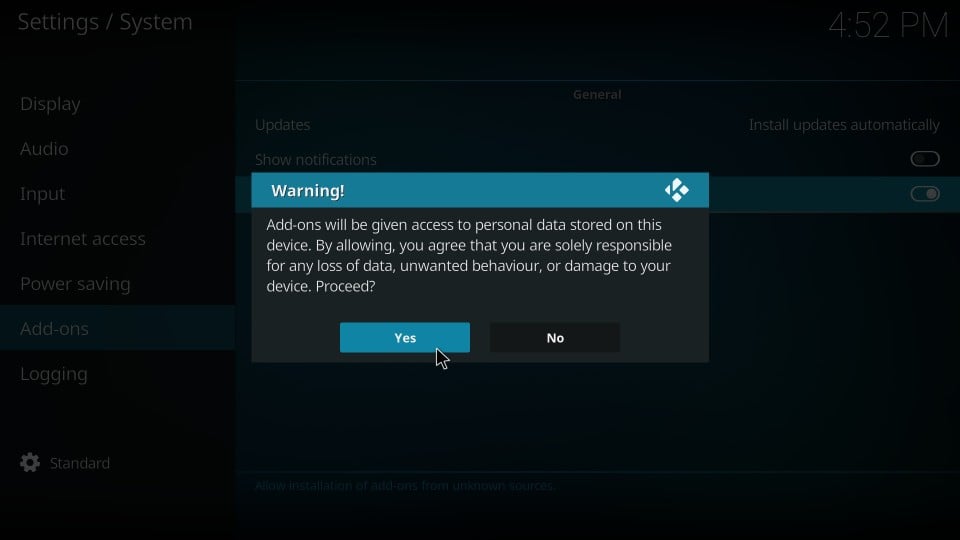
You have configured Kodi to install the One Alliance Reborn Builds. We can now get started.
The build installation process involves a series of steps. It may look complicated, but it is simple. To make things even easier, I will break down the process in three crucial parts as follows:
- Part 1: Add One Alliance Reborn Source to Kodi
- Part 2: Install One Alliance Reborn Wizard
- Part 3: Install the Desired One Alliance Reborn Kodi Build
I will now take you through each part one by one.
Part 1: Add One Alliance Reborn Source to Kodi
The idea is to add the source URL to Kodi from where it will install the necessary addon for the builds. Here is how it goes:
- Go to Kodi Settings again when you are on the home-screen of Kodi
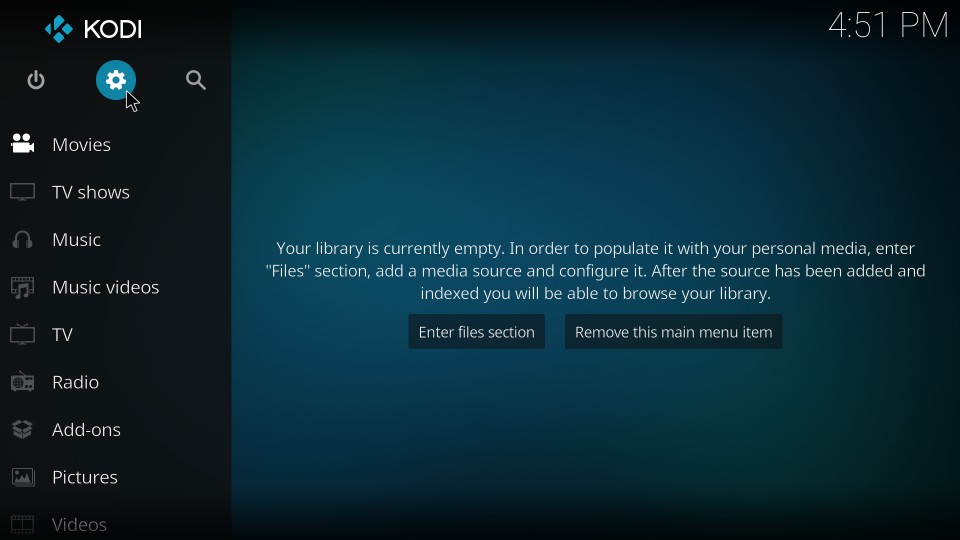
- From the following set of options, choose File manager
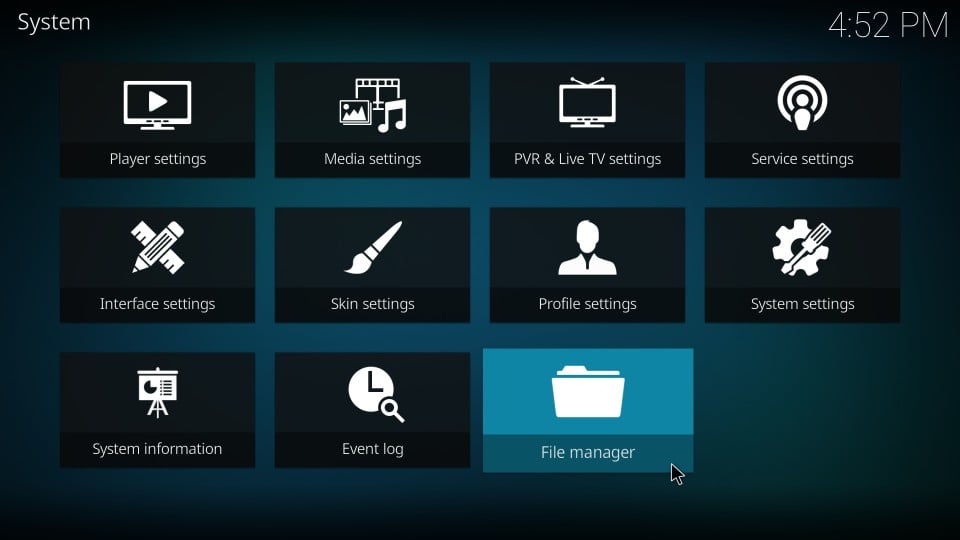
- As you see, Add source is on both the sides of the next window. Click any Add source you like
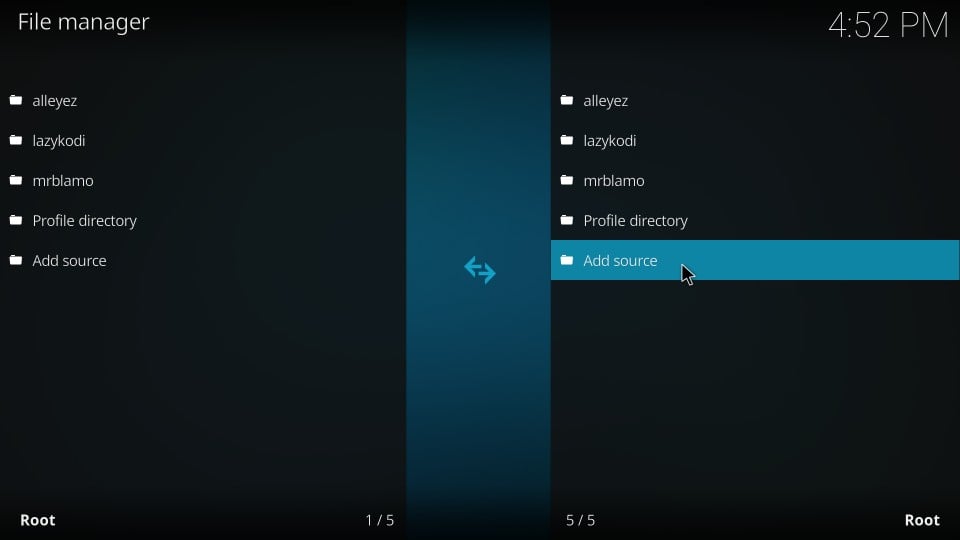
- Now you must see the following window. Click
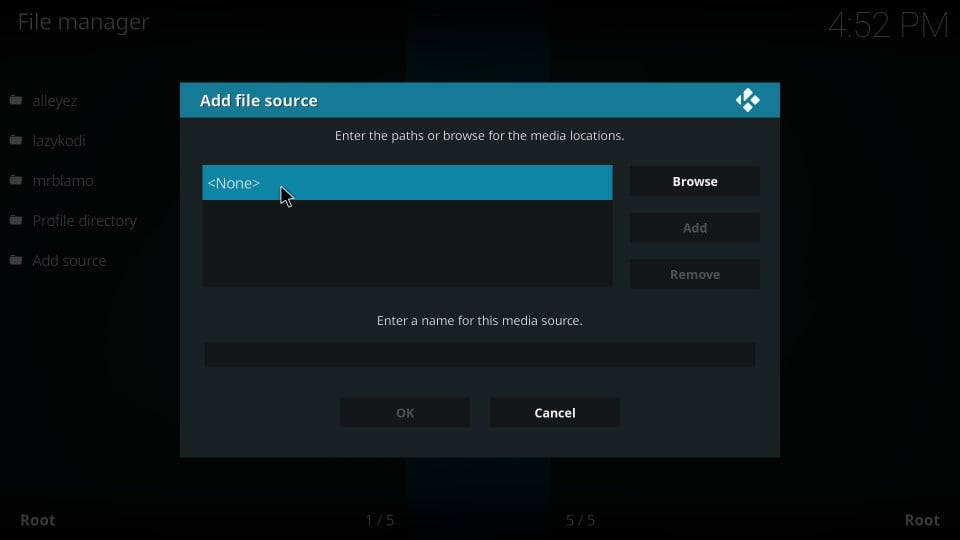
- A new window will pop up with an onscreen keyboard. Enter the following URL in the empty space on the top: onealliancereborn.com/repo/ and then click OK
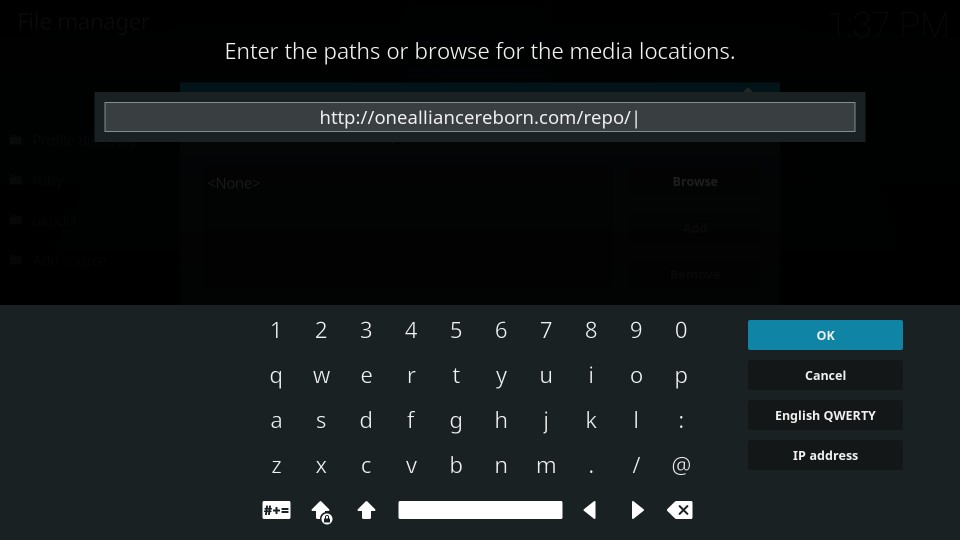
- Now when you are back on this window, highlight the section labeled Enter a name for this media source. Type any identifiable name for the source, such as one
- Click OK when your Kodi window looks like this
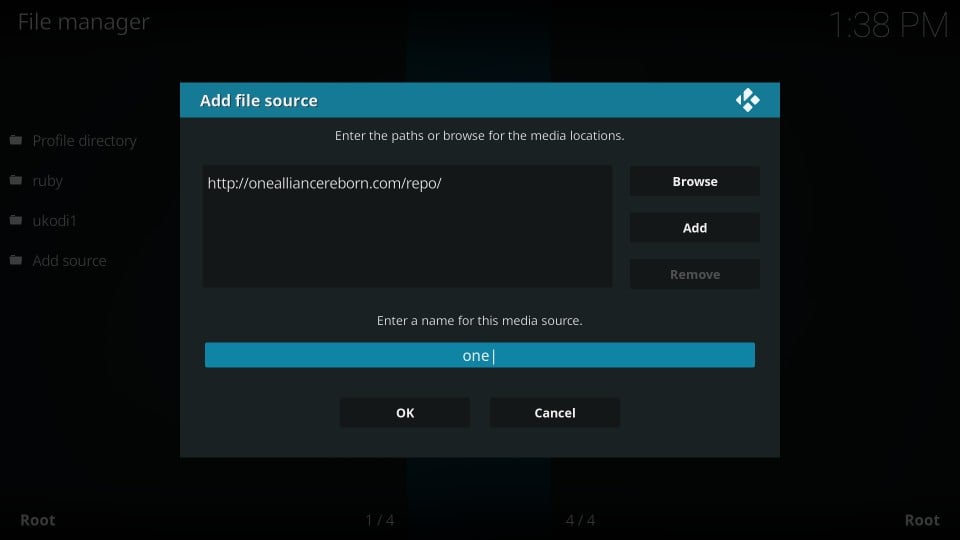
One Alliance Reborn source URL has been successfully added. Now we go to the next part.
Part 2: Install One Alliance Reborn Wizard
Builds are normally hosted in a wizard and One Alliance Reborn Wizard is host to many. That’s what we are going to install. Follow these steps:
- Return to the home-screen of Kodi by pressing the back/esc key on your device
- On the home-screen, click Add-ons from the menu on the left
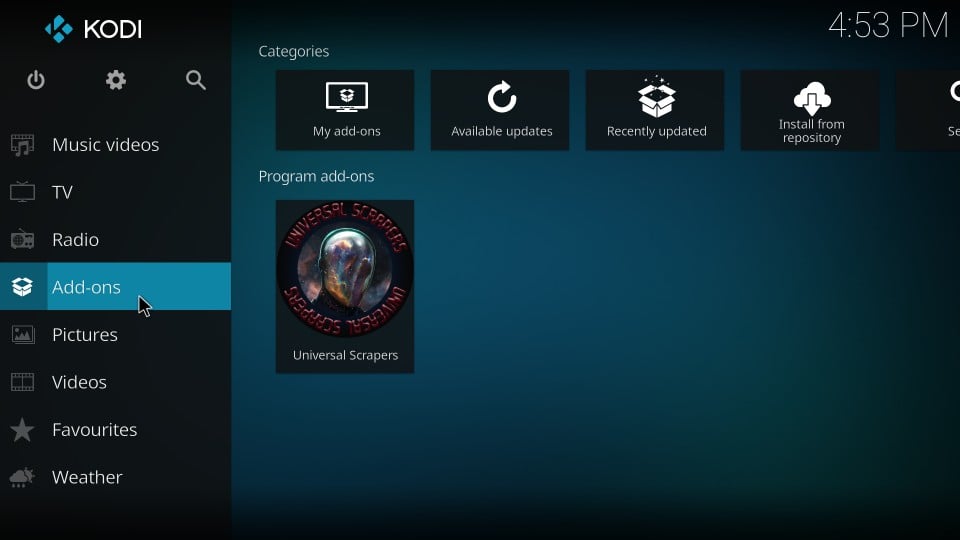
- Now, look at the top-left of the next window. You must see the icon on the far left for an open box. Click this icon
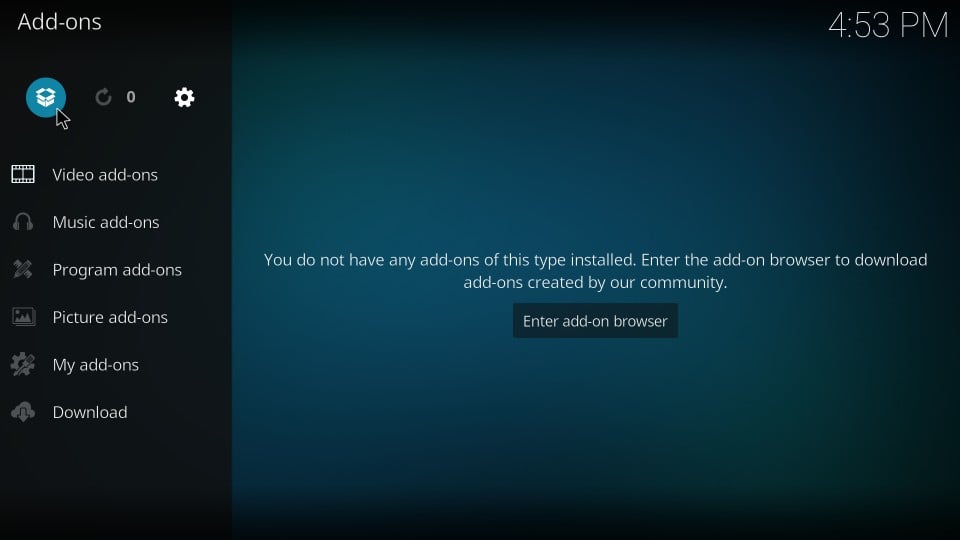
- Wizards and repositories are packed in a zip file. Click Install from zip file on the next window to unpack them
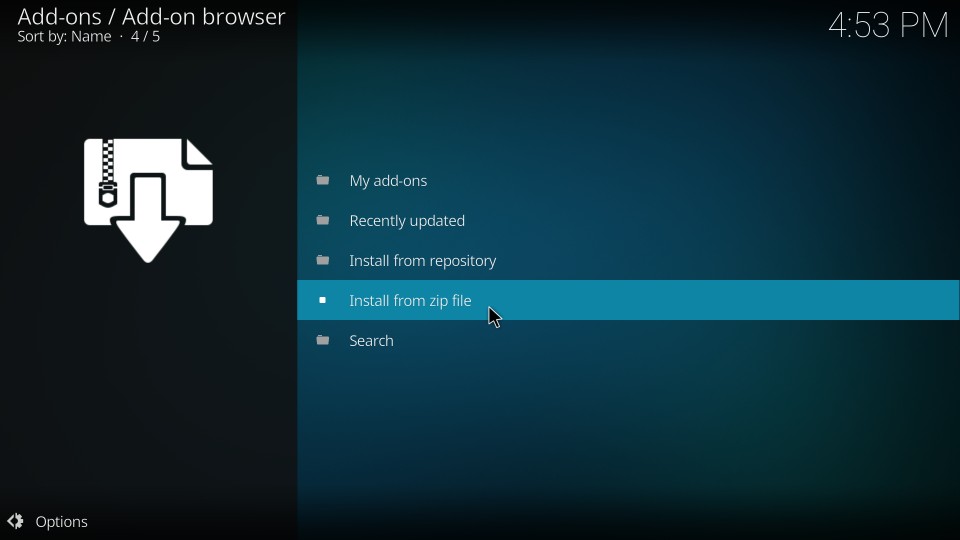
- Click the name one on the following popup window titles ‘Install from zip file’. If you chose any other name for the source earlier, then that’s the name you would want to click.
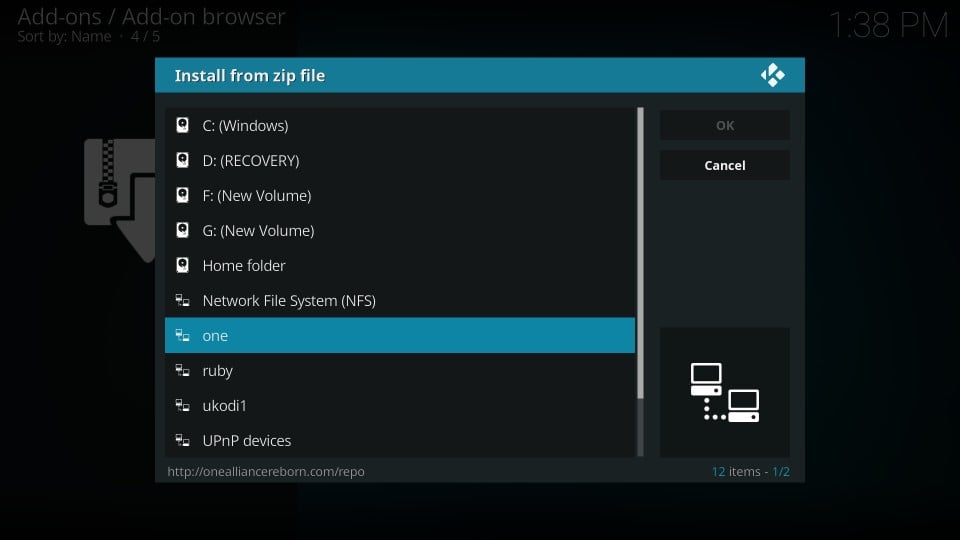
- Now click the zip file named program.onealliancerebornwizard.zip
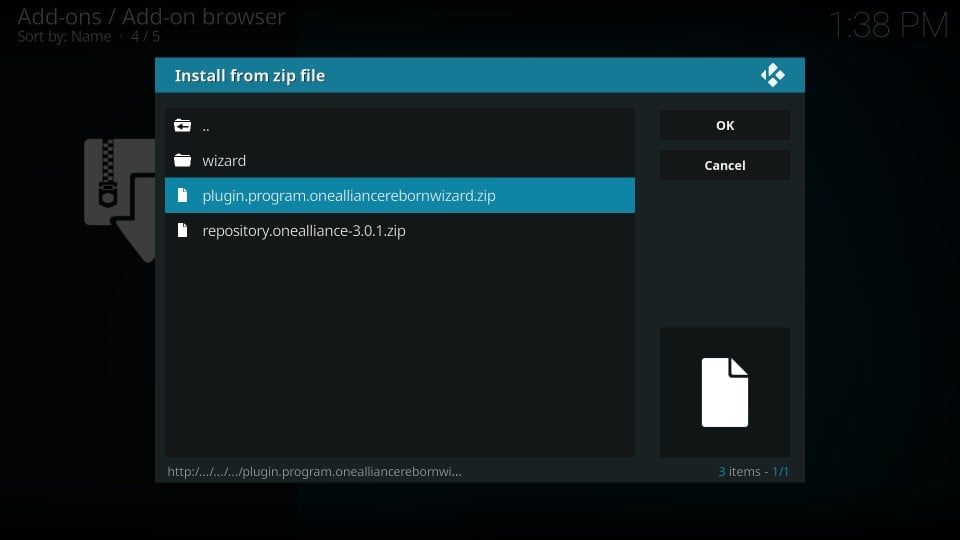
- Wait for the One Alliance Reborn Wizard to install. When the installation is finished, you will see the notification on the upper-right of the window. It may take 2-3 minutes.
Note: The Wizard is installed in the background once you click the zip file above. Even if it seems nothing is happening, wait for a couple of minutes. You will see the addon installation notification.
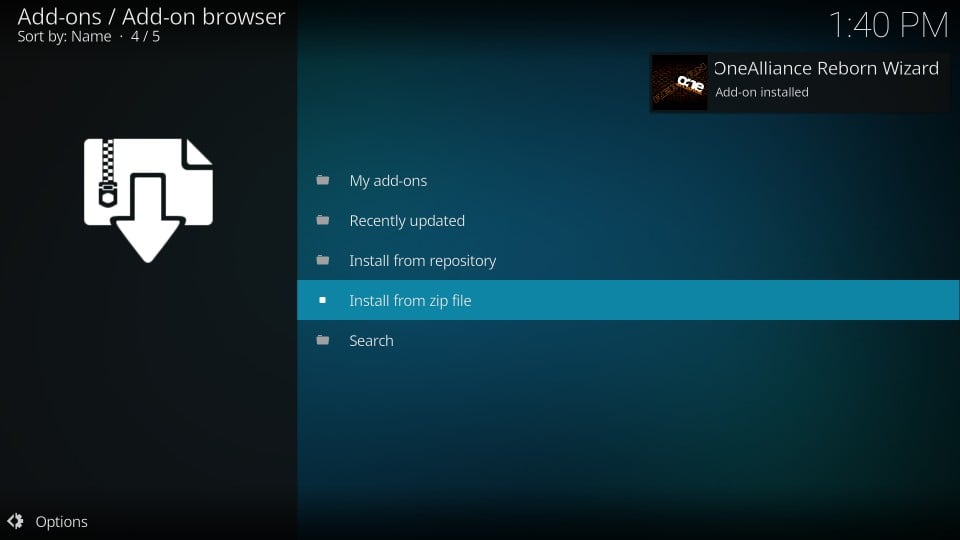
- You might see a series of popup windows once the One Alliance Reborn Wizard is installed. Choose appropriate options on the popups and get rid of them. Sometimes the popups do not appear at all
You have successfully installed the OneAlliance Reborn Wizard on Kodi. We go to the final part of the process.
Install One Alliance Reborn Kodi Builds Video Guide
Before you start streaming with Kodi Addons / Builds, I would like to warn you that everything you stream on Kodi is visible to your ISP and Government. This means, streaming copyrighted content (free movies, TV shows, Sports) might get you into legal trouble.
Kodi users should always use a VPN to protect their identity while streaming.
I personally use and recommend IPVAnish, PureVPN or ExpressVPN, which is the fastest and most secure VPN. It comes with a 30-day money-back guarantee. Meaning, you can use it freely for the first 30-days and if you are not satisfied with the performance (which is highly unlikely), you can ask for the full refund.
Check out the Video Guide below for a full install How to for the OneAlliance Reborn KODI 18 Build
Verdict
I believe that OneAlliance Reborn is a decent inventory of some decent builds. Both the builds I installed, worked smoothly on my computer, Android devices.
If you want to try out something new, these builds could be a good choice.
I would also love to hear your feedback on these builds. Please fill us in via the comments section below and share the youtube video where possible 🙂
Liked the Guide? Don't Forget to Share with your Family & Friends
Disclaimer - Husham.com.com does not verify the legality or security of any add-ons, apps or services mentioned on this site. Also, we do not promote, host or link to copyright-protected streams. We highly discourage piracy and strictly advise our readers to avoid it at all costs. Any mention of free streaming on our site is purely meant for copyright-free content that is available in the Public domain. Read our full disclaimer.


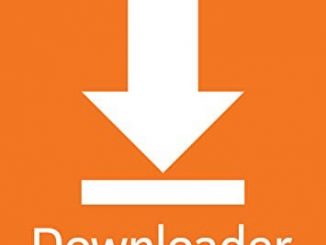


Be the first to comment