
Named after the movie and popular video game, the Leia build for Tomb Raider is a solid offering. It is very clean and easy to navigate. Also, the wallpapers they use are a great addition to your install, and they have some of the best add-ons built in. You won’t go wrong with the 94 offered here. This is a build you need to get. To take advantage of the Tomb Raider build, you’ll want to use our guide to help you install it.
| Reminder: Using a VPN with Kodi will allow you to privately access all Kodi add-ons. We recommend IPVanish, a fast, no-log VPN. You can use their Fire TV app to change IP and unblock restrictions. Save 60% off unlimited VPN with our promotion. |

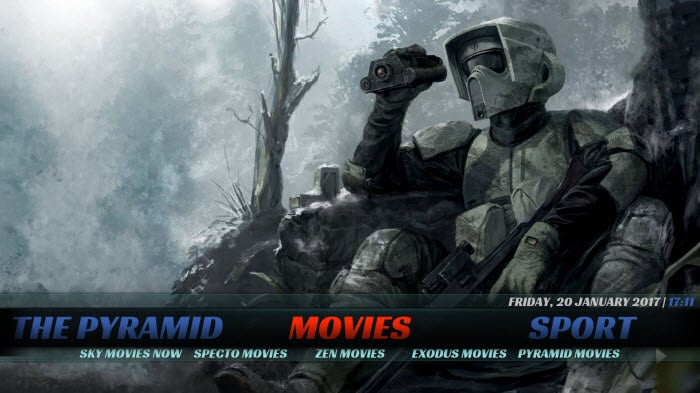
Before we get started, keep in mind that the Tomb Raider build is not part of the official Kodi repository. If you have questions, please do not go to the Kodi support forums for help. Instead, you will want to reach out to the dev team with any questions.
Install the Tomb Raider Build for Kodi v18 Leia
- Open Kodi Leia (v18).
- From the opening screen, click on the Settings gear on the top left side of the screen. When you see File Manager as a subcategory, click on it.
- Next, click on Add source.
- Click in the box that says
, enter mavericktv.net/mavrepo/ and click OK. - Now, label it sandman, or whatever you like. As long as you know what it is, you are fine. Next, hit OK.
- Once added, go back to the home screen and select Add-ons. Of the options listed here, select Install from zip file.
- Choose sandman and then repository.mavericktvrepo-X.X.zip.
- Wait for the notification message.
- Next, click on Install from repository > Maverick TV Repository > Program Add-ons > Maverick Wizard > Install.
- Navigate to the home screen, choose Addons, and then Program Add-ons. Select the Maverick Wizard. Next, select the Leia builds section and choose Tomb Raider, and then Install.
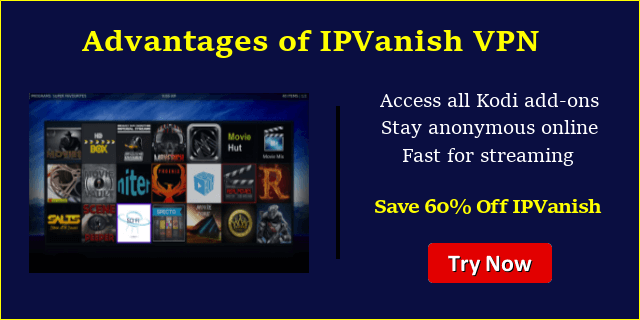 |
Written by David Minister


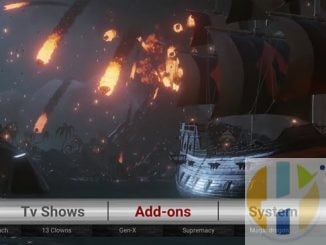

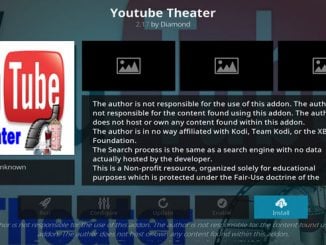
Be the first to comment