
Top Kodi Addons November 2019
Hey guys, today I am going to talk about Top Kodi Addons. Nowadays, Online streaming getting huge popularity but as I all know Kodi is still the main source of quality and latest stream.
As per the latest report, 62 million users are now active on Kodi for streaming. That’s a very large number. But there is also one fact that In recent month, Kodi users have seen many downs on popular addons and as well on the big repo.
Thanks to some brave developers who are still developing good addons to fill a lack of covenant and exodus. Users are getting broken links more than the streaming links. Setting up Real Debrid with Kodi Addons becomes necessary in this type of situation and I highly recommend to do it if you have not done it yet. I have found some new Working Kodi addons and made a list for November 2019.
We recommend using a VPN to help keep yourself anonymous and protect yourself online. You can get up to 60% off any package from IPVanish which allows you to connect 5 devices to an encrypted VPN connection at any one time.
Here are the Top Top Kodi Addons for (November 2019)
Exodus Redux
Xtream-Code IPTV
Yoda
The Magic Dragon
Seren
Gaia
Maverick TV
13 Clowns
Supremacy
NOTE: Many addons from this list are 3rd party addons and not supported by the Kodi Team and so do not try to post questions related to these addons on the Kodi Official Forums.
How to Install Exodus Redux Kodi Addon :
- Launch Kodi
- Select Setting
- Click on File Manager
- Select Add Source
- Select None
- Type i-a-c.github.io/ and Press Done
- Enter a name for media Source, type I-A-C & Press OK
- Go back to Home Screen
- Select Add-Ons
- Click on the Open box type icon
- Select Install from zip file
- Tap on I-A-C
- Select repository.exodusredux-x.x.x.zip
- Wait for Add-on enabled notification
- Select Install from Repository
- Click on Exodus Redux Repo
- Click on Video add-ons
- Select Exodus Redux
- Click on Install
- Wait until you see Exodus Redux Add-on installed message
- Exodus Redux is now installed and ready to use.
How to Install Xtream-Code IPTV Kodi Addon :
- Launch Kodi
- Select Setting
- Click on File Manager
- Select Add Source
- Select None
- Type repo.husham.com and Press Done
- Enter a name for media Source, type Husham Repo & Press OK
- Go back to Home Screen
- Select Add-Ons
- Click on the Open box type icon
- Select Install from zip file
- Tap on Husham Repo
- Select repository.husham.com.x.x.x.zip
- Wait for Add-on enabled notification
- Select Install from Repository
- Click on Husham.com Repo
- Click on Video add-ons
- Select Xtream-Code IPTV Addon
- Click on Install
- Wait until you see Xtream-Code Add-on installed message
- Exodus Redux is now installed and ready to use.
How to Install Yoda Kodi addon :
- Launch Kodi
- Select Setting
- Click on File Manager
- Select Add Source
- Select None
- Type supremacy.org.uk/zip/repo/ and Press Done
- Enter a name for media Source, type Supremacy & Press OK
- Go back to Home Screen
- Select Add-Ons
- Click on the Open box type icon
- Select Install from zip file
- Select Supremacy
- Select repository.supremacy-x.x.zip
- Wait for Add-on enabled notification
- Press Install from Repository
- Press Supremacy
- Press Video add-ons
- Press Yoda
- Press Install
- Wait until you see Yoda Add-on installed message
- Yoda is now installed and ready to use.
How to Install The Magic Dragon Kodi addon
- Launch Kodi
- Press Setting
- Select File Manager
- Press Add Source
- Press None
- Type supremacy.org.uk/zip/repo/ and Press Done
- Enter a name for media Source, type Supremacy & Press OK
- Go back to Home Screen
- Press Add-Ons
- Click on Open Package type icon
- Press Install from zip file
- Select Supremacy
- Press repository.supremacy-x.x
- Wait for Add-on enabled notification
- Press Install from Repository
- Select Supremacy Repository
- Press Video add-ons
- Select The Magic Dragon
- Press Install
- Wait until you see The Magic Dragon Add-on installed message
- The Magic Dragon is now installed and ready to use.
How to Install Seren Kodi addon
- Launch Kodi
- Select Setting
- Click on File Manager
- Select Add Source
- Select None
- Type nixgates.github.io/packages and Press Done
- Enter a name for media Source, type Nixgates & Press OK
- Go back to Home Screen
- Select Add-Ons
- Click on the Open box type icon
- Select Install from zip file
- Tap on Nixgates
- Select nixgates.repository.zip
- Wait for Add-on enabled notification
- Select Install from Repository
- Click on Nixgates Repo
- Click on Video add-ons
- Select Seren
- Click on Install
- Wait until you see Seren Add-on installed message
- Seren is now installed and ready to use.
How to Install Gaia Kod
- Launch Kodi
- Press Setting then File Manager
- Select Add Source
- Press None
- Type repo.gaiakodi.com/ and Press Done
- Enter a name for media Source, type Gaia & Press OK
- Go back to Home Screen
- Press Add-Ons
- Click on Open Package type icon
- Press Install from zip file
- Select Gaia
- Press repository.gaia..zip
- Wait for Add-on enabled notification
- Press Install from Repository
- Select Gaia Repository 1
- Press Video add-ons
- Select Gaia
- Press Install
- Wait until you see Gaia Add-on installed message
- Gaia is now installed and ready to use.
How to Install Maverick TV Kodi Addon :
- Launch Kodi
- Press Setting then File Manager
- Select Add Source
- Press None
- Type mavericktv.net/mavrepo and Press Done
- Enter a name for media Source, type Maverick & Press OK
- Go back to Home Screen
- Press Add-Ons
- Click on Open Package type icon
- Press Install from zip file
- Select Maverick
- Press repository.maverick-x.x.zip
- Wait for Add-on enabled notification
- Press Install from Repository
- Press MaverickTV Repo
- Select Video add-ons
- Press Maverick TV
- Press Install
- Wait until you see Maverick TV Add-on installed message
- Maverick TV is now installed and ready to use.
How to Install 13 Clowns Kodi Addon :
- Launch Kodi
- Select Setting
- Click on File Manager
- Select Add Source
- Select None
- Type 13clowns.github.io/ and Press Done
- Enter a name for media Source, type 13 Clowns & Press OK
- Go back to Home Screen
- Select Add-Ons
- Click on the Open box type icon
- Select Install from zip file
- Tap on 13 Clowns
- Select repository.13clowns-x.x.x.zip
- Wait for Add-on enabled notification
- Select Install from Repository
- Click on 13Clowns Repo
- Click on Video add-ons
- Select 13Clowns Video
- Click on Install
- Wait until you see 13Clowns Add-on installed message
- 13Clowns is now installed and ready to use.
How to Install Supremacy Kodi addon
- Launch Kodi
- Press Setting then File Manager
- Select Add Source
- Press None
- Type supremacy.org.uk/zip/repo/ and Press Done
- Enter a name for media Source, type Supremacy & Press OK
- Go back to Home Screen
- Press Add-Ons
- Click on Open Package type icon
- Press Install from zip file
- Select Supremacy
- Press repository.supremacy-x.x
- Wait for Add-on enabled notification
- Press Install from Repository
- Select Supremacy Repository
- Press Video add-ons
- Select Supremacy
- Press Install
- Wait until you see Supremacy Add-on installed message
- Supremacy is now installed and ready to use.
That’s all for now. I’ll back with some new Useful Stuff.
Thank you.
Get up to 60% off any VPN Plan with IPVanish VPN
- Access geo-restricted content from anywhere
- Encrypt and anonymize your traffic
- No logs of your traffic
- Kill Switch: Kills network if VPN connection is lost
- Prevent ISP throttling
- 7-day money-back guarantee
If you think I missed other KODI addons. Feel free to leave a comment in the forum
Written by David Minister



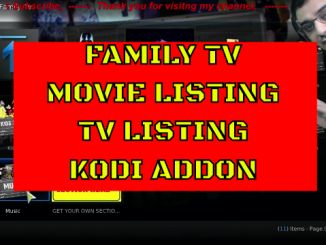
Be the first to comment