
If you are a fan of cartoons, you are sure to love the Tube Tunes addon. This one is great because of the different categories like pj masks, Peppa Pig, Underdog, and more. This is one you won’t want to be without. To get it, use our guide to help you download and install it
This add-on is not officially supported by the XBMC/Kodi team. You will not want to post questions on their support forums. Instead, the development team will be able to help you with any questions you might have.
How to Install the Tube Toons for Kodi v18 Leia
- Open Kodi
- From the home screen, open the Settings screen by clicking on the icon (it looks like a gear). Now, you will see several rows of icons. Look for the one that says File Manager. When you see the list, scroll down until you see Add source heading.
- When you click on it, you’ll see a box pop up that says Add file source.
- Next, click on the highlighted line that says .
- Enter incendiary-pyro.github.io and hit the OK button.
- The source needs a name. Enter pyro or whatever you want to call it.
- Now, click the OK button to add the source.
- Once added, return to the home screen and click Add-ons. You should then see an open box icon in the upper left corner. Go ahead and click on it.
- Select Install from zip file.
- Click on pyro and then repository.incendiary.pyro-x.x.zip and wait for the notification message.
- Now, select the option that says Install from repository.
- Find Cellardoor TV Repository and click on it.
- Choose Video add-ons, and then Temper.
- Click the button that says Install, and wait for the message that says the addon is enabled.
- Wait for the notification message.
- To access, go back to the home screen and click Add-Ons. Now highlight Video add-ons and select Temper. to launch the addon.
How to Install the Tube Toons for Kodi v17 Krypton
- Open Kodi
- From the home screen, open the Settings screen by clicking on the icon (it looks like a gear). Now, you will see several rows of icons. Look for the one that says File Manager. When you see the list, scroll down until you see Add source heading.
- When you click on it, you’ll see a box pop up that says Add file source.
- Next, click on the highlighted line that says .
- Enter incendiary-pyro.github.io and hit the OK button.
- The source needs a name. Enter pyro or whatever you want to call it.
- Now, click the OK button to add the source.
- Once added, return to the home screen and click Add-ons. You should then see an open box icon in the upper left corner. Go ahead and click on it.
- Select Install from zip file.
- Click on pyro and then repository.incendiary.pyro-x.x.zip and wait for the notification message.
- Now, select the option that says Install from repository.
- Find Cellardoor TV Repository and click on it.
- Choose Video add-ons, and then Temper.
- Click the button that says Install, and wait for the message that says the addon is enabled.
- Wait for the notification message.
- To access, go back to the home screen and click Add-Ons. Now highlight Video add-ons and select Temper. to launch the addon.



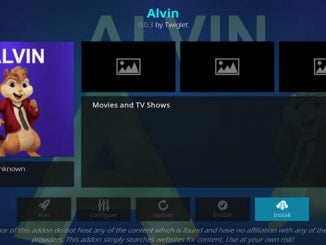
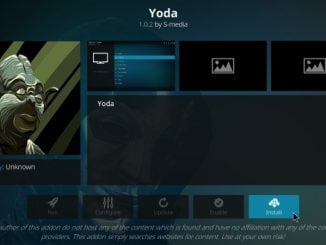
Be the first to comment