
If you are a fan of Venom, you will love the Venom build. This one is great because it is only about 228MB. That means it is ideal for all of your favorite devices. You can expect to find a Venom themed build with some of the best add-ons around. To give it a shot, use our guide to help you download and install it today.
|
Use a VPN to unblock geo-restricted content and help protect your privacy when using Kodi. You can save 60% off IPVanish VPN by using our coupon code.
|
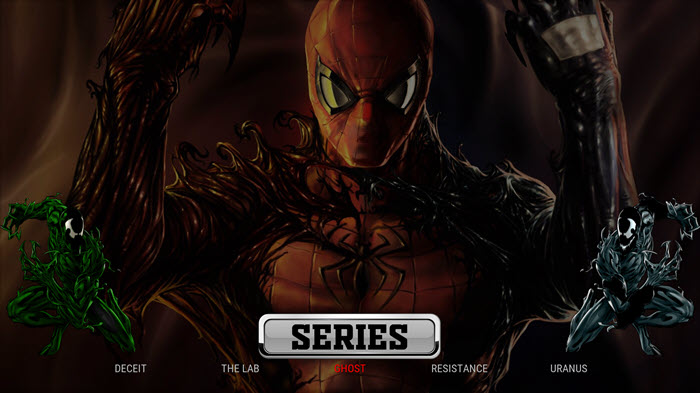
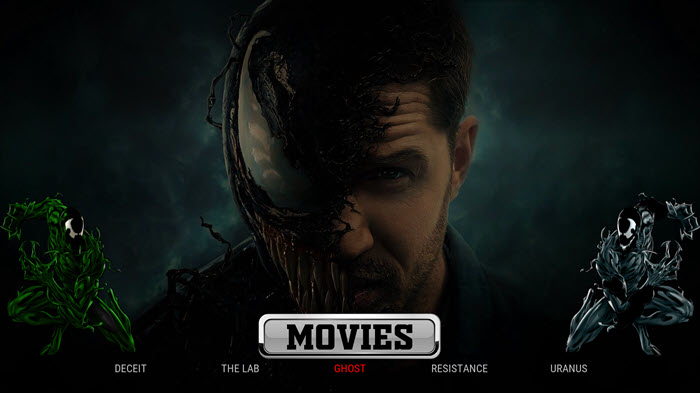
Before we get started, keep in mind that this build is not part of the official Kodi repository. It is supported by the development team. If you need help, please do not go to the Kodi website and ask any questions. Instead, you can reach out to the development team.
Install Venom Build for Kodi v17 Krypton
First, we will start with the Krypton version of Kodi.
- Start by opening Kodi.
- On the left side, you will see the main panel.
- Go to Settings by clicking on the gear icon. In the rows of icons you see here, select the one that says File Manager. When you see the list, scroll down and choose Add source.
- By doing so, you’ll see a box pop up that says Add file source.
- Next, click on the highlighted line that says
. - Enter exactly miniaturelife67.co.uk/repo and hit the Done button.
- This addon needs a name. Enter the name ezzermac or whatever you want to call it.
- Now, click the OK button to add the file.
- Once added, return to the home screen and select Add-ons. You should see the icon of an opened box. Go ahead and click on it.
- Select Install from zip file.
- Click on ezzermac then select repository.Ezzermacswizard-x.x.x.zip.
- Wait for the notification message.
- Next, select Install from repository > Ezzermacs Wizard Repository > Program add-ons > EzzerMacs Wizard > Install.
- Wait for the notification
- Now, go back to the home screen and select Addons and then Program Addons.
- Choose Ezzermacs Wizard and the Venom Build.
- Now, click on the Install option.
- Wait for the build to install.
- Exit and re-open.
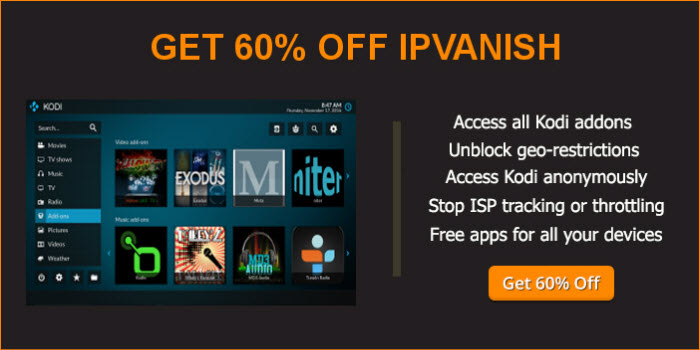 |
Written by David Minister




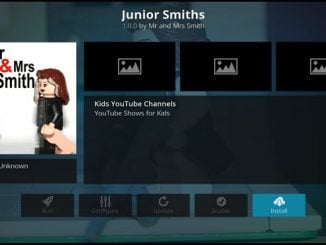
Be the first to comment