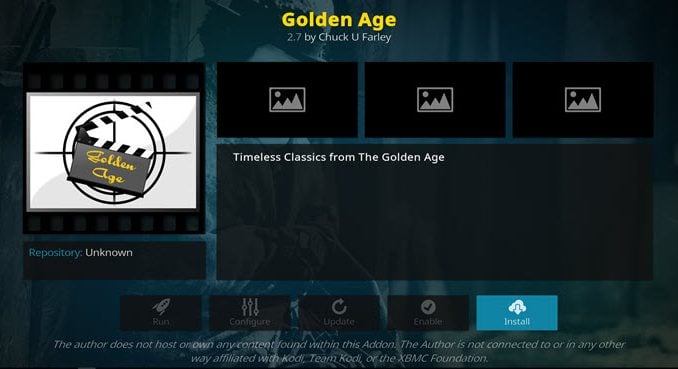
The Golden Age add-on is a great all-in-one offering that you will want to take a look at. From TV to movies and action to Westerns and everything in between, you can find those all in one location by using this one. This is one to add to your essential downloads list. To get it, use our guide to help you download and install it today.
| Reminder: Using a VPN with Kodi will allow you to privately access all Kodi add-ons. We recommend ExpressVPN, a fast, no-log VPN. You can use their Fire TV app to change IP and unblock restrictions. Save 49% off unlimited VPN with our promotion. |
Before we get started, keep in mind that this addon is not part of the official Kodi repository. It is supported by the development team. If you need help, please do not go to the Kodi website and ask any questions. Instead, the development team will help you.
How to Install Golden Age for Kodi v18 Leia
- Open Kodi Leia (v18)
- From the home screen, go to the System heading. When you see File Manager as a subcategory, click on it.
- Next, click on Add source, and then click on the highlighted line that says
. - Enter repo.rubyjewelwizard.com/ and hit the OK button.
- The source needs a name. Enter ruby or whatever you want to call it.
- Now, click the OK button to add the source.
- Once added, return to the home screen and click Add-ons. You should then see an open box icon in the upper left corner. Go ahead and click on it.
- Select Install from zip file.
- Click on ruby, install diamond repo, then repository.Diamond-wizaerd-Repo-x.x.x.zip and wait for the notification message.
- Now, select the option that says Install from repository.
- Find Diamond Wizard Repository and click on it.
- Choose Video add-ons, and then Golden Age.
- Click the button that says Install, and wait for the message that says the addon is enabled.
- Wait for the notification message.
- To access, go back to the home screen and click Add-Ons. Now highlight Video add-ons and select Golden Age to launch the addon.
How to Install Golden Age for Kodi v17 Krypton
- Open Kodi Kryton (v17)
- From the home screen, go to the System heading. When you see File Manager as a subcategory, click on it.
- Next, click on Add source, and then click on the highlighted line that says
. - Enter repo.rubyjewelwizard.com/ and hit the OK button.
- The source needs a name. Enter ruby or whatever you want to call it.
- Now, click the OK button to add the source.
- Once added, return to the home screen and click Add-ons. You should then see an open box icon in the upper left corner. Go ahead and click on it.
- Select Install from zip file.
- Click on ruby, install diamond repo, then repository.Diamond-wizard-Repo-x.x.x.zip and wait for the notification message.
- Now, select the option that says Install from repository.
- Find Diamond Wizard Repository and click on it.
- Choose Video add-ons, and then Golden Age.
- Click the button that says Install, and wait for the message that says the addon is enabled.
- Wait for the notification message.
- To access, go back to the home screen and click Add-Ons. Now highlight Video add-ons and select Golden Age to launch the addon.
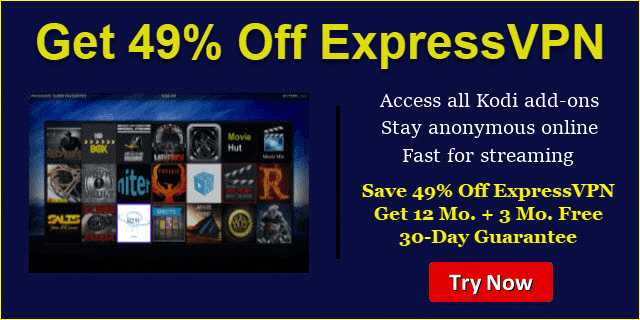 |
Written by David Minister


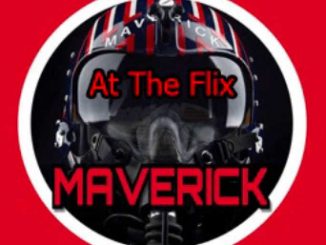
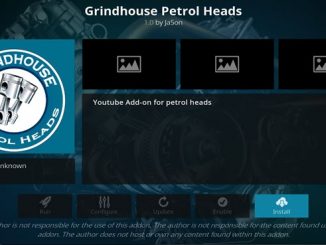

Be the first to comment