
The Red Queen addon has to offer you some of everything. There is no telling what you can find inside. It even has an adult section (pw is XXXracoon). If you are looking for an addon with some of everything in it, you won’t want to miss out on this one. Use our guide to help you download and install it today.
| Reminder: Using a VPN with Kodi will allow you to privately access all Kodi add-ons. We recommend ExpressVPN, a fast, no-log VPN. You can use their Fire TV app to change IP and unblock restrictions. Save 49% off unlimited VPN with our promotion. |
Before we get started, keep in mind that this addon is not part of the official Kodi repository. It is supported by the development team. If you need help, please do not go to the Kodi website and ask any questions. Instead, the development team will help you.
How to Install Red Queen for Kodi Krypton/Leia
- Open Kodi.
- From the home screen, go to the System heading. When you see File Manager as a subcategory, click on it.
- Next, click on Add source, and then click on the highlighted line that says
. - Enter racooncity.gq/repo and hit the OK button.
- The source needs a name. Enter rac or whatever you want to call it.
- Now, click the OK button to add the source.
- Once added, return to the home screen and click Add-ons. You should then see an open box icon in the upper left corner. Go ahead and click on it.
- Select Install from zip file.
- Click on rac, repository.umbrellacorp-x.x.zip and wait for the notification message.
- Now, select the option that says Install from repository.
- Find Umbrella Corporation Repository and click on it.
- Choose Video add-ons, and then The Red Queen.
- Click the button that says Install, and wait for the message that says the addon is enabled.
- Wait for the notification message.
- To access, go back to the home screen and click Add-Ons. Now highlight Video add-ons and select The Red Queen to launch the addon.
 |
Written by David Minister



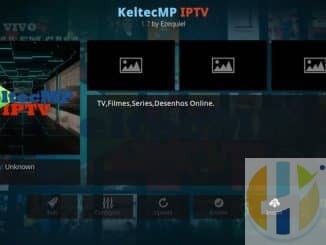
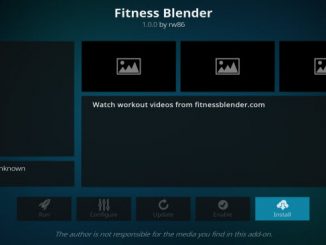
Be the first to comment