
If you are a fan of all-in-ones (AIOs), the Gotham addon is the one for you. Inside, you can find sections for movies, TV, live TV, doc zone, sports, music, fitness, news, and more. If you want to give it a shot, use our guide to help you download and install it today.
Before we get started, keep in mind that this addon is not part of the official Kodi repository. It is supported by the development team. If you need help, please do not go to the Kodi website and ask any questions. Instead, that team is available to help you for support.
Install Gotham for Kodi v17 Krypton
First, we will start with the Krypton version of Kodi.
- Start by opening Kodi.
- From the home screen, open the Settings screen by clicking on the icon (it looks like a gear). Now, you will see several rows of icons. Look for the one that says File Manager. When you see the list, scroll down until you see Add source heading.
- When you click on it, you’ll see a box pop up that says Add file source.
- Next, click on the highlighted line that says .
- Enter exactly turtlestv.net/ttv/ and hit the Done button.
- This addon needs a name. Enter the name turtles or whatever you want to call it.
- Now, click the OK button to add the file.
- Once added, return to the home screen and select Add-ons. You should see the icon of an opened box. Go ahead and click on it.
- Select Install from zip file.
- Click on turtles and then repository.turtlestv-x.x.x.zip.
- Wait for the notification message.
- Now, go to Install from Repository > Turtles TV Repository > Video Add-ons > Gotham > Install.
- Wait for the message.
- Access by going back to the Home screen > Add-ons > Video Add-ons > Gotham.
Those are the steps you need to follow for the addon on the Krypton (v17) version. Now, we’ll show you the instructions for Jarvis.
How to Install Gotham for Kodi v16 Jarvis
If you are using Jarvis, the instructions vary slightly but should be easy to follow.
- Open Kodi Jarvis (v16.1)
- From the home screen, go to the System heading. When you see File Manager as a subcategory, click on it.
- Next, click on Add source.
- Click in the box that says , enter turtlestv.net/ttv/ and click Done.
- Now, label it turtles, or whatever you like. As long as you know what it is, you are fine. Next, hit OK.
- Once added, go back to the home screen, and click on the heading that says System.
- From here, click on Add-ons and then choose the option that says Install from zip file.
- Click on turtles and then repository.turtlestv-x.x.x.zip.
- Wait for the notification message.
- Now, go to Install from Repository > Turtles TV Repository > Video Add-ons > Gotham > Install.
- Wait for the message.
- Access the add-on by going to Videos > Video Add-Ons > Gotham from your home screen.


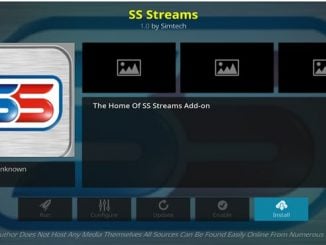


please remove posts regarding turtles tv repo they stole everything from supremacy repo dont support crap like this whit tutorials how to use them
the article is still relevant.. if the article is no longer working then I will remove the guide
please remove posts regarding turtlestv repo they just stole everything from supremacy repo ,dont support things like that with tutorials about that
the article is still relevant. if it is not working I will remove it.