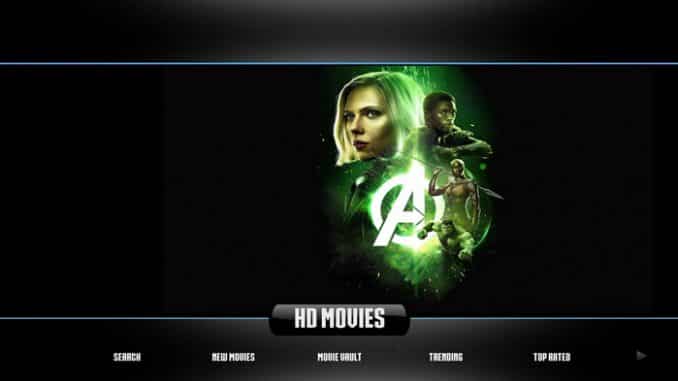
If you like builds and are looking for a smaller sized one, you can’t go wrong with the Insight Build. It is for Leia and it is also only 178MB. That means it is perfect for all devices. You like the backgrounds and love the different add-ons. You will want to get it today. To do so, use our guide to help you download and install it today.
| Reminder: Using a VPN with Kodi will allow you to privately access all Kodi add-ons. We recommend IPVanish, a fast, no-log VPN. You can use their Fire TV app to change IP and unblock restrictions. Save 72% off unlimited VPN with our promotion. |
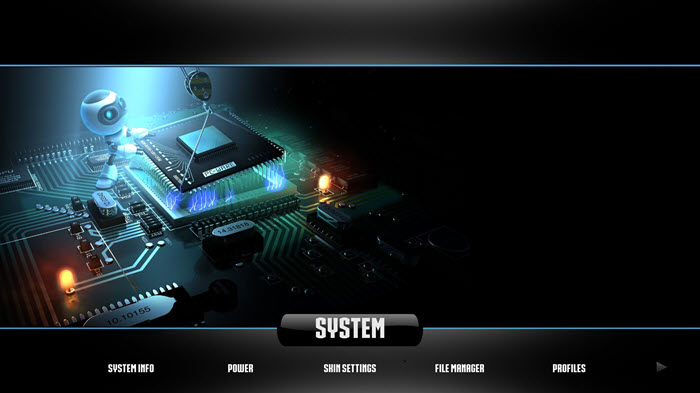

Before we get started, keep in mind that the Unhinged Builds Wizard is not part of the official Kodi repository. It is supported by the development team. If you need help, please do not go to the Kodi website and ask any questions. Instead, you can reach out to the development team.
Install the Insight Build for Kodi v18 Leia
First, we will start with the Krypton version of Kodi.
- Start by opening Kodi.
- On the left side, you will see the main panel.
- Go to Settings by clicking on the gear icon. In the rows of icons you see here, select the one that says File Manager. When you see the list, scroll down and choose Add source.
- By doing so, you’ll see a box pop up that says Add file source.
- Next, click on the highlighted line that says
. - Enter exactly myatom.one/unhinged76 and hit the Done button.
- This addon needs a name. Enter the name Unhinged or whatever you want to call it.
- Now, click the OK button to add the file.
- Once added, return to the home screen and select Add-ons. You should see the icon of an opened box. Go ahead and click on it.
- Select Install from zip file.
- Click on Unhinged then select plugin.program.unhinged-x.x.x.zip.
- Wait for the notification message.
- Now, go back to the home screen and choose select Program Addons.
- Choose Unhinged Wizard and the Unhinged Builds.
- Now, select the Insight Build and click on the Install option.
- Wait for the build to install.
- Exit and re-open.
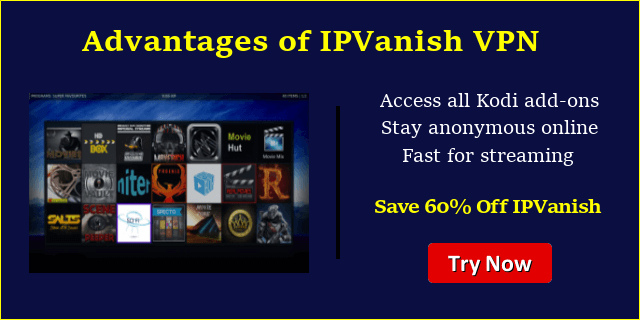 |
Written by David Minister




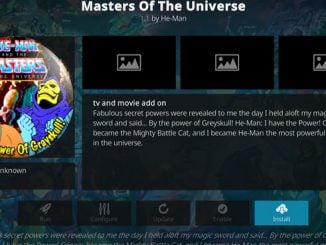
Be the first to comment