
If you are someone that likes IPTV offerings the KeltecMP IPTV addon Is one you need to check out. No matter what you want to watch, you should be able to find it here. Use our guide to help you download and install it today.
| Reminder: Using a VPN with Kodi will allow you to privately access all Kodi add-ons. We recommend ExpressVPN, a fast, no-log VPN. You can use their Fire TV app to change IP and unblock restrictions. Save 49% off unlimited VPN with our promotion. |
Before we get started, keep in mind that this addon is not part of the official Kodi repository. It is supported by the development team. If you need help, please do not go to the Kodi website and ask any questions. Instead, the development team is available to help you for support.
How to Install KeltecMP IPTV Addon for Kodi v17 Krypton
First, we will start with the Krypton version of Kodi.
- Start by opening Kodi.
- On the left side, you will see the main panel.
- Go to Settings by clicking on the gear icon. In the rows of icons you see here, select the one that says File Manager. When you see the list, scroll down and choose Add source.
- By doing so, you’ll see a box pop up that says Add file source.
- Next, click on the highlighted line that says
. - Enter exactly sokodi.net/repo/ and hit the Done button.
- This addon needs a name. Enter the name vik or whatever you want to call it.
- Now, click the OK button to add the file.
- Once added, return to the home screen and click Add-ons. You should then see an open box icon in the upper left corner. Go ahead and click on it.
- Select Install from zip file > vik > repo.viking.zip.
- Wait for the notification message.
- Now, select Install from repository and then >
- Vikings Repository > Video add-ons > KeltecMP IPTV.
- Select Install.
- Wait for Add-on enabled notification.
- Access by going back to the Home screen > Add-ons > Video Addons > KeltecMP IPTV.
Those are the steps you need to follow for the addon on the Krypton (v17) version. Now, we’ll show you the instructions for Jarvis.
How to Install KeltecMP IPTV for Kodi v16 Jarvis
If you are using Jarvis, the instructions vary slightly but should be easy to follow. We suggest switching to the latest version of Kodi.
- Open Kodi Jarvis (v16.1)
- From the home screen, go to the System heading. When you see File Manager as a subcategory, click on it.
- Next, click on Add source.
- Click in the box that says
, enter sokodi.net/repo/ and click Done. - Now, label it vik, or whatever you like. As long as you know what it is, you are fine. Next, hit OK.
- Once added, go back to the home screen, and click on the heading that says System.
- From here, click on Add-ons and then choose the option that says Install from zip file.
- Choose vik > repository.viking.zip.
- Wait for the notification message.
- Now, select Install from repository > Vikings Repository > Video add-ons > KeltecMP IPTV > Install.
- Wait for Add-on enabled notification.
- Access the add-on by going to Videos > Video Add-Ons > KeltecMP IPTV from your home screen.
 |
Written by David Minister



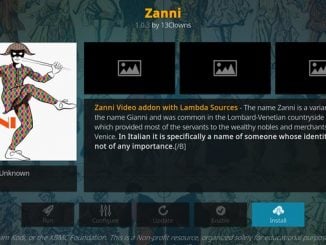
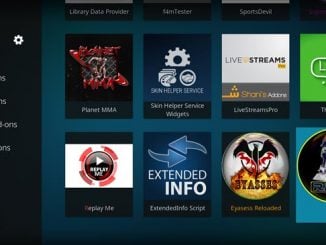
Hi I have been able to install Movie Theater Butter by installing installer for EIM (Wraith) and MetalliQ (4Qed) and it works