
KODI DESTINY Addon – How to install Destiny 3rd Party Firstick addon guide
Thanks to devs Dark Child from Team Destiny, in the the Eggman repo, and keeping things rolling along with the highly impressive “Destiny” add-on. It’s something new, fresh and exciting for all users to enjoy. This add-on ticks those boxes with style and will keep a lot of builders and tinkerers occupied for hours. But that’s not to say that beginners can’t just dive right in and enjoy it, as you can. But there is depth here, real depth. And plenty of support for a multitude of streaming options.
The DESTINY Kodi addon is now a veteran in the game. Very well-rounded, DESTINY contains a lot of highly requested sections worth checking out inside of the addon today.
DESTINY Kodi Sections
After you install the addon, you’ll see the following options from the home menu:
- Movies –
- TV Shows –
- NBA –
- Kids –
- Actors –
- Search –
- Live Sports – ( VPN Required for some sections )
- Jen Lists –
- M3U8 – ( VPN Required for some sections )
- Acestream – ( VPN Required recomemend IPVANISH )
- My Favorites –
- What is Destiny –
- Clear Cache –
- Update Sources –
- Recover From Backup –
- Change List –
- Check Sources –
- Settings –
- My Rating –
- Last Played –
- Enable Real Debrid
NOTE: DESTINY stores no content and only knows how to scrape the public internet for data. If something is broken, it is not due to the Kodi developer as they have no control over the content.
Check out the installation guide for the DESTINY Kodi addon below.
How to Install DESTINY Kodi Addon
Install Steps
- From the Kodi main menu, navigate to SYSTEM > File Manager > Add Source > None
- HOME Screen > Add-ons > Settings button > Enable Unknown Sources.
- BACK to HOME screen > Settings button > File Manager > Add Source.
- Enter repo.mreggman.xyz in the top box
- Enter EGGMAN in the bottom box > Click OK.
- BACK to HOME screen > Add-Ons > Add-on Browser
- Install from zip file > EGGMAN > repository.eggman.zip.
- Wait for Add-on enabled notification.
- Install from repository > Eggman > (Video/Music/Program) add-ons > Destiny > Install.
- Wait for Add-on enabled notification.
Firestick Video Guide
Other Related Articles
How to Install Corona Kodi Addon in Simple Steps(Opens in a new browser tab)
Supremacy Kodi Addon Install: A Little Bit of Everything(Opens in a new browser tab)
How to install Exodus Redux 3rd Party Kodi addon guide(Opens in a new browser tab)
GridIron Legends KODI ADDON Live Sports American Football (Opens in a new browser tab)
Kodi 19 Matrix Download it now – Husham.com(Opens in a new browser tab)
How to Install Overeasy Kodi Addon [Easy Step-by-Step Guide](Opens in a new browser tab)


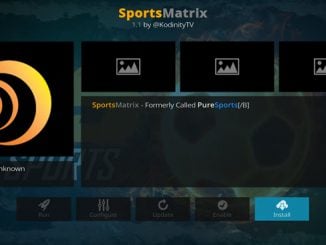

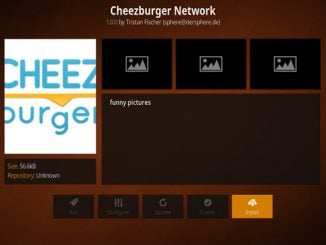
Be the first to comment