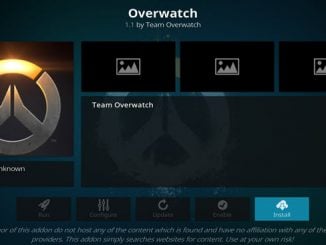The Lucid build is a nice sized offering that you are sure to love. Though the rotating background images can be annoying, all the images are stunning. On top of that, you have some great add-ons to enjoy. This is definitely one you won’t want to miss out on. Keep in mind, though it is on the larger size. That means it is not suitable for all installs. You do not have to take our word for it, though. To give it a closer look, use our guide to help you download and install it today.
| Reminder: Using a VPN with Kodi will allow you to privately access all Kodi add-ons. We recommend IPVanish, a fast, no-log VPN. You can use their Fire TV app to change IP and unblock restrictions. Save 60% off unlimited VPN with our promotion. |
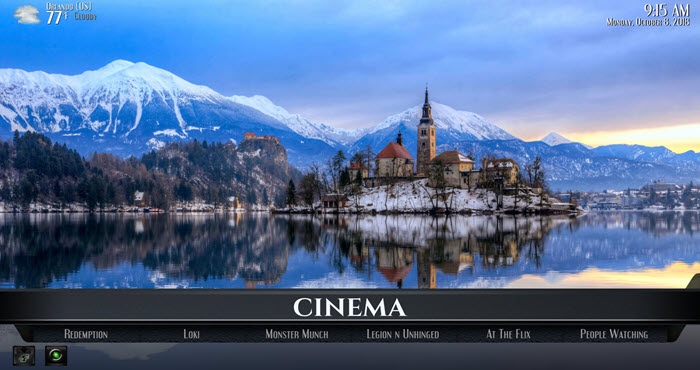
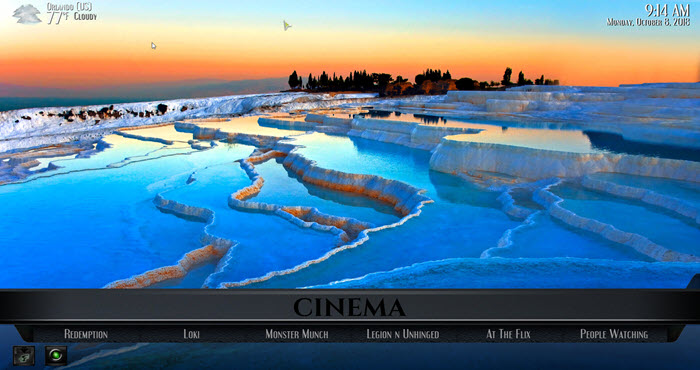
Before we get started, keep in mind that this build is not part of the official Kodi repository. If you have questions, please do not go to the Kodi support forums for help. Instead, you will want to reach out to the development team with any questions.
Install the Lucid Build for Kodi v17 Krypton
- Open Kodi Krypton (v17).
- From the opening screen, click on the Settings gear on the top left side of the screen. When you see File Manager as a subcategory, click on it.
- Next, click on Add source.
- Click in the box that says
, enter streamdigital.org/wiz/ and click OK. - Now, label it streamdigi, or whatever you like. As long as you know what it is, you are fine. Next, hit OK.
- Once added, go back to the home screen, and click on the heading that says Add-ons.
- From here, click on the icon of the open box and choose Install from zip file.
- Choose streamdigi and then plugin.program.sdwiz.zip.
- Wait for a few moments, and you’ll get a notification message telling you that the addon is enabled.
- Navigate to the home screen, and click on Addons and then Program Add-ons. Click on the Stream Digital Wizard. Choose the Browse Builds button, and find the Lucid Build section.
- Choose the Lucid Build and click Install.
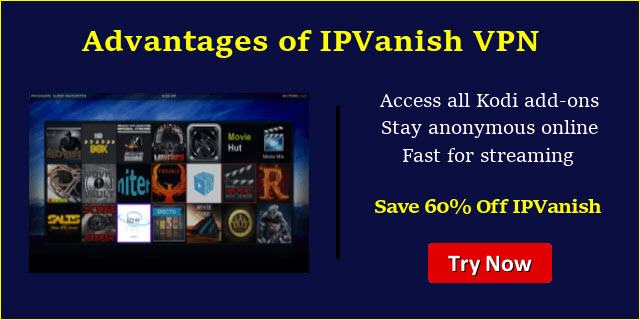 |
Written by David Minister