
Odin Addon Guide 2020
The Odin addon is a new mega offering that you will want to check out. The categories involved include music, tv shows, movies, channels, and more. If you like one-stop shops for all of your entertainment needs, this one is worth checking out. You won’t want to miss out on this one. Use our guide to help you download and install it today.
Because this addon is supported by the specific team, it is not considered to be official. In other words, don’t go to official Kodi websites to ask for support or mention it. They will not be able to help you. Though Kodi is open source, it is understood that unofficial addons should not be talked about.
Odin Kodi Addon Installation Guide
- Launch Kodi
- Click the settings icon
- Click System
- Hover over Add-ons menu item and turn on Unknown sources if not already on
- Click Yes
- Click back on remote to go back to the System page
- Select File Manager
- Click Add source
- Click <None>
- Type the following URL exactly how it is listed here – ezzer-mac.com/repo and click OK
- Highlight the box under the source that you just typed in and enter a name for this media source, type “odin” or any other name you would like to identify this source as and click OK
- Click your back button on remote or keyboard until you are back on the System screen
- Choose Add-ons
- Click Install from zip file
- Choose “odin” or another name you assigned the media source in the previous step
- Click the zip file URL – repository.EzzerMacsWizard.zip
- Wait for “EzzerMacs Wizard Repository Add-on installed” message to appear
- Click Install From repository
- Choose EzzerMacs Wizard Repository
- Click Video Add-Ons
- Choose Odin
- Click Install
- Kodi will then prompt the message below stating “The following additional add-ons will be installed”, Click OK
- Wait for Odin Add-on installed message to appear
- Return back to the home screen of Kodi and select add-ons
- Choose Video add-ons
- Select Odin
- Installation of the Odin Kodi Addon is now complete!
How to Integrate Real-Debrid
1. First you must register for a Real-Debrid account if you don’t have one already.
2. Launch the Odin Kodi Addon.
3. Scroll down and select Authorize Debrid.
4. Then select Authorize with Realdebrid.
5. This screen will appear. Write down the code provided.
6. Open an Internet browser on another device and go to https://real-debrid.com/device.
7. Enter in the provided code from Step 5 and click Continue.
8. Your Real-Debrid application is now approved!
9. That’s it! Return back to Odin and you are now able to stream Movies or TV Shows using Real-Debrid.



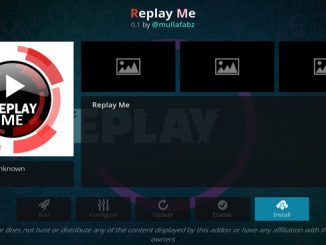

1 Trackback / Pingback