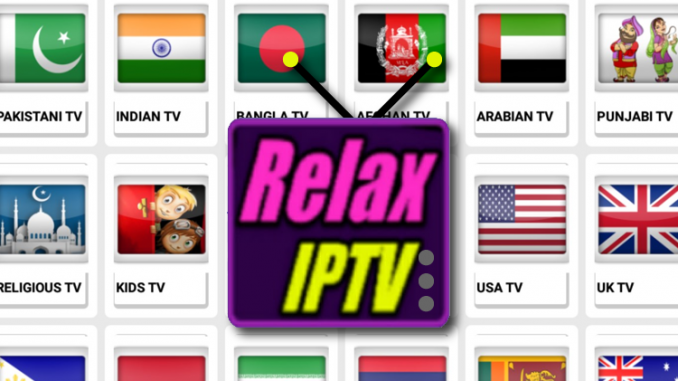
Relax TV 2.1 APK Working IPTV Channels in One APK
P.S. Uninstall previous version before downloading the new version from below
Relax TV is back and now with more new links and again with more than 2 million IPTV channels from around the world, all in one APK for free
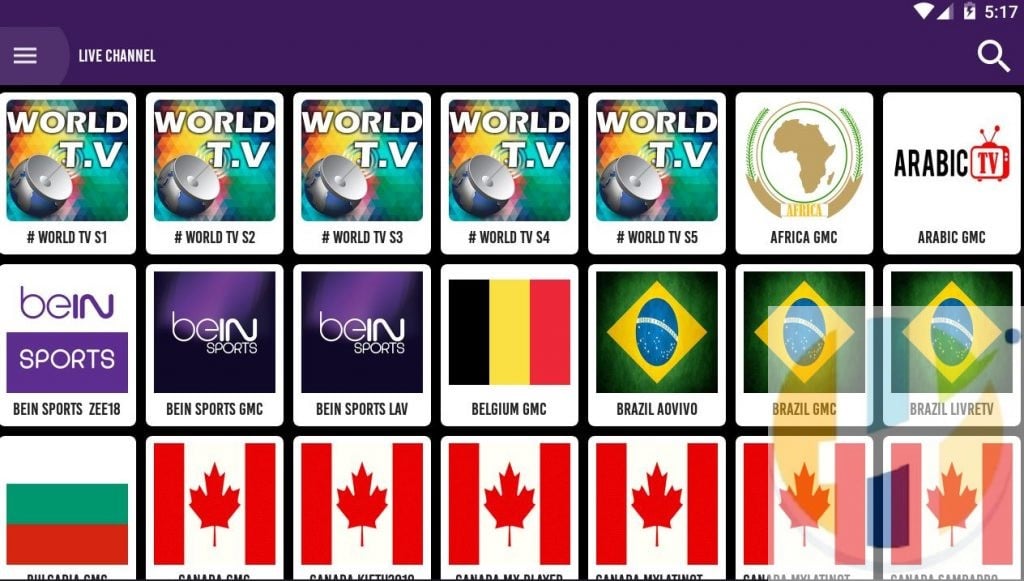
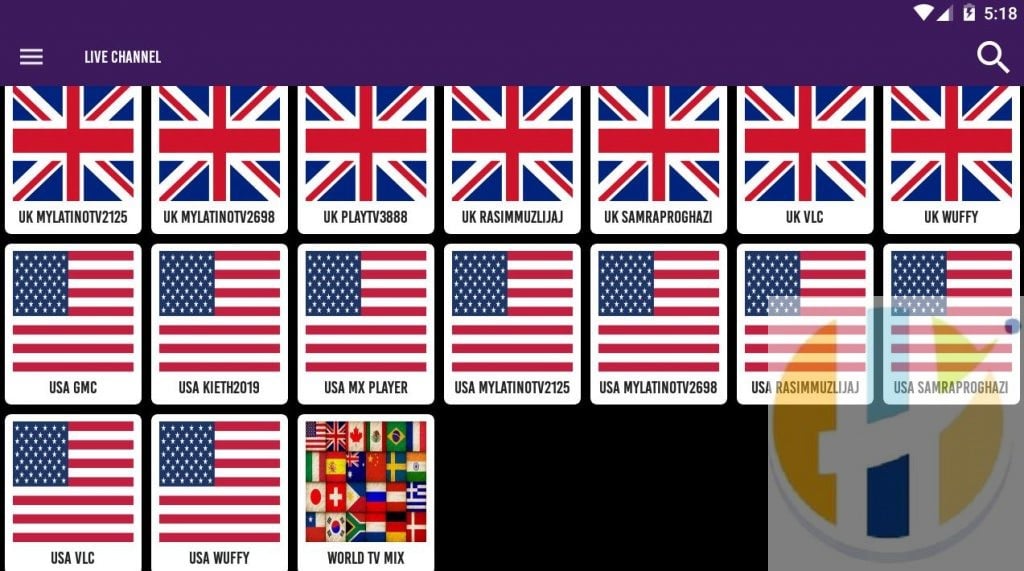
Contents
Relax TV APK is suitable for All Android Devices that support APK, However you will find it hard to navigate with an APK Emulator as there are far too many contents.
Devices suitable
Relax TV will function on many different devices that support APK, below I have listed a few of them that will work.
- Android SMART TV
- Android TV BOX
- Android Smart Watch
- Android Smart Phone
- KODI Android BOX
- Firestick
- Fire TV
- Fire Cube
- NVIDIA Shield
Requirements
(Always uninstall the previous version of Relax versions before installing new one)
You will need to make sure the following application installed beforehand
- MX Player you can also find it in the App Store
- VLC Player you can also find it in the App Store
- Wuffy Media Player you can also find in the App Store
installing these apps will make sure you will have good streams with the full list of Relax TV APK.
ADS
There will be adds with this apps but the developer will make it clear that removing the ads is not to the benefit of developing the ads further or to make it even comfortable to users getting updates on the APK.
So in another word. CLICK ADS TO SUPPORT THE DEVELOPER
Video Guide
Watch my video guide in my cocoscope channel
Download
Download links are available in a rotating link from this website below.
Click here or use this link to download the apk
How to Install Relax TV APK on FireStick
I will demonstrate three methods to install Relax TV app on FireStick as follows:
- Method 1: Downloader App
- Method 2: ES File Explorer App
You need to use any one of the three methods and not all of them. Let’s get going.
Attention FireStick Users: Read before you continue
Governments and ISPs across the world monitor their users’ online activities. If found streaming copyrighted content on your Fire TV Stick, you could get into serious trouble. Currently, your IP is visible to everyone. I strongly recommend you to get a good FireStick VPN and hide your identity so that your movie viewing experience doesn’t take a bad turn.
I use IPVANISH which is the fastest and most secure VPN in the industry. It is very easy to install on any device including Amazon Fire TV Stick. Also, it comes with a 7-day money-back guarantee. If you don’t like their service, you can always ask for a refund.
Here are the reasons why you must use a VPN all the time.
Installation Prerequisite: Enable Apps from Unknown Sources
If you want your FireStick to side-load third-party apps like Relax TV, you will need to switch the security option Apps from Unknown Sources ON. For security reasons, this option is disabled by default. Here are the steps:
#1. Power up your FireStick device and when the home-screen loads up, select Settings on the menu that you see on the top
#2. Scroll to the right and click My Fire TV (or Device if your FireStick still runs on old firmware)
#3. Open the item Developer Options
#4. You will find Apps from Unknown Sources here. If you see that it is OFF, click it so that you can switch it ON
#5. Before enabling this option, FireStick will warn you about the potential risks associated with side loading third-party apps. No need to heed this warning as Relax TV APK is safe. Click Turn On
Note: It would be a good idea to disable this option once you have installed Relax TV
Relax TV Installation Method #1: Using Downloader App
Downloader is probably the most popular side-loading app for FireStick devices. You can download this app directly from the Amazon Store.
Once you have the Downloader app, follow the instructions below:
#1. Run the app and click the text field on the right where it asks you to enter the URL (make sure Home tab on the left is selected)
#2. Type the following URL carefully: www.husham.com/relaxtvapk
Click GO
#3. Wait while the Downloader app connects to the Relax TV APK server and then downloads it onto your FireStick storage. It may take a couple of minutes
#4. When the Relax TV APK download is complete, installation is automatically initiated by the Downloader app. You must now see a window like this with Next button on the bottom right. Scroll down a bit.
#5. You will notice that the Next button has been replaced by the Install button. Go ahead and click it
#6. FireStick will thus begin to install the Relax TV app. It may take a minute
#7. When App installed message is displayed, you will know the app has been installed. Click Done as I will show you how to open the app later
#8. When you are guided back to the Downloader app, you will see the following active prompt. Click Delete
#9. Click Delete again. By doing so, you will delete the Relax TV APK from the FireStick storage. It is no longer needed. Clear up the limited storage space on FireStick whenever you get the opportunity.
You have successfully installed Relax TV on FireStick. We will explore the app a bit later in this guide.
Relax TV APK Installation Method #2: ES File Explorer App
Please note that this is an alternative method and if you have already installed Relax TV through Downloader, you can skip these steps. ES File Explorer is one of the must-have apps for FireStick. That’s why I have added this method in this guide.
Follow the steps below:
#1. Download ES File Explorer from the Amazon Store by using the search option (top-left corner of the home screen). You simply need to look up for the app and follow the onscreen instructions
#2. Open ES File Explorer. You should find a bunch of icons on the right part of the window. Locate and open the Downloader icon
#3. Now scroll down to the bottom menu bar and click +New
#4. You should now see the following dialogue box
#5. Enter the URL www.husham.com/relaxtvapk in the Path field
Enter any name (like relax) in the Name field. You may also leave this field blank if you experiencing difficulty navigating to it.
Click Download now
#6. ES File Explorer will download the Relax TV APK on FireStick. Wait for the download to finish
#7. Click Open file when you see this prompt
#8. Click Install next
#9. Scroll down to the bottom right of this window where you see Next
#10. Next is replaced by Install button. Go ahead and click Install
#11. It will take a minute for the Relax TV APK to install
#12. Click Open and run the app when you see App installed message. Click Done if you would use it later.
#13. (Optional) If you want to delete the Relax TV APK that you downloaded earlier, here is what you do:
- Click Local menu item on the left
- Select the second Home option
- Go to the right and open Download folder
- Select the Relax TV APK file and delete it
Video Guide
Watch my video guide in my cocoscope channel
Comments
Leave a comment download below if you this worked for you or if you need further help
Always remember you have to uninstall previous versions before installing a new version













