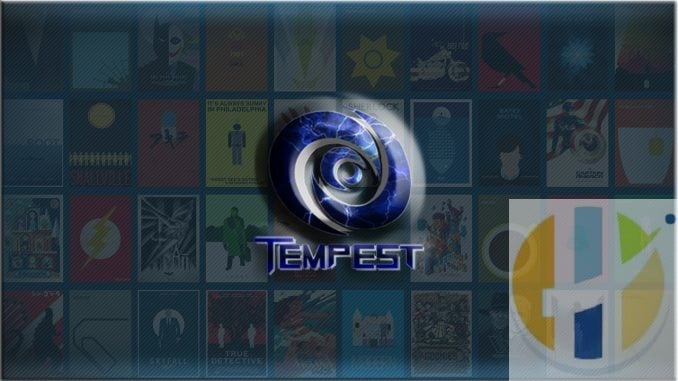
How to Install Tempest Kodi Addon
The Tempest add-on is a wonderful mega offering from the fine folks at TT Media. If you are not familiar with them, they have been around for a while. While they are more well known for making builds, you will love this one. It has almost every category you would want to see. To get it, use our guide to help you download and install it today.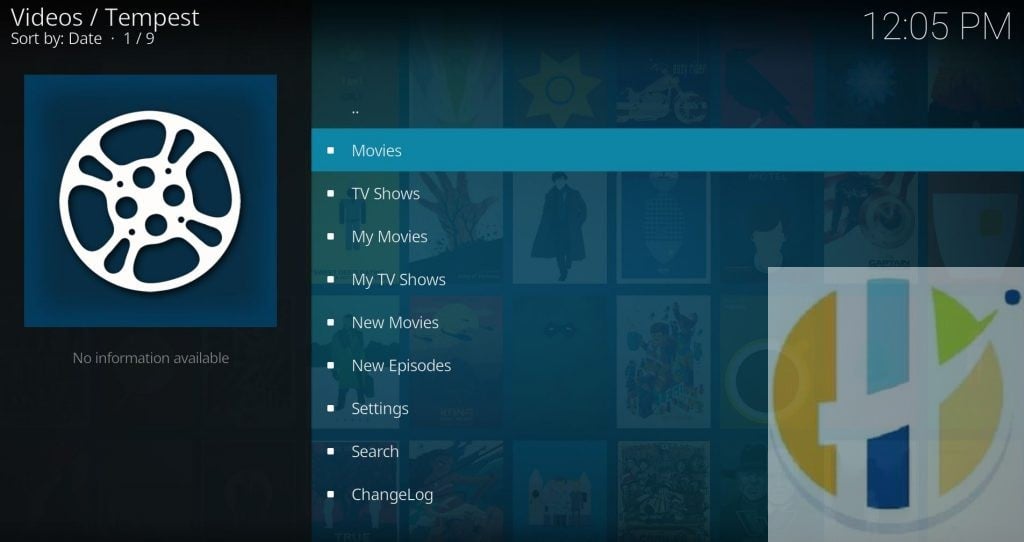
Because Kodi is open source, many developers create add-ons for the platform. They are divided into two major groups. The ones located in the Official Kodi Addon Repository are official add-ons. All others are unofficial. This add-on is in the second group. You are not allowed to talk about group 2 add-ons on the official forums or websites. If you need help, you’ll want to contact the developer.
Tempest Kodi add-on streams content excellently as streams are more easily located, it searches for a lot of streams at once, and virtually all of them play without any issues whatsoever. Tempest also performs excellently when used with Real Debrid, AllDebrid and it supports Trakt integration.
How to Install Tempest Kodi Addon
- Type tempest0580.github.io/ and Press Ok (Don’t consider repo shown in below image)
- Enter a name for media Source, type Tempest & Press OK
- Go back
- Select Add-Ons
- Select Install from zip file
- Select repository.tempest-x.x.x.zip
- Wait for Tempest Repo Add-on Installed notification
- Press Install from Repository
- Wait until you see Tempest Add-on installed message
- Tempest is now installed and ready to use.
How to Install Tempest for Kodi Krypton Steps only
- Start by opening Kodi.
- On the left side, you will see the main panel.
- Go to Settings by clicking on the gear icon. In the rows of icons you see here, select the one that says, File Manager. When you see the list, scroll down and choose to Add source.
- By doing so, you’ll see a box pop up that says Add file source.
- Next, click on the highlighted line that says.
- Enter tempest0580.github.io/ and hit the OK button.
- The source needs a name. Enter tempest or whatever you want to call it.
- Now, click the OK button to add the source.
- Once added, return to the home screen and click Add-ons. You should then see an open box icon in the upper left corner. Go ahead and click on it.
- Select Install from zip file.
- Click on tempest and then repository.tempest-x.x.x.zip.
- Wait for the notification message.
- Now, go to Install from repository > Tempest Repository > Tempest > Install.
- Wait again for the message.
- To access, go back to the home screen and click Add-Ons. Now highlight Video add-ons and select Tempest to launch the addon.



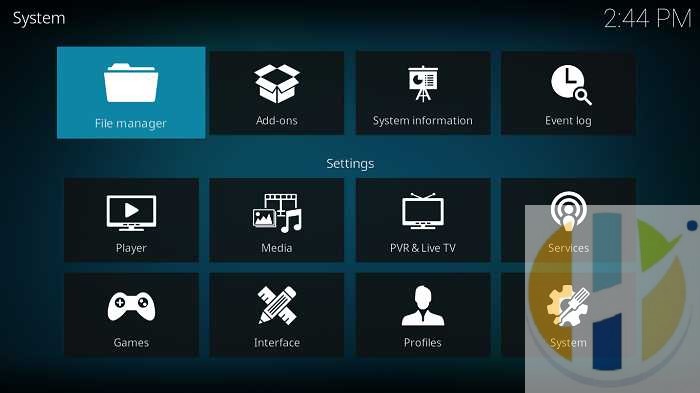
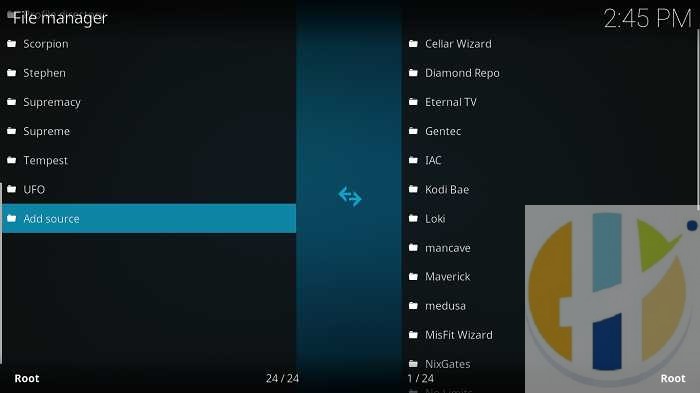
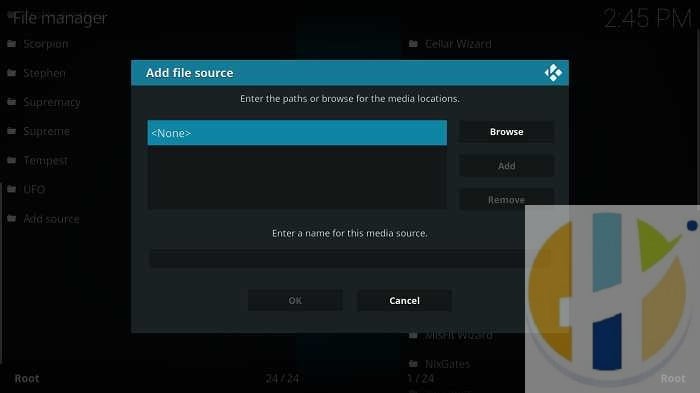
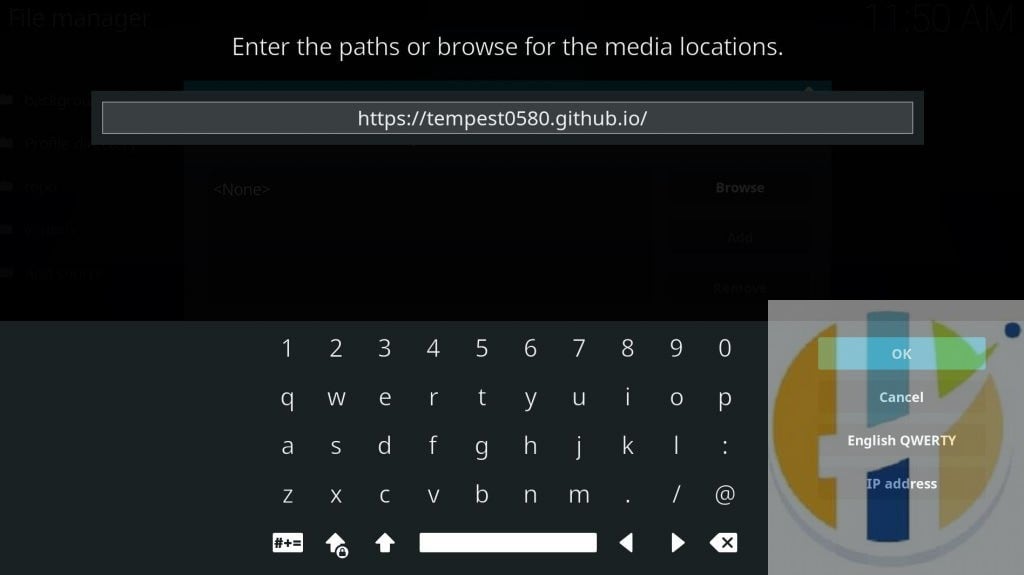
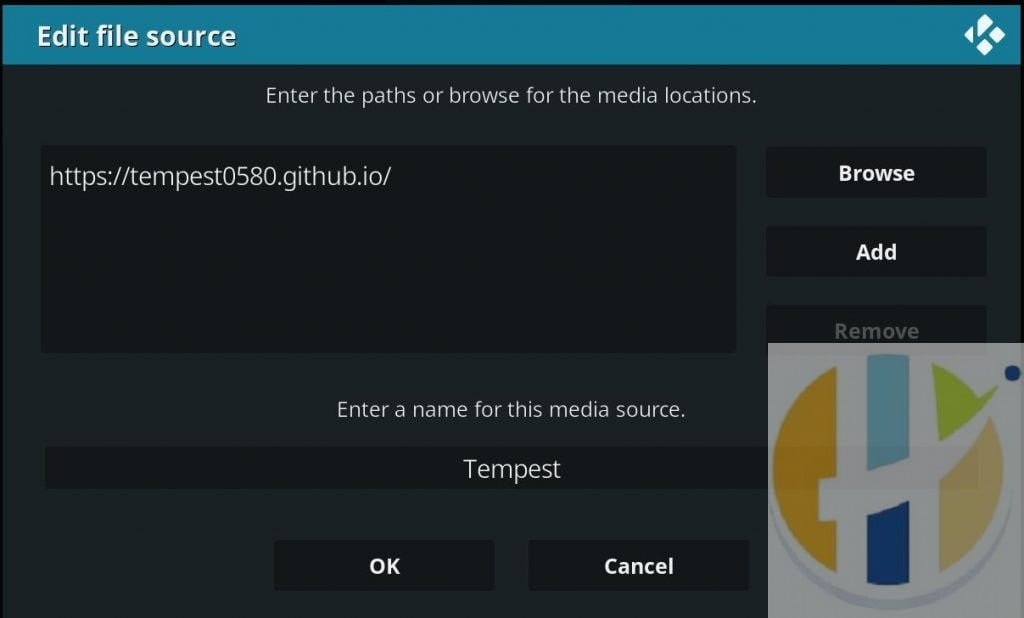
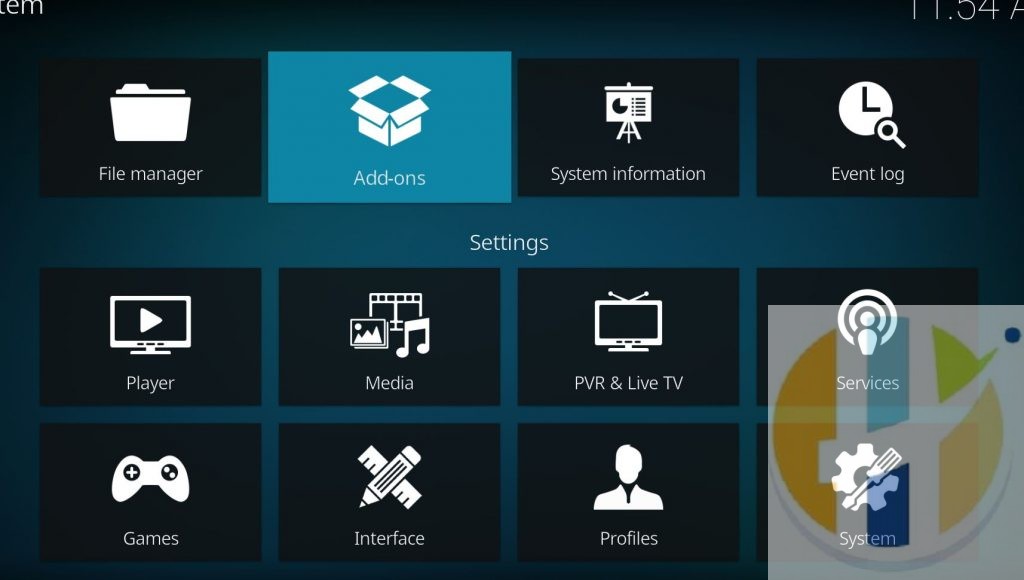
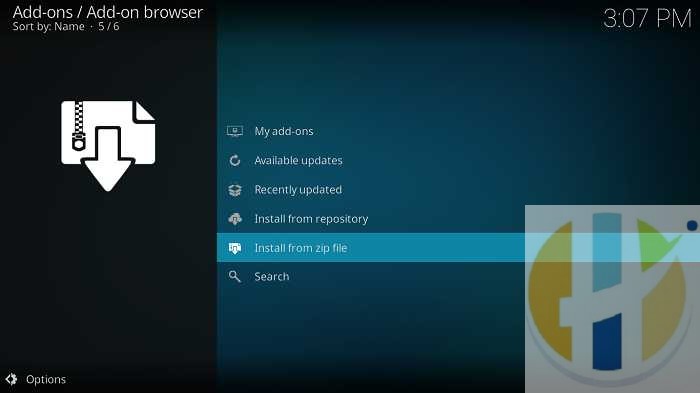
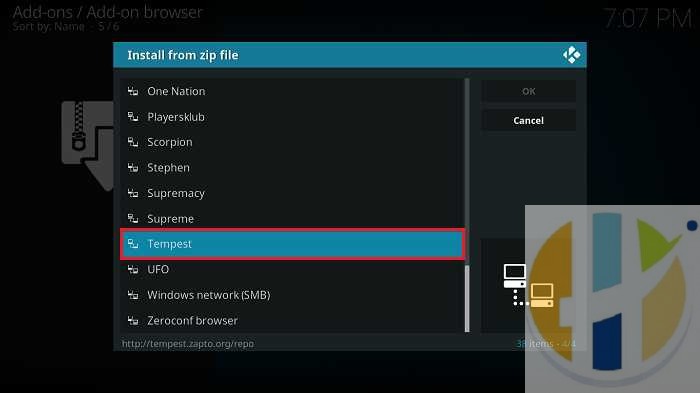
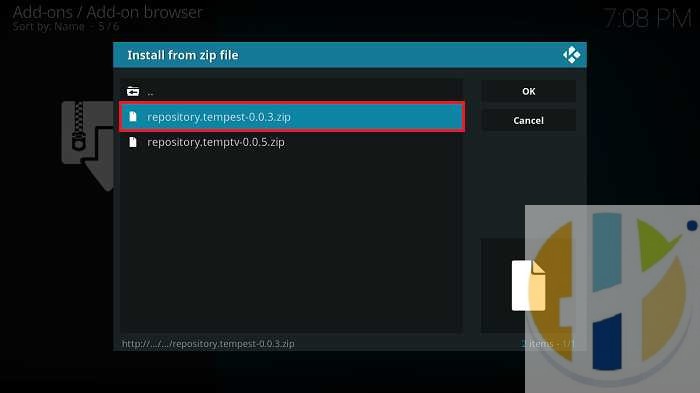
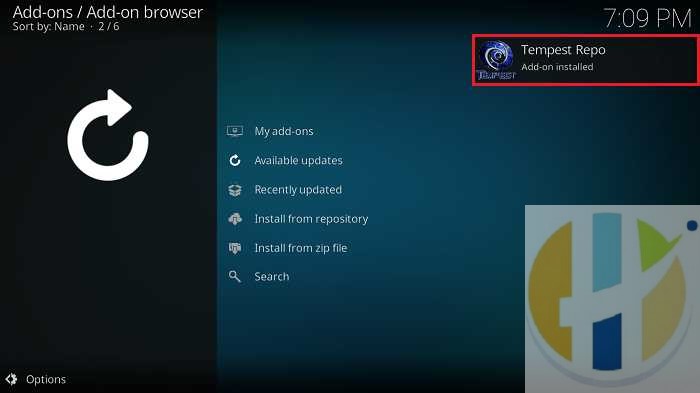
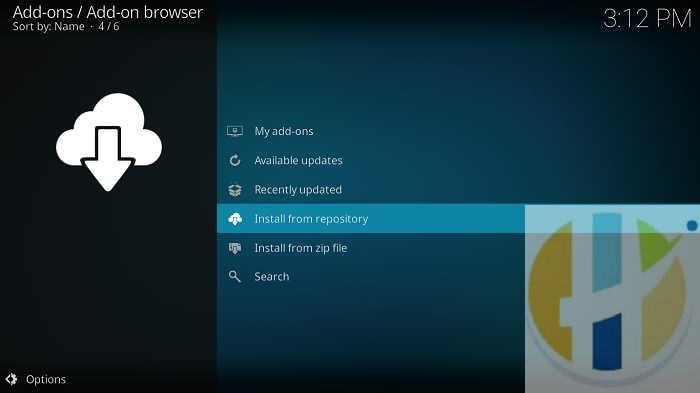
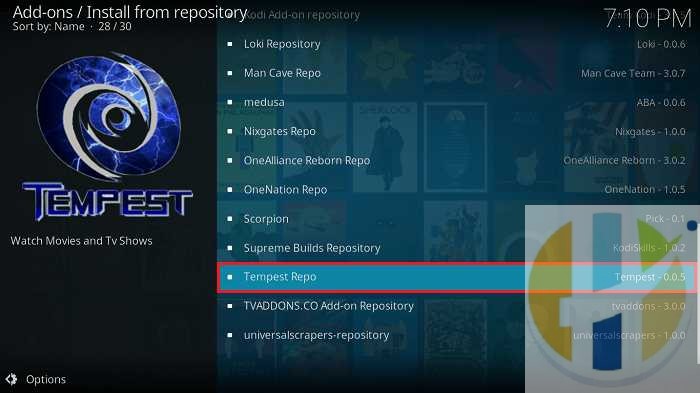
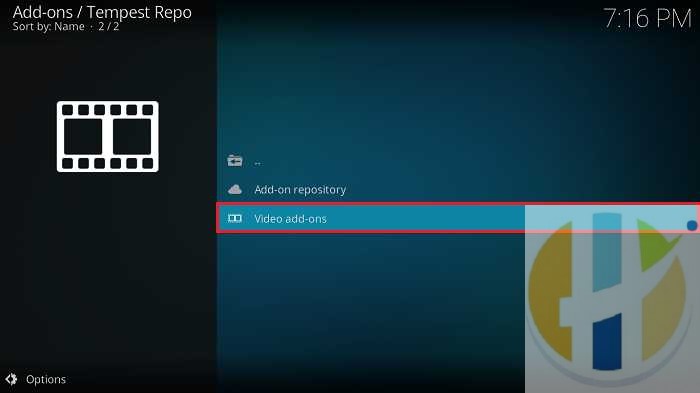
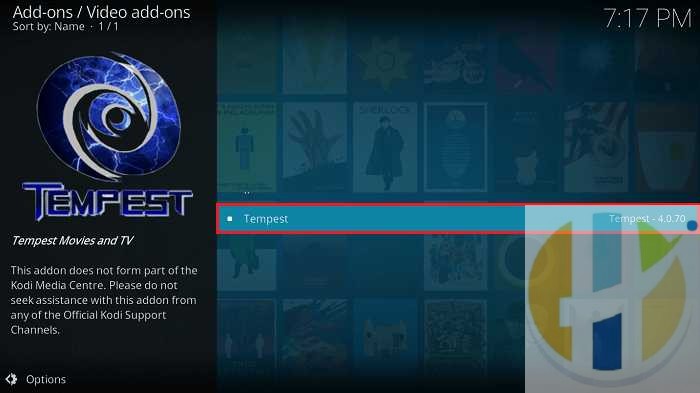
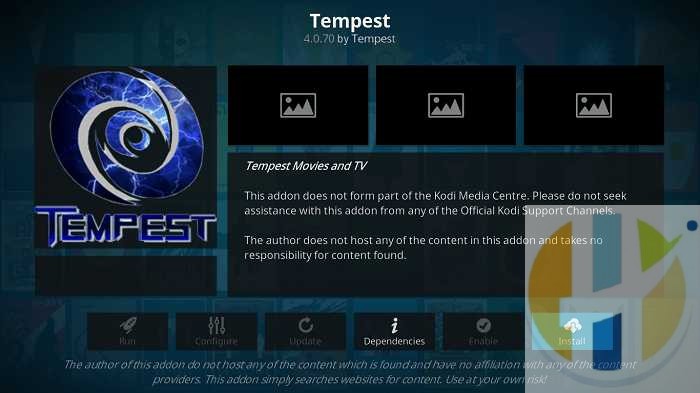
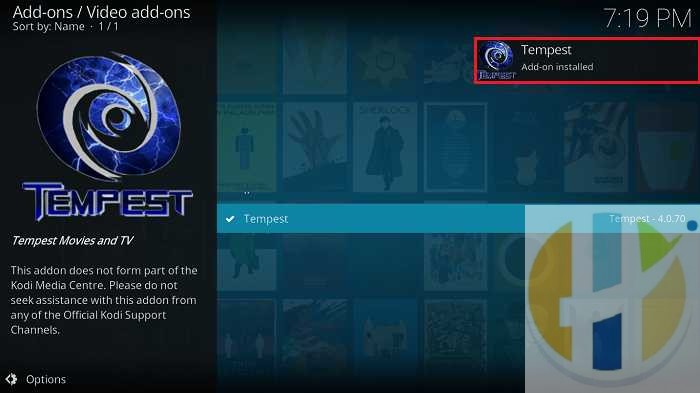

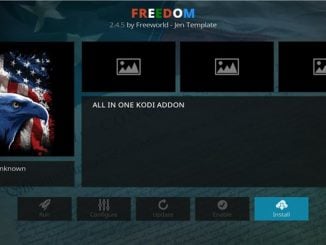

1 Trackback / Pingback