
The TV Channel HD addon has a variety of different things for you to enjoy in HD quality. Some of those include TV shows, Movies, anime, Mr. Bean, Stand Up Comedy, Radio, Religion, Cartoons, Music, Documentaries, Sports and more. This is one you won’t want to miss out on. To get it, use our guide to help you download and install it.
| Reminder: Using a VPN with Kodi will allow you to privately access all Kodi add-ons. |
Because this addon is supported by the specific team, it is not considered to be official. In other words, don’t go to official Kodi websites to ask for support or mention it. They will not be able to help you. Though Kodi is open source, it is understood that unofficial addons should not be talked about.
How to Install TV Channel HD Addon for Kodi v17 Krypton
First, we will start with the Krypton version of Kodi.
- Start by opening Kodi.
- On the left side, you will see the main panel.
- Go to Settings by clicking on the gear icon. In the rows of icons you see here, select the one that says File Manager. When you see the list, scroll down and choose Add source.
- By doing so, you’ll see a box pop up that says Add file source.
- Next, click on the highlighted line that says .
- Enter exactly sokodi.net/repo/ and hit the Done button.
- This addon needs a name. Enter the name vik or whatever you want to call it.
- Now, click the OK button to add the file.
- Once added, return to the home screen and click Add-ons. You should then see an open box icon in the upper left corner. Go ahead and click on it.
- Select Install from zip file > vik > repository.vikingsbuilds-x.x.x.zip.
- Wait for the notification message.
- Now, select Install from repository and then >
- Vikings Repository > Video add-ons > TV Channel HD.
- Select Install.
- Wait for Add-on enabled notification.
- Access by going back to the Home screen > Add-ons > Video Addons > TV Channel HD.
Those are the steps you need to follow for the addon on the Krypton (v17) version. Now, we’ll show you the instructions for Jarvis.
How to Install TV Channel HD for Kodi v16 Jarvis
If you are using Jarvis, the instructions vary slightly but should be easy to follow. We suggest switching to the latest version of Kodi.
- Open Kodi Jarvis (v16.1)
- From the home screen, go to the System heading. When you see File Manager as a subcategory, click on it.
- Next, click on Add source.
- Click in the box that says , enter sokodi.net/repo/ and click Done.
- Now, label it vik, or whatever you like. As long as you know what it is, you are fine. Next, hit OK.
- Once added, go back to the home screen, and click on the heading that says System.
- From here, click on Add-ons and then choose the option that says Install from zip file.
- Choose vik > rrepository.vikingsbuilds-x.x.x.zip.
- Wait for the notification message.
- Now, select Install from repository > Vikings Repository > Video add-ons > TV Channel HD > Install.
- Wait for Add-on enabled notification.
- Access the add-on by going to Videos > Video Add-Ons > TV Channel HD from your home screen.




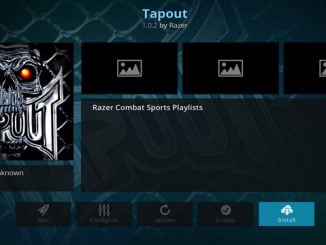
Be the first to comment