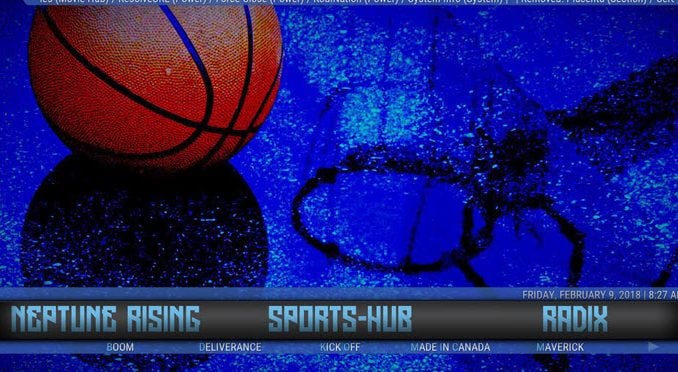
The Cobalt build is a pretty beefy 289mb. That makes it too large for most of the devices with limited resources. However, that means it will work just fine on your pc or another high-end device. It has some sharp looking fantasy backgrounds and a number of the favorite add-ons of the community. If you are a fan of builds, you should check this one out. To get it, use our guide to help you download and install it.
| Reminder: Using a VPN with Kodi will allow you to privately access all Kodi add-ons. We recommend ExpressVPN, a fast, no-log VPN. You can use their Fire TV app to change IP and unblock restrictions. Save 49% off unlimited VPN with our promotion. |


Before we get started, keep in mind that this build is not part of the official Kodi repository. It is supported by the development team. If you need help, please do not go to the Kodi website and ask any questions. Instead, you can reach out to the development team.
Install Cobalt Build for Kodi v17 Krypton
First, we will start with the Krypton version of Kodi.
- Start by opening Kodi.
- On the left side, you will see the main panel.
- Go to Settings by clicking on the gear icon. In the rows of icons you see here, select the one that says File Manager. When you see the list, scroll down and choose Add source.
- By doing so, you’ll see a box pop up that says Add file source.
- Next, click on the highlighted line that says
. - Enter exactly onenation.info/Portal and hit the Done button.
- This addon needs a name. Enter the name Portal or whatever you want to call it.
- Now, click the OK button to add the file.
- Once added, return to the home screen and select Add-ons. You should see the icon of an opened box. Go ahead and click on it.
- Select Install from zip file.
- Click on Portal then select plugin.program.onenationportal-x.x.x.zip.
- Wait for the notification message.
- Next, select Install from repository > OneNation Portal > Program add-ons > OneNation Portal Wizard > Install.
- Wait for the notification
- Now, go back to the home screen and select Addons and then Program Addons.
- Choose OneNation Portal Wizard and the Cobalt Build.
- Now, click on the Install option.
- Wait for the build to install.
- Exit and re-open.
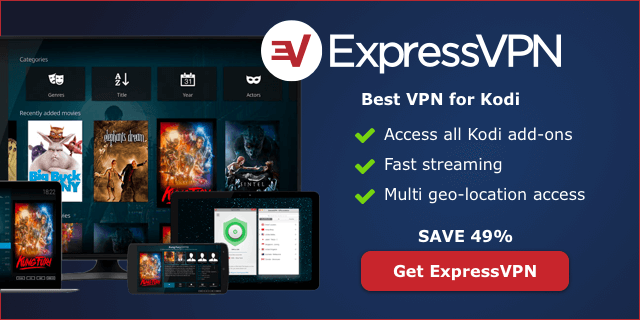 |
Written by David Minister


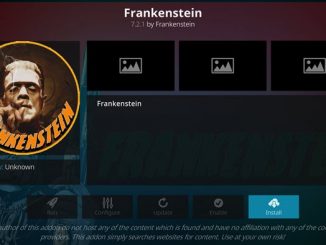
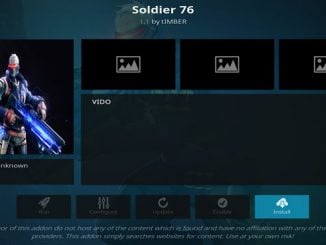
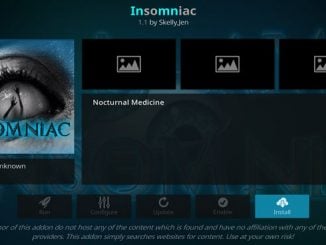
Be the first to comment