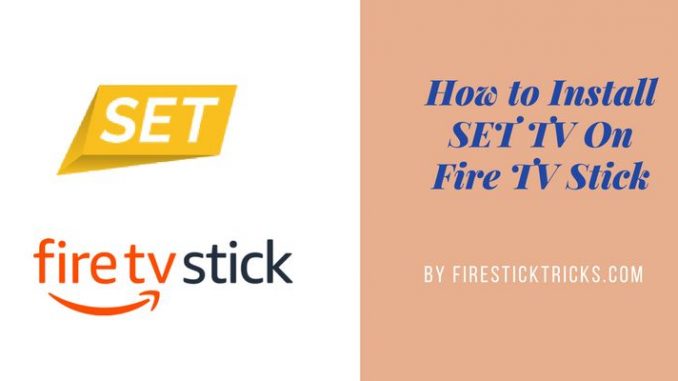
In this article, we will learn how to install Set TV on FireStick and Fire TV devices and cover everything that you need to know about this app to get started. Keep reading!
Set TV IPTV is a live TV app that brings to you more than 500+ channels from the USA and UK. This huge collection of satellite channels is offered at an affordable price starting at $20. While there are many other IPTV apps out there, no one comes even close to Set TV as far as the number of channels is concerned. Set TV is supported by a wide range of Android devices and gives you the freedom to watch your favorite channels anywhere, even when you are not home sitting before your TV set. But, if you are someone who would like to watch satellite channels on the Television without the need to buy the expensive cable TV subscriptions or satellite dish connections, you are in luck! You can get Set TV on your Firestick or Fire TV device.
Using this IPTV service on your Amazon FireStick and Fire TV devices is incredibly easy. However, you will need to sign up for the Set TV services through their official web portal.
What is IPTV?
The traditional way of watching a TV channel is to sit on the couch, turn on the TV and tune into the channel. That’s where IPTV brings about the paradigm shift. IPTV stands for Internet Protocol Television and in simple words, it delivers the TV channels over the internet. The channels we watch on our TV are uplinked to the satellite from the source and then downlinked to the antenna either installed in our homes or at our cable operator’s location.
IPTV is much like regular digital streaming in the way that it lets you watch the content over the internet. But, one big difference between the two is that IPTV streams the live satellite channels that are currently being broadcast and not the content that is uploaded to a server. IPTV gives you the freedom to watch live TV channels anytime, anywhere as long as you have an app like Set TV, a device that can run the app and internet connectivity.
IPTV isn’t just about being able to watch your favorite channels on mobile devices while on the go. There is a rapidly growing population of cord-cutters who prefer IPTV over traditional cable TV even when they are home. IPTV services bring many more channels at one place as compared to a satellite TV subscription and at a much lower price.
Signing Up for SET TV IPTV Services & Pricing
In order to get SET TV IPTV on FireStick, you will first need to sign up for the services on the website. Here is how you can do that.
#1. Visit the website www.setvnow.com and click ‘Order Now’ button on the page
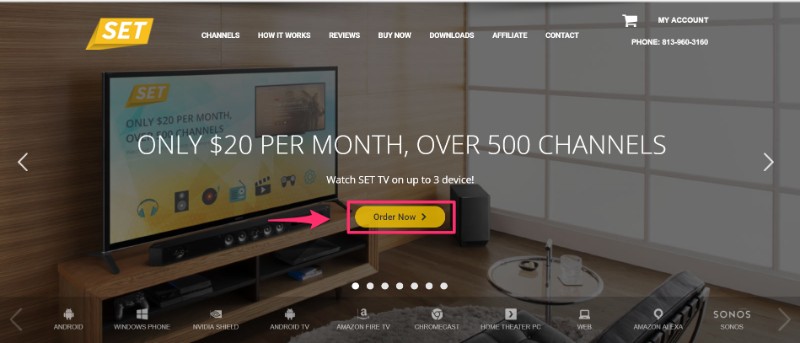
As you can see, Set TV offers a 24 hour, full-featured trial, which you can get without any credit card. Once you have registered, an email will be sent to you with the credentials to use Set TV free trial for one day.
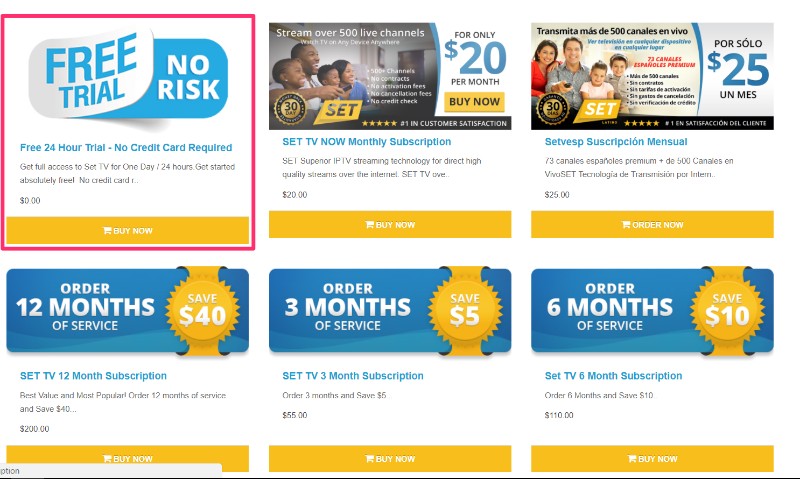
Once your 24-hour trial is over, you can sign up for one of the available premium plans. The plans start at $20 per month, which gives you access to all the 500+ channels for 30 days.
There is another, Spanish-special monthly plan priced at $25, which offers access to 70+ Spanish channels along with the 500+ English channels.
Note: All the premium plans support up to 3 devices
They also have long-duration plans as follows:
- 3-Month Plan priced $55 (saves you $5)
- 6-Month Plan priced $110 (saves you $10)
- 12-Month Plan priced $200 (saves you $40)
Once you have signed up for the services (either free or paid), you will create a SET TV IPTV account. You can log in to your account by clicking ‘My Account’ on the top right of the homepage.
After buying one of the premium plans you also receive a PIN, which you can use to log in to Set TV FireStick or any other Set TV mobile app.
How to Install SET TV on FireStick
After signing up for the Set TV services, you will need to install its app on your device. We will now learn how to install Set TV on FireStick. This part is easy. Just make sure you follow each step carefully.
Connect FireStick to your TV and turn it ON. Make sure it is connected to the internet.
STEP 1: Enable Unknown Sources
#1. Navigate to and open Settings from the menu on the top
#2. Click ‘Device’ from the available options on the next screen
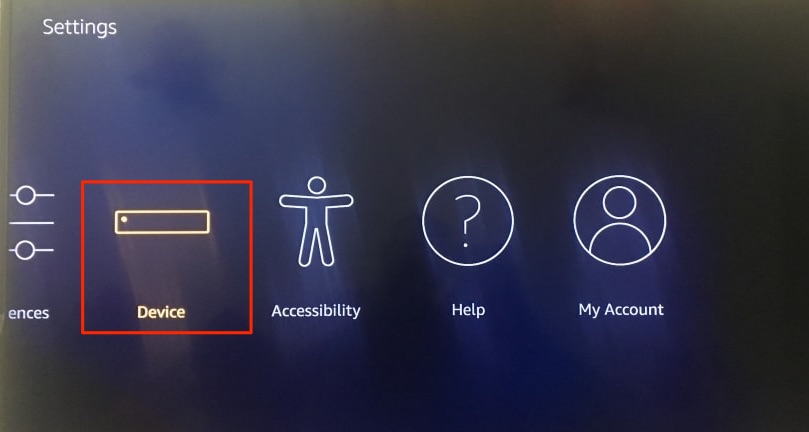
#3. Click ‘Developer Options’
#4. Select ‘Apps from Unknown Sources’ and turn it ON. This will allow you to install apps from third-party sources. It is for the apps that are not available on the Amazon App Store or other official app stores.
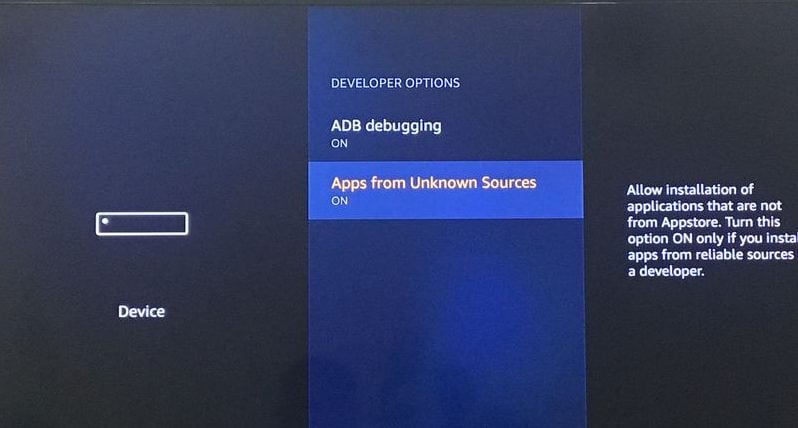
Note: Unknown Sources option should only be turned on when you are absolutely confident of the installation source. Set TV FireStick is a trusted app and you can freely install it on the device without any worries.
Now go back to the FireStick home screen.
STEP 2: Install the ‘Downloader’ App
If you already have the Downloader app on your Fire TV / Stick, you can directly go to Step 3. If you don’t have it yet, follow the steps below.
Downloader is a very popular app on FireStick and it will help you get Set TV IPTV on the device. This app is available for free on the Amazon App Store.
Follow the steps below to download and install the Downloader app:
#1. On the FireStick home screen, hover over the search icon on the top left
#2. Type in the term ‘Downloader’ (without quotes)
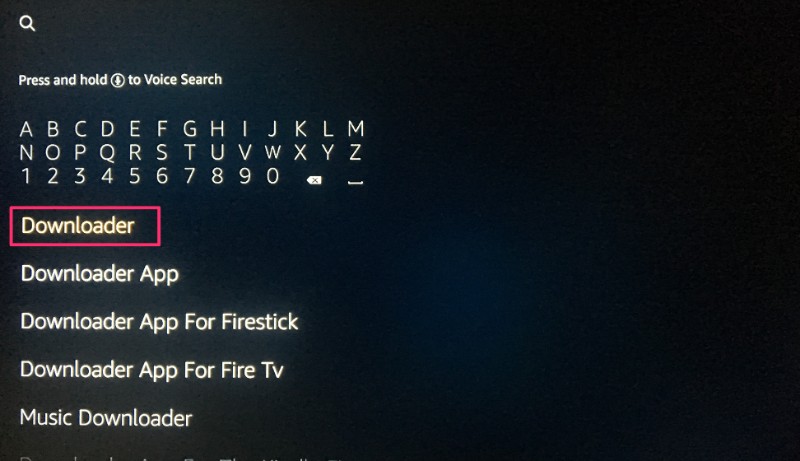
#3. Select ‘Downloader’ from the list that populates as you type
#4. Select the Get button and complete the installation
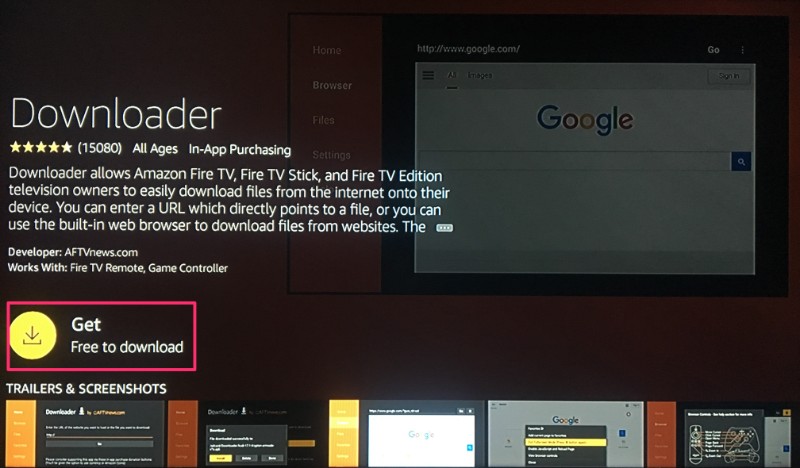
This will not take more than a few seconds (depending on the internet speed).
STEP 3: Download and Install Set TV FireStick App Using Downloader App
Now we are going to use the Downloader app to install the Set TV IPTV app.
Open the Downloader app from the home screen. It will appear in the ‘Recent’ section since you have just downloaded it. If you don’t see it there, open it from the App Drawer
Here, you will be required to enter the location of the APK file for Set TV IPTV. APK is the application file for Android platform that is used to install and run the apps. It is like the EXE files on the Windows platform and DMG on Mac OS. Enter the following URL to download the APK:
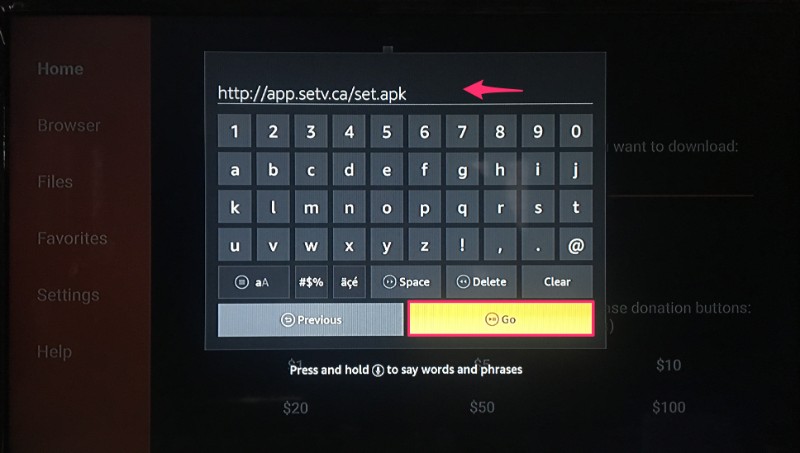
Click ‘GO’ once you have entered the URL (make sure that you have typed in the correct address or the app will not install).
The APK file will now download on your device. Again, it shouldn’t take more than a minute.
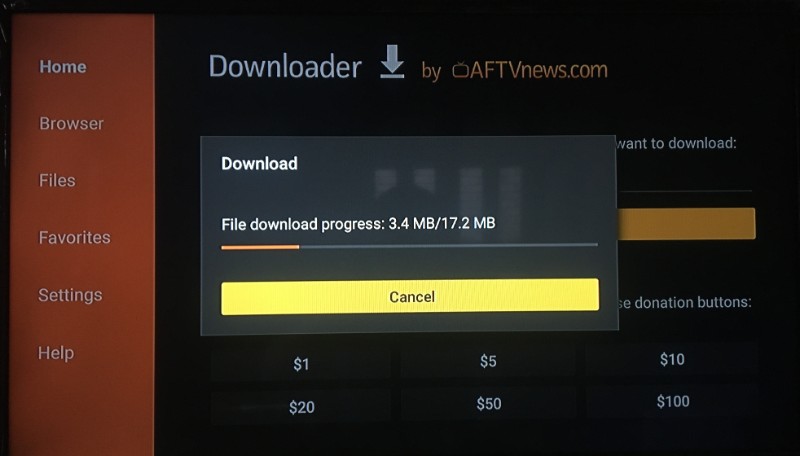
Once the file downloads, a message will appear on the screen asking for your confirmation to install the application. Press the down key on your remote twice and click ‘Install’ on the bottom right
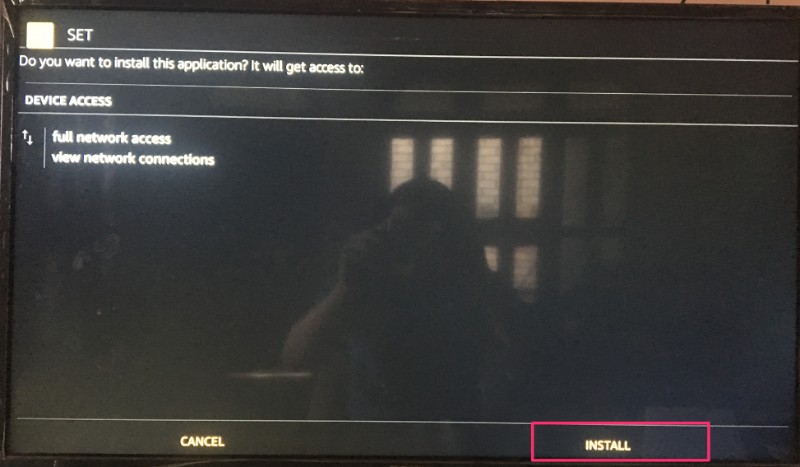
After the completion of installation, you will see a confirmation message stating ‘App Installed’ with two buttons ‘Done’ & ‘Open.’
‘Open’ will launch Set TV IPTV on FireStick right away. If you want to use SET TV later, click ‘Done.’
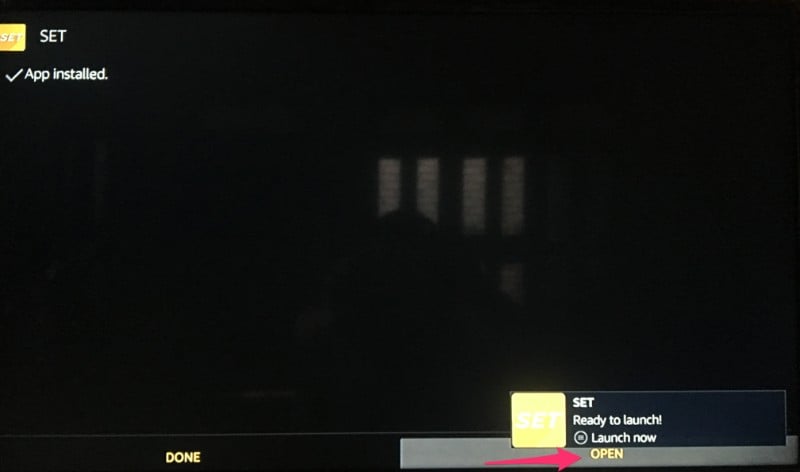
This is how you install IPTV on Firestick.
Getting Started with SET TV IPTV
Run the app once you have installed it. You will see the login screen. There are two options to log in:
- You can use your login credentials (username and password)
- You can use the PIN
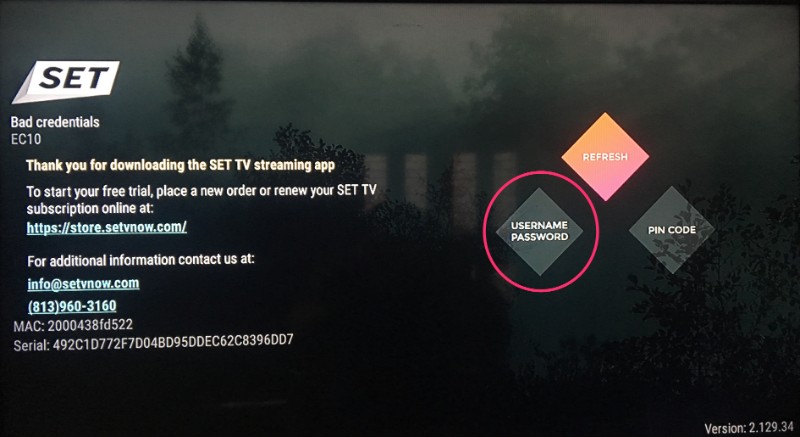
Login credentials are created at the time of Set TV IPTV account sign up.
The PIN is usually emailed to the registered email address. You can also get your PIN from the online account after logging in at store.setvnow.com/index.php?route=account/login
Now log in with the desired option.
SET TV on FireStick Interface
Once you are have signed in on the Set TV on FireStick, you will see the home screen of the app. The interface is simple and very intuitive. It is easy to use and quick to understand.
The large part of the interface will appear empty when you first open the app. However, when you start using Set TV, the empty will be populated by the list of ‘Most Watched’ and ‘Last Watched’ channels.
On the bottom there are five following tabs:
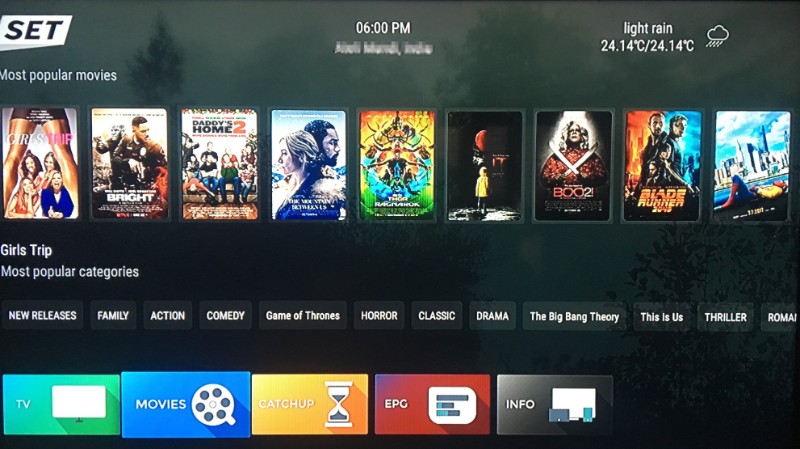
- TV: This is where you get access to all the live channels
- Movies: This is the section which brings to you content on demand. But, it’s not just the movies this section has to offer; it also has a number of popular TV shows as well
- Catchup: This section is not functional at the moment. Once it is available, it will replay the content that was broadcast a few hours ago
- EPG: It stands for Electronic Program Guide and provides you with information on what is currently playing on various TV channels on Set TV
- Info: This tab displays information pertaining to your Set TV account
We will now explore the TV section, the one this app is most famous for.
Click on ‘TV’ tab and press the ‘Select’ button on your remote. It will open the channel guide.
On the left, you can see the various categories in which all the 500+ channels have been classified. At the time of writing this article, following categories were available:
- All
- English
- Sports
- Spanish
- USA
- UK
- Filipino
- Adult
There is a search field placed on the left just above these categories. If you can’t find the channel you are looking for as the list is huge, you can use the search function to search by the channel name.
You can also start streaming a channel from the EPG tab. Just open this tab and select the channel from the list.
Set TV IPTV for FireStick has a huge collection of live, satellite channels. CNN, MTV, HBO, Nat Geo, Discovery, Sky Sports, NBA, they just have it all. The scope of this article does not permit us to provide a complete list of the channels available on Set TV. You can visit the official website and scroll down to the bottom to see the full list.
Get a VPN
Have you ever wondered why in spite of a very fast internet connection your streaming experience is still sometimes below par? When we run into streaming troubles we often assume that there is a problem at the content provider’s end. That’s because we have no reason to believe that such a superfast connection could cause any buffering troubles.
Let’s not be mistaken! There is a good chance your Internet Service Provider (ISP) may be cutting down your internet speed to a level lower than they claim to provide. You could be the victim of Internet throttling, a phenomenon more common than you can think.
Your ISP is watching your internet activity and especially if you have been streaming a lot lately, they might throttle the speed. And, it might not even be illegal because you missed reading the fine prints of Terms of Service.
So, what do we do? Easy! Get a VPN for FireStick right now. A VPN masks your internet activities from your ISP and makes sure you enjoy online streaming to the full potential of your Internet connection.
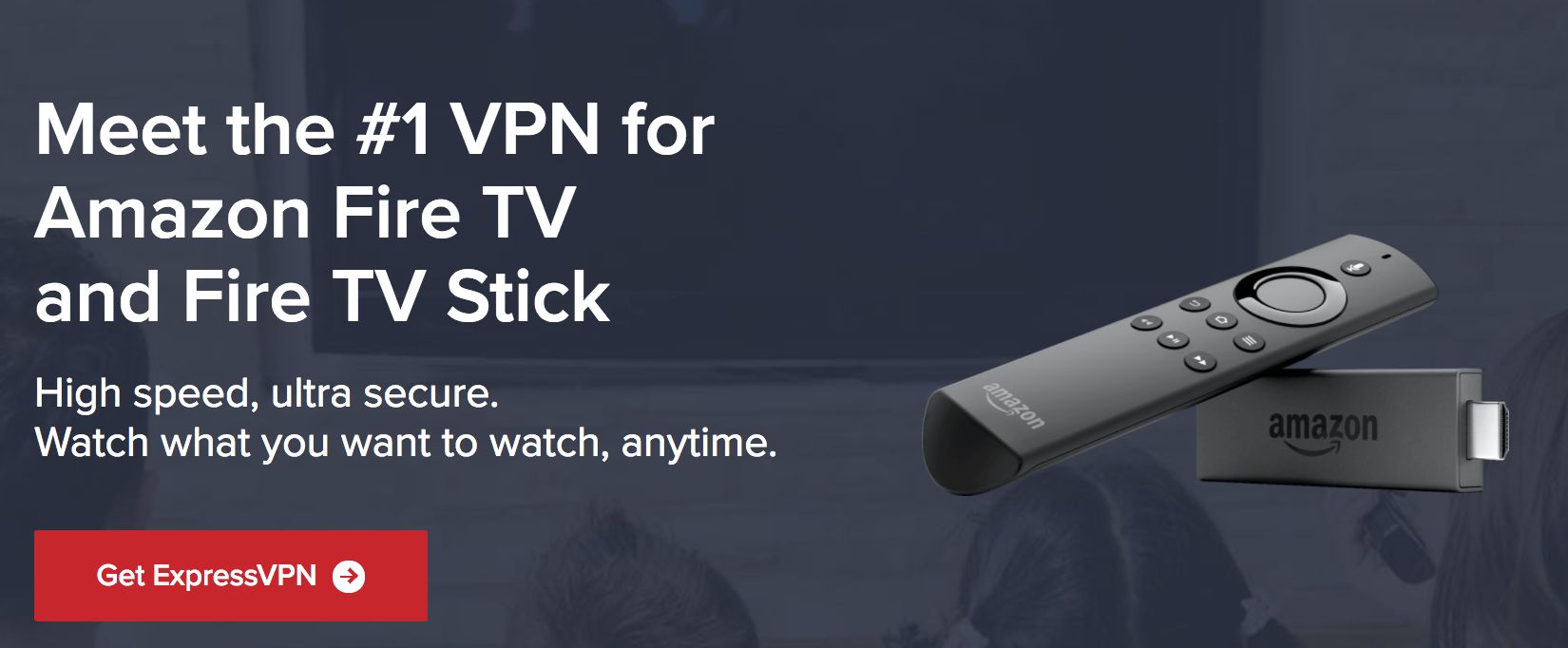
Conclusion
In this article, we learned How to Install this IPTV on Amazon Fire TV and FireStick devices. Set TV is rapidly becoming a popular live TV app among the cord-cutters. If you have read any Set TV review, you might have heard plenty of positive things about it. Some may find the starting price of $20 per month a little high. But, at this price, you get more than 500 channels, something that is unheard of. And, that’s not it! A premium subscription lets you use Set TV IPTV on up to 3 devices. That is less than $7 per device per month. Go ahead and download Set TV on Firestick, subscribe to its premium services and enjoy the live TV streaming on your other devices, such as an Android mobile. Looking for more entertainment? Check out our list of top 20 Amazon Fire Stick apps that will make you ditch your cable TV.
Disclaimer – Husham.com.com do not host or link to copyright-protected streams. We highly discourage piracy and strictly advise our readers to avoid it at all costs. Any mention of free streaming on our site is purely meant for copyright-free content that is available in the Public domain. Read our full disclaimer.
(function(d, s, id)
var js, fjs = d.getElementsByTagName(s)[0];
if (d.getElementById(id)) return;
js = d.createElement(s); js.id = id;
js.src = “http://connect.facebook.net/en_US/sdk.js#xfbml=1&version=v2.6”;
fjs.parentNode.insertBefore(js, fjs);
(document, ‘script', ‘facebook-jssdk'));
Written by David Minister




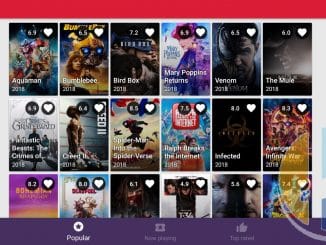
Be the first to comment