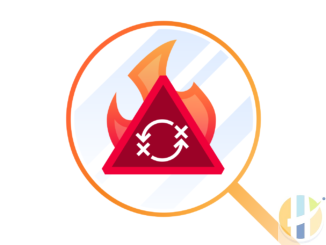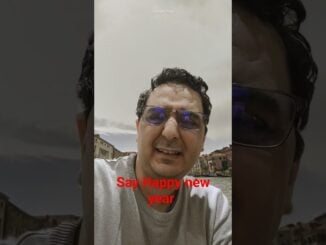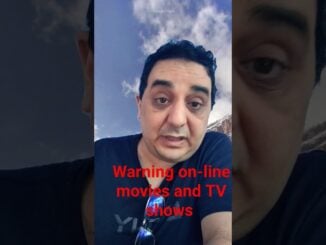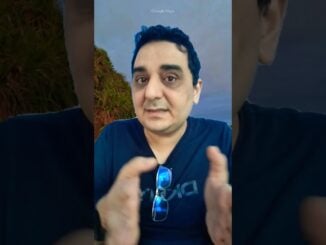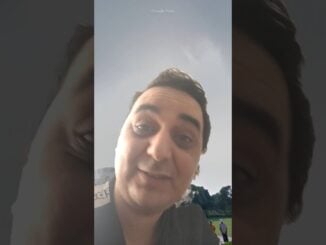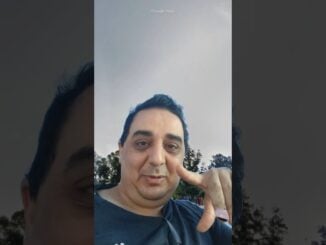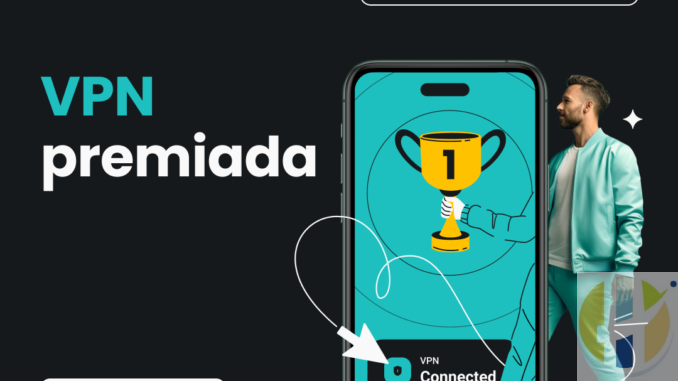
La Liga achieves major win against illegal streaming
La Liga achieves major win against illegal streaming. Here’s what you need to know: La Liga has secured a significant legal victory in its battle against illegal streaming of matches. A ruling from Commercial Court […]