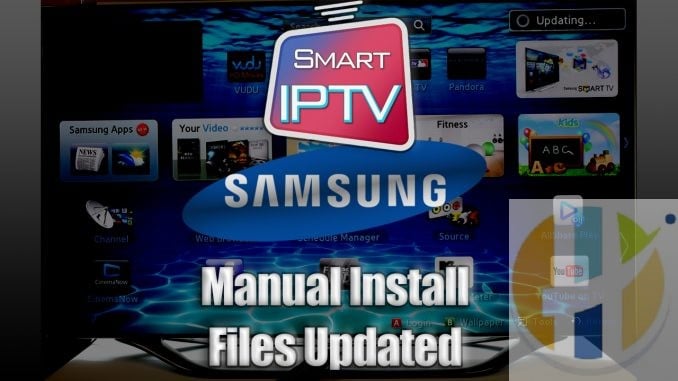
SMART IPTV Samsung Updated Manual Install Files
Samsung recently removed the SMART IPTV app from the Samsung App Stores. There was no official announcement as to why this is done. In This Article, we will cover Smart IPTV Samsung files Updated file download. You will be able to install this new update to your Samsung TVs old and new models but with the exception to Seties D or older, click here to check your TV Model.
Samsung did actually continue not announcing the return of SMART IPTV as the SMART IPTV APP Developers fight to put back the app to the store, and this was good as they place back the APP and then Took it off in 3 weeks again.
Smart IPTV sent me a message just a few weeks ago that SAMSUNG has agreed and placed the SMART IPTV back in the APP store, However, this was limited number of SMART TV that will be allowed to install this.
Users are now able to install SMART IPTV from the Samsung Store but not all.
Many users still require to install Smart IPTV manually to their Samsung Smart TVs
What Samsung Model Do I have
Smart IPTV will not install on any Samsung Smart TV that is a D series or older Samsung TVs.
To find out if you have the right model you need to look at the back of the TV and check the model number
Samsung TV model numbers use codes to describe TVs. Once familiar with the codes you can learn a lot about a particular TV just from glancing at its model code.
Using model UE55F8000AFXZ as an example we can see that:
U = LED
E = Produced for Europe
55 = Screen size (in inches)
F = Manufactured in 2013
8000 = Series. This will differ depending on the features for that individual model. You can find out the specifications for a particular model by entering the model code into the search area on the Samsung website.
A = Features or design
FXZ = Manufacturing information
( Click here Find out what Samsung Model you have )
Manul Install Full Video Guide
This is the video guide I made last night for all users as soon as I found out about this News.
YouTube Video Guide below
Video on Cocoscope
I uploaded to CocoScope in case YouTube removes the video. As we know YouTube removes videos as they have done before.
DO NOT REST
Users who bought SAMSUNG TVs for their SMART IPTV application are very disappointed, as after purchasing the TV they always rush to obtaining an IPTV Service and watch live tv from the web using IPTV with the SMART IPTV Application.
Many users already have purchased IPTV Services and installed it in the SMART IPTV, now face the fact that SMART IPTV will most likely be removed by the next AUTO update or TV Rest.
Users with SMART IPTV already installed in their TV are advised not REST their SAMSUNG TV and to Switch AUTO UPDATE OFF. This will result in the SMART IPTV uninstalled and will be needing to install it manually.
Disable Auto Update
Follow the steps below to stop auto update on your SAMSUNG TV
- Go to Settings.
- Select Support.
- Select Software Update.
- Select Auto Update.
- Select OFF
J Series TV Models
Also On J series Tizen TVs, you can try turning off Menu -> Smart Hub -> App Auto Update to avoid losing the application on every TV restart.
Manual Install
The information we have is that Samsung has suspended the app for Some SAMSUNG Smart TV’s from the Apps store. You can however manually install the app by downloading the Software and placing it in a USB stick and placing it in your SAMSUNG USB Slot.
Updated – The files in the ZIP Files have been updated on 11/08/2019
Tizen TVs (J/K/M/N/Q/R)
The application will appear on My Apps screen among other apps.
Non-Tizen TVs (E/ES/F/H/HU/J4/J52):
The application will appear on a Samsung Apps screen among other apps.
Important! The steps does NOT work on D series or older Samsung TVs. ( Click here Find out what Samsung Model you have )
Follow the steps below
- Download this file ( Updated files 11/08/2019 )
- Extract and place on the ROOT of your USB Stick
- Place in your SAMSUNG TV USB slot
- Power your TV
- Wait for the application will install
Related Articles
What Samsung TV model I have?(Opens in a new browser tab)
Smart IPTV and IPTV Smarters removed from Google Play store(Opens in a new browser tab)
Smart IPTV APK Updated to Version 1.7 2019(Opens in a new browser tab)
Best SMART IPTV Setup Configure upload IPTV M3U Playlist(Opens in a new browser tab)




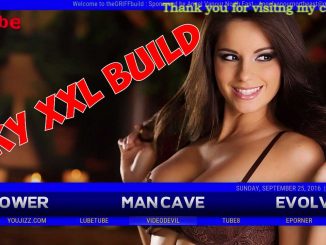
Thanks for the update.
Please how can I get the portal address or the URL or the M3U.
Am finding it very difficult.i have installed the app. Now only left with the M3U Or portal. I don’t Mind to pay for a month .
there is this list for companies listed here www.husham.com/iptv-lists-by-languages/
but I recommend ACE TV Prime www.husham.com/kodiaceiptv
Thanks for your video on sideloading Smart IPTV to Samsung TV, However on my TV when i plug in the USB it does not make the install but i am able to get the Smart IPTV on the Apps page if the USB is left in the TV
Did I do something wrong?
you did it right .. but the app will be ok after you use it and put a shortcut to the front screen
After you use it .. see if you can take the usb out
do not work with version q
should do ..
i think after you put the files .. your version of tv doesnt show you a message. but the app only goes to your TV directly in apps ..so you will need to leave the usb in .. and then go for to the apps and you will see it there
HI I have a S8000 series tv and I believe that this file does not do the trick… can you recommend me another version of the software what allows me to restore Smart IP TV?
Hi,
I installed the app on the Q60 and was able to watch my channels. Though, some channels seem to lagg after a while or they just lose their tone – all until I refresh. Then it goes smooth for 15 mins and then the same problem occurs.
Do you have any idea why this happens? Is smth wrong wirh the apk? Do I need VLC or MX (no download available)?
(TV is connected with LAN 70Mbit)
Hi, I recentlty rebooted my TV and as you mentioned I had lost my SMART IPTV ap. I followed your instructions word for word how you have explained on my 6 year old Samsung F6320 Series 6 Smart TV. Plugged im my memory stick and its back again!! Thank you for your help!!
hi,
After plugging USB it does not get installed automatically, how do i proceed with installantion on F series
Hi Husham,
Thanks for your explanation.
It works perfectly. To my samsung Q95T.
Only this app has a trail. The most wanted app is IPTV Smarters (the one with the purple logo).
Do you know how to install the IPTV Smarters app on my Q95T?